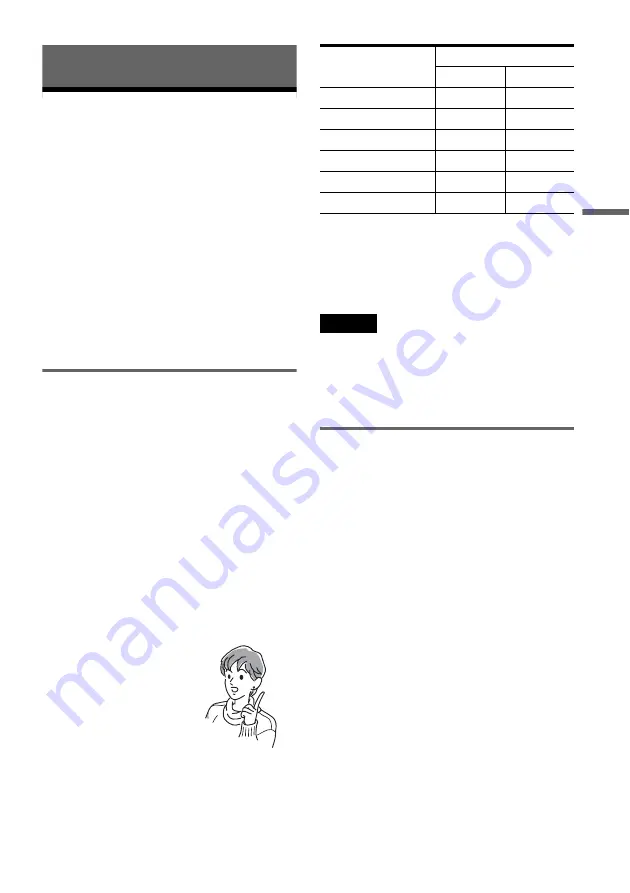
45
Rec
o
rd
in
g
Recording
Before Recording
Before you start recording…
• This recorder can record on various discs. Select
the disc type according to your needs (page 8).
• Check that the disc has enough available space
for the recording (page 39). For HDD,
DVD+RWs, and DVD-RWs, you can free up
disc space by erasing titles (page 67).
• Adjust the recording picture quality and picture
size if necessary (page 51).
z
Hint
Timer recordings will be made regardless whether or not
the recorder is turned on. You can turn off the recorder
without affecting the recording even after recording
starts.
Recording mode
Like the SP or LP recording mode of VCRs, this
recorder has six different recording modes.
Select a recording mode according to the time and
picture quality you need. For example, if picture
quality is your top priority, select the High Quality
mode (HQ). If recording time is your priority,
Super Long Play mode (SLP) can be a possible
choice. Note that recording times in the following
table are approximate and the actual times may
differ. Note also that the maximum continuous
recording time for a single title is eight hours
(HDD), or six hours (DVD). Contents beyond this
time will not be recorded.
Press REC MODE repeatedly to switch the
recording modes.
“HQ+” recording mode
“HQ+” records pictures in higher quality than HQ
on the HDD. Set “HQ Setting” in Features Setup
to “HQ+” (page 93). Maximum recording time is
21 hours. “HQ” appears in the display.
Note
Situations below may cause slight inaccuracies with the
recording time.
– Recording a program with poor reception, or a program
or video source of low picture quality
– Recording on a disc that has already been edited
– Recording only a still picture or just sound
Recording a stereo/SAP program
The recorder can receive and record stereo/SAP
programs.
Stereo programs
When a stereo program is received, the
“STEREO” indicator lights up on the front panel
display. If there is noise in the stereo program, set
“Auto Stereo” in Audio Setup to “Off” (page 89).
The sound will be recorded in monaural but with
less noise.
SAP (Second Audio Program)
When a SAP (Second Audio Program) is received,
the “SAP” indicator lights up on the front panel
display. To record only SAP sound, set “Tuner
Audio” in Audio Setup to “SAP” (page 89).
I want to record with the
best possible picture
quality, so I’ll select HQ.
Recording mode
Recording time (hour)
HDD
DVD
HQ (High quality)
33
1
HSP
R
51
1.5
SP (Standard mode)
67
2
LP
r
103
3
EP
r
137
4
SLP (Long duration)
204
6
,
continued












































