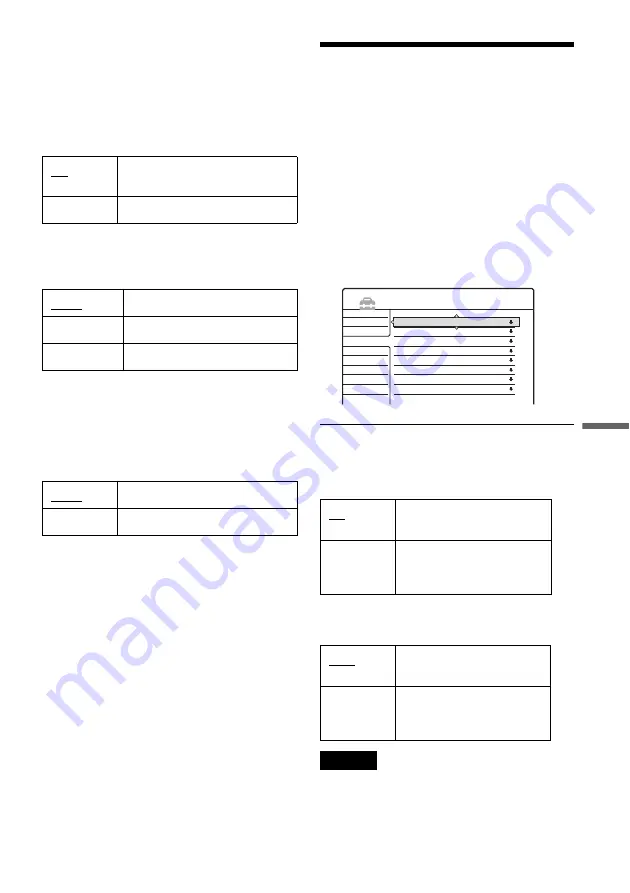
89
Set
tings
and
Ad
ju
st
m
e
nt
s
Screen Saver
The screen saver image appears when you do not
use the recorder for more than 10 minutes while an
on-screen display, such as the System Menu, is
displayed on your TV screen. The screen saver
image helps prevent your display device from
becoming damaged (ghosting).
Line1 Input
Selects a method of inputting video signals for the
LINE IN 1 jack on the rear panel of the recorder.
Line3 Input
Selects the method of inputting video signals for
the LINE IN 3 jack on the rear panel of the
recorder. The pictures will not be clear if this
setting does not match the type of video input
signal.
Audio Settings (Audio)
The Audio Setup allows you to adjust the sound
according to the playback and connection
conditions.
1
Press SYSTEM MENU while the recorder is
in stop mode.
2
Select “SETUP,” and press ENTER.
3
Select “Audio,” and press ENTER.
The Audio Setup appears with the following
options. The default settings are underlined.
Auto Stereo
This function is effective only when “Tuner
Audio” is set to “Main.”
Tuner Audio
Selects the sound to be recorded.
Note
If no SAP sound is received, the main sound is recorded
regardless of the setting.
On
Turns on the screen saver
function.
Off
Turns off the function.
Video
Inputs video signals.
S Video
Inputs S video signals.
Component
Inputs component-video signals.
Video
Inputs video signals.
S Video
Inputs S-video signals.
On
Receives stereo programs.
Normally select this.
Off
Select this to reduce noise.
The sound changes to
monaural.
Main
Records only the main
sound.
SAP
Records only the SAP
(Second Audio Program)
sound.
Settings
Video
Audio
Features
Options
Easy Setup
Auto Stereo :
Tuner Audio :
Audio ATT :
Audio DRC :
Downmix :
Digital Out :
Dolby Digital :
DTS :
On
Main
Off
Standard
Dolby Surround
On
D-PCM
Off
SETUP
,
continued






























