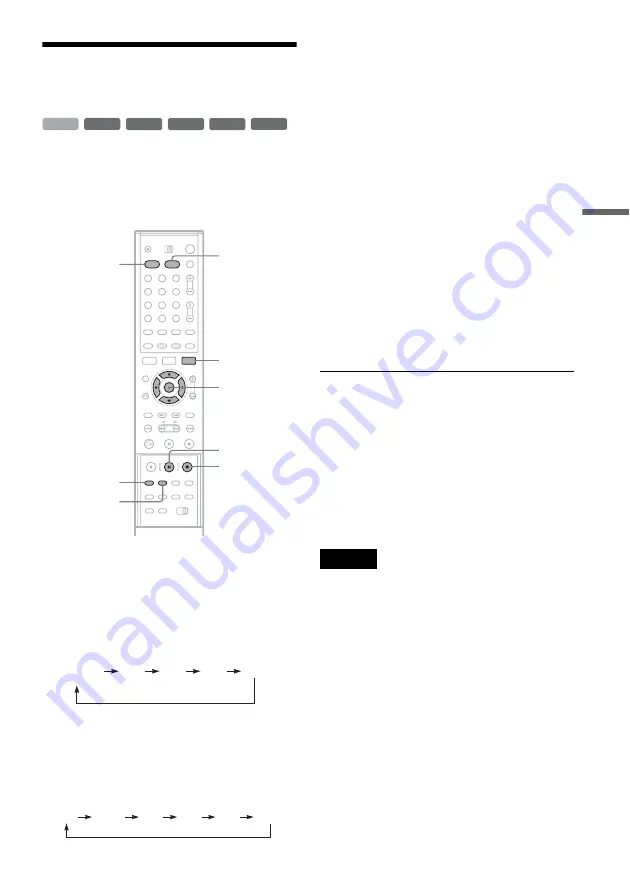
53
Rec
o
rd
in
g
Recording From a VCR or
Similar Device
You can record from a connected VCR or similar
device. To connect a VCR or similar device, see
“Connecting a VCR or Similar Device” (page 29).
Use the DV IN jack on the front panel if the
equipment has a DV output jack (i.LINK jack).
1
Press HDD or DVD.
If you select DVD, insert a recordable DVD.
2
Press INPUT SELECT to select an input
source according to the connection you
made.
The front panel display changes as follows:
* Does not appear when “Set Top Box Control” is
set to “On.”
3
Press REC MODE repeatedly to select the
recording mode.
The recording mode changes as follows:
4
Press TOOLS and select “Line Audio
Input.” Then press ENTER.
“Main/Sub”: Records two different sound
tracks when recording to the HDD or to a
DVD-RW (VR mode).
“Stereo” (default): Records stereo sound only.
Select this when recording to discs other than
the HDD or DVD-RWs (VR mode).
5
Press
X
REC PAUSE to set this recorder to
record pause.
6
Insert the source tape into the connected
equipment and set to playback pause.
7
At the same time, press
X
REC PAUSE on
this recorder and the pause or play button
on the connected equipment.
Recording starts.
To stop recording, press
x
REC STOP on this
recorder.
If you connect a digital video camera with a DV
IN jack
See “DV/Digital8 Dubbing (DV
t
HDD/DVD)”
(page 77) for an explanation of how to record from
the DV IN jack.
z
Hint
You can adjust the settings for the recording picture
before recording. See “Adjusting the recording picture
quality and size” (page 51).
Notes
• When recording a video game image, the screen may
not be clear.
• Any program that contains a Copy-Never copy guard
signal cannot be recorded. The recorder continues to
record, but a blank screen will be recorded.
+
RW
+
R
-RW
VR
-RW
Video
-
R
HDD
1
2
3
4
5
6
7
8
9
0
TOOLS
M
/
m
, ENTER
X
REC
PAUSE
x
REC
STOP
REC MODE
INPUT
SELECT
DVD
HDD
*
L2
L1
L3
DV
Channel
number
HQ
SP
LP
EP
HSP
SLP
















































