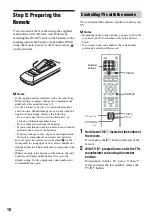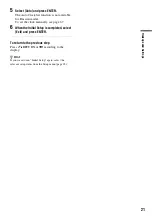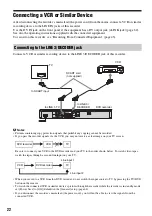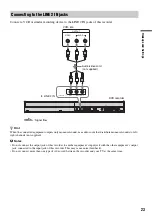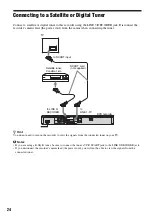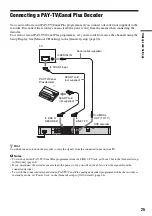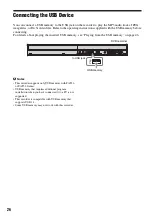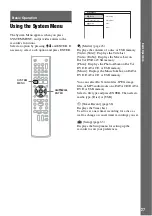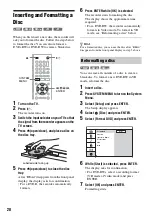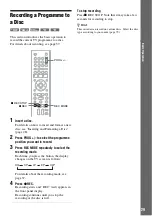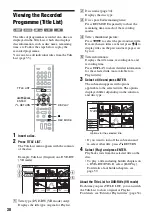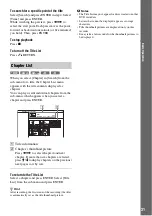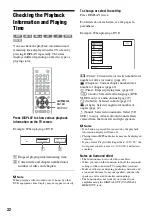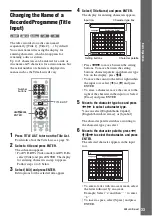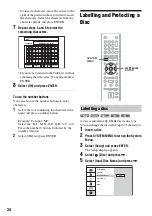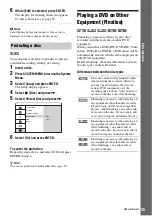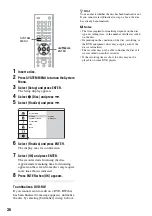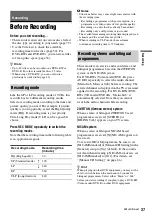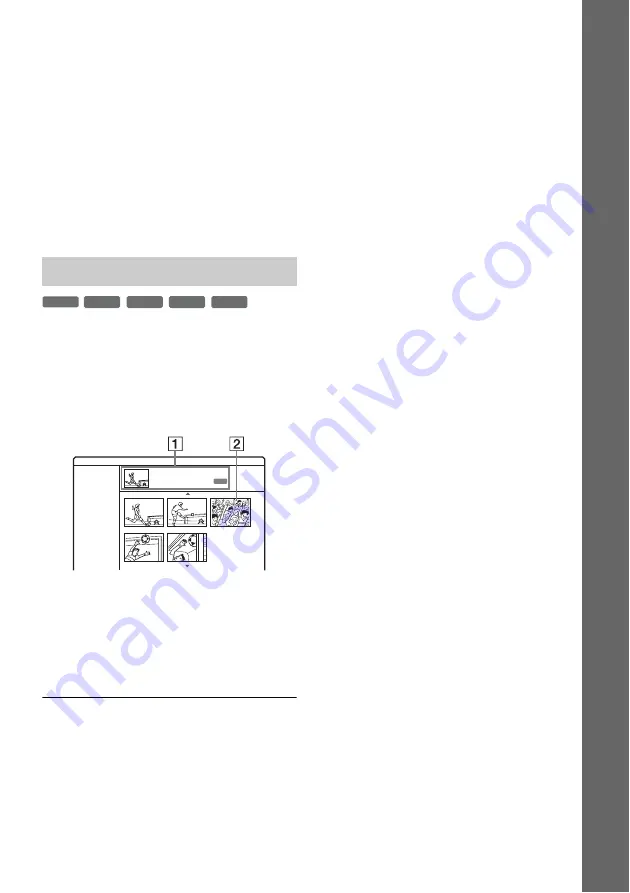
31
Ba
si
c O
per
at
io
n
To search for a specific point of the title
Select [Search] and press ENTER in step 4. Select
[Time] and press ENTER.
While watching the preview, press
<
/
,
to
select the start point. Each press moves the point
forward or backward one minute (or five minute if
you hold). Then, press ENTER.
To stop playback
Press
x
.
To turn off the Title List
Press
O
RETURN.
When you select [Chapter] in [Search] from the
sub-menu for a title, the Chapter List menu
appears with the title contents displayed as
chapters.
You can play or edit individual chapters from the
sub-menu, which appears when you select a
chapter and press ENTER.
A
Title information
B
Chapter’s thumbnail picture
Press
<
/
,
to select the previous/next
chapter. If more than six chapters are listed,
press
M
/
m
to display chapters on the previous/
next pages row by row.
To return to the Title List
Select a chapter and press ENTER. Select [Title
List] from the sub-menu and press ENTER.
z
Hint
After recording, the first scene of the recording (the title)
is automatically set as the title thumbnail picture.
b
Notes
• The Title List may not appear for discs created on other
DVD recorders.
• Letters that cannot be displayed appear as corrupt
characters.
• Title thumbnail pictures are displayed only on this
recorder.
• It may take a few seconds for the thumbnail pictures to
be displayed.
Chapter List
-RW
VR
+
RW
+
R
-RW
Video
-
R
Chapter List
1/5
Title 1
07/12/2008 Sun 0:45:00
Original
AUTO
Содержание RDR-GX380
Страница 90: ......
Страница 91: ......
Страница 92: ...Sony Corporation Printed in Indonesia Printed using VOC Volatile Organic Compound free vegetable oil based ink ...