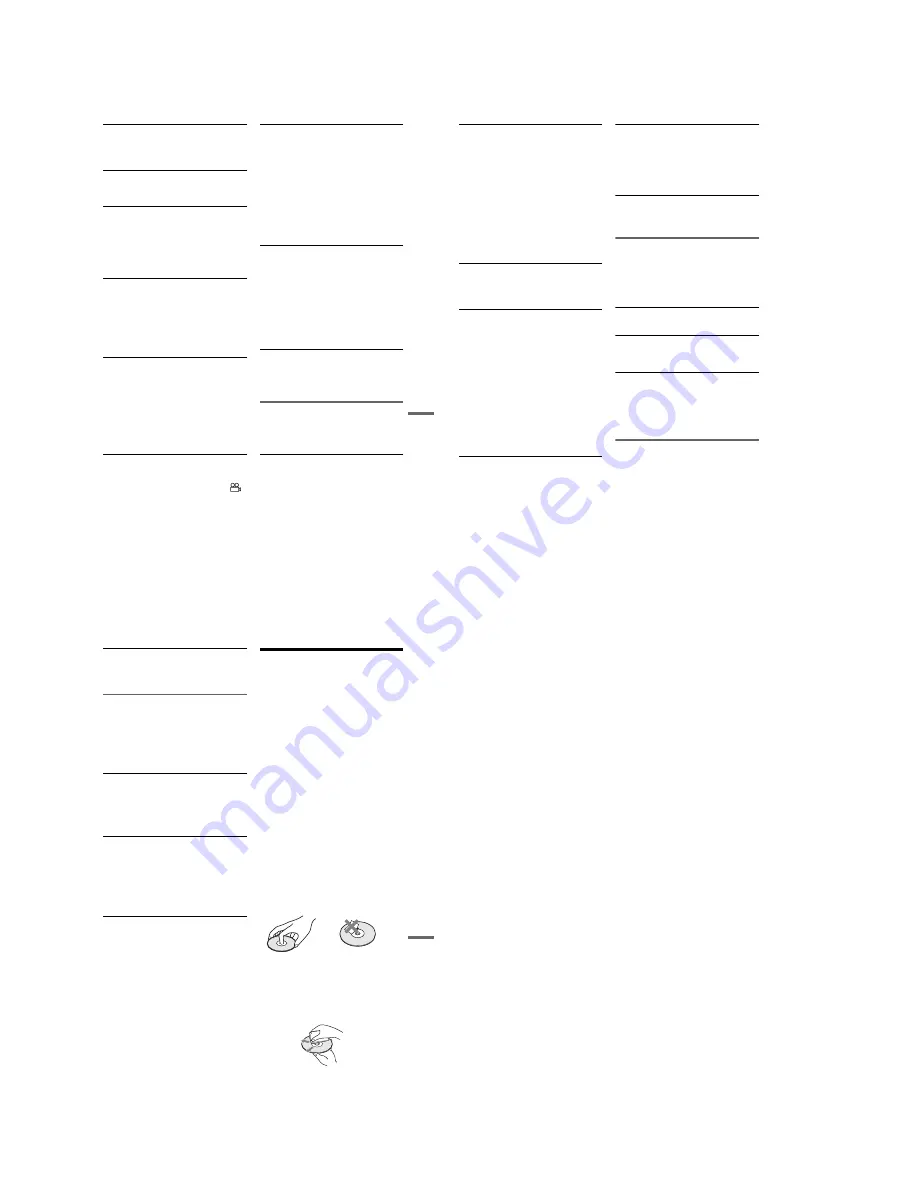
1-22
91
Ad
di
tio
nal
In
fo
rm
at
io
n
The recorder starts playing the disc
automatically.
,
The DVD VIDEO features an auto playback
function.
Playback stops automatically.
,
If the disc has an auto pause signal, the recorder
stops playback at the auto pause signal.
Some functions such as Stop, Search, or Slow-
motion Play cannot be performed.
,
Depending on the disc, you may not be able to do
some of the operations above. See the instruction
manual supplied with the disc.
,
While the recorder is reading disc information,
playback operations will not work.
The language for the soundtrack cannot be
changed.
,
Multilingual tracks are not recorded on the disc
being played.
,
The DVD VIDEO prohibits the changing of the
language for the soundtrack.
,
Try changing the language using the DVD
VIDEO’s menu.
The subtitle language cannot be changed or
turned off.
,
Multilingual subtitles are not recorded on the
DVD VIDEO.
,
The DVD VIDEO prohibits changing of the
subtitles.
,
Try changing the subtitle using the DVD
VIDEO’s menu.
,
The subtitles cannot be changed for the titles
recorded on this recorder.
The angles cannot be changed.
,
Multi-angles are not recorded on the DVD
VIDEO being played.
,
You are trying to change the angles when “
”
does not appear in the front panel display
(page 39).
,
The DVD VIDEO prohibits changing angles.
,
Try changing the angle using the DVD VIDEO’s
menu.
,
The angles cannot be changed for the titles
recorded on this recorder.
The MP3 audio track cannot be played.
,
The DATA CD is not recorded in the MP3
format that conforms to ISO9660 Level 1/
Level 2.
,
The MP3 audio track does not have the extension
“.MP3.”
,
The data is not formatted in MP3 even though it
has the extension “.MP3.”
,
The data is not MPEG1 Audio Layer 3 data.
,
The recorder cannot play audio tracks in
MP3PRO format.
,
When playing a disc containing JPEG image
files, “Photo” is selected (page 43).
The JPEG image file cannot be played.
,
The DATA CD is not recorded in a JPEG format
that conforms to ISO9660 Level 1/Level 2.
,
The JPEG image file does not have the extension
“.JPG” or “.JPEG.”
,
The data is not formatted in JPEG even though it
has the extension “.JPG” or “JPEG.”
,
The length or width of the image is more than
4,720 dots.
,
When playing a disc containing MP3 audio
tracks, “Music” is selected (page 42).
The title of the MP3 audio album/ track or JPEG
image folder/file is not correctly displayed.
,
The recorder can only display numbers and
alphabet. Other characters are displayed as
asterisks.
Recording/Timer recording/Editing
The channel cannot be changed from the
channel you are recording.
,
Set the TV’s input source to “TV.”
Recording does not start immediately after
z
REC is pressed.
,
Operate the recorder only after “LOAD,”
“FORMAT,” or “INF WRITE” disappears from
the front panel display.
,
continued
92
Nothing was recorded even though the timer
setting is set correctly.
,
There was a power failure during recording.
,
Disconnect the AC power cord from the AC
outlet, and connect it again.
,
The program contains copy protection signals
that restrict copying.
,
The program that starts first has priority and the
second program starts recording only after the
first program has finished. If the programs start
at the same time, the program listed first in the
menu has priority (page 52).
,
There is no DVD inserted in the recorder.
,
There is not enough disc space for the recording.
,
The cable box/satellite receiver was turned off.
Recording does not stop immediately after
x
STOP is pressed.
,
It will take a few seconds for the recorder to input
disc data before recording can stop.
Timer recording is not complete or did not start
from the beginning.
,
There was a power failure during recording.
,
The recorder’s internal clock stopped due to a
power failure. The clock is automatically set by
Auto Clock Set function (page 78), but it is reset
during a power failure when the time signal
cannot be received. Reset the clock (page 78).
,
The channel or input changed from the one you
are recording.
,
The program that starts first has priority and the
second program starts recording only after the
first program has finished. If the programs start
at the same time, the program listed first in the
menu has priority (page 52).
,
There is not enough disc space for the recording.
The
c
indicator flashes after timer recording is
set.
,
Insert a recordable disc (page 12).
,
Insert a disc with any space for recording.
,
The disc has 99 or more titles, which prevents
further recording.
,
The disc is protected (page 68).
The SYNCHRO REC indicator flashes after
Synchro-Recording is set.
,
Insert a recordable disc (page 12).
,
Insert a disc with enough space for the recording.
,
The disc has 99 or more titles, which prevents
further recording.
,
The disc is protected (page 68).
Contents previously recorded were erased.
,
Data that has been recorded on a DVD with a PC
will be erased from the disc when the disc is
inserted.
Display
Menus or displays do not appear on the
screen.
,
While the recorder is reading disc information,
the System Menu, OPTIONS menu, or
information display will not appear.
“- -:- -” appears in the front panel display.
,
Set the clock again (page 78).
The
c
indicator is flashing.
,
The disc does not have any space for recording.
,
Insert a recordable disc inside the recorder.
The recording mode indication is incorrect.
,
Since the recording mode for recorded titles is
calculated after sampling the recorded data
during playback, it may be displayed differently
from the mode you selected when recording.
However, the actual recording itself is correctly
made in the selected mode.
Remote control
The remote does not function.
,
Batteries are weak.
,
The remote is too far from the recorder.
,
The remote’s manufacturer code returned to the
default setting when you replaced the batteries.
Reset the code (page 27).
,
Turn on the recorder.
,
The remote is not pointed at the remote sensor on
the recorder.
,
Different command modes are set for the
recorder and remote. Set the same command
mode (page 28).
93
Ad
di
tio
nal
In
fo
rm
at
io
n
Other Sony equipment responds to the remote.
,
The same command mode is set for both the
Sony DVD equipment. Set a different command
mode for the recorder (page 28).
Others
The recorder does not operate properly.
,
When static electricity, etc., causes the recorder
to operate abnormally, turn off the recorder and
wait until the clock appears in the front panel
display. Then, unplug the recorder and after
leaving it off for a while, plug it in again.
The disc tray does not open after you press
Z
OPEN/CLOSE.
,
It may take a few seconds for the disc tray to
open after you have recorded or edited a disc.
This is because the recorder is adding disc data to
the disc.
“Cannot record because of high temperature.”
appears on the TV screen.
,
Check that the vent on the rear of the recorder is
not blocked. Then, turn off the recorder, wait
until the clock appears in the front panel display,
and disconnect the AC power cord. Leave the
recorder off for a while, then re-connect the
power cord, and press
"/1
on the recorder.
“CHILD LOCK” appears in the front panel
display.
,
The recorder is locked. Cancel the Child Lock
(page 39).
Notes About This Recorder
On adjusting volume
Do not turn up the volume while listening to a
section with very low level inputs or no audio
signals. If you do, the speakers may be damaged
when a peak level section is played.
On cleaning
Clean the cabinet, panel, and controls with a soft
cloth slightly moistened with a mild detergent
solution. Do not use any type of abrasive pad,
scouring powder or solvent such as alcohol or
benzine.
On cleaning discs, disc/lens cleaners
Do not use cleaning discs or disc/lens cleaners
(including wet or spray types). These may
cause the apparatus to malfunction.
On replacement of parts
In the event that this unit is repaired, repaired parts
may be collected for reuse or recycling purposes.
Notes about the discs
• To keep the disc clean, handle the disc by its
edge. Do not touch the surface. Dust,
fingerprints, or scratches on the disc may cause
it to malfunction.
• Do not expose the disc to direct sunlight or heat
sources such as hot air ducts, or leave it in a car
parked in direct sunlight as the temperature may
rise considerably inside the car.
• After playing, store the disc in its case.
• Clean the disc with a cleaning cloth. Wipe the
disc from the center out.
• Do not use solvents such as benzine, thinner,
commercially available disc/lens cleaners, or
anti-static spray intended for vinyl LPs.
• Do not use the following discs.
,
continued
94
– A disc that has a non-standard shape (e.g.,
card, heart).
– A disc with a label or sticker on it.
– A disc that has cellophane tape or sticker
adhesive on it.
Specifications
System
[DVD recorder section]
Laser
Semiconductor laser
Audio recording format
Dolby Digital
Video recording format
MPEG Video
[Tuner section]
Television system
NTSC: American TV standard
ATSC (8VSB terrestrial): ATSC compliant
8VSB
QAM on cable: ANSI/SCTE 07 2000
(Does not include CableCARD
functionality)
Channel coverage
Terrestrial
Analog 2-69
Digital 2-69
Cable
Analog 1-125 Digital 1-135
Antenna
75-ohm antenna terminal for VHF/UHF
[Timer section]
Clock
Quartz locked
Timer indication
12-hour cycle
Timer setting
12 programs in total (max.)
Содержание RDR-GX255
Страница 36: ...1 26E MEMO ...
Страница 40: ...2 4E MEMO ...
Страница 42: ...3 4E MEMO ...
Страница 43: ...4 PCB Diagrams 4 2 4 1 4 1 DVD Main PCB 4 3 4 2 Front Main PCB 4 7 4 3 Function Timer PCB 4 11 RDR GXD455 ...
Страница 44: ...4 1 DVD Main PCB 4 4 4 3 COMPONENT SIDE ...
Страница 45: ...4 6 4 5 CONDUCTOR SIDE ...
Страница 46: ...4 8 4 7 4 2 Front Main PCB COMPONENT SIDE ...
Страница 47: ...4 10 4 9 CONDUCTOR SIDE ...
Страница 48: ...4 12E 4 11 4 3 Function Timer PCB COMPONENT SIDE CONDUCTOR SIDE ...
Страница 50: ...5 4 5 3 5 1 S M P S Front Main PCB ...
Страница 51: ...5 6 5 5 5 2 Power Front Main PCB ...
Страница 52: ...5 8 5 7 5 3 Logic Front Main PCB ...
Страница 53: ...5 10 5 9 5 4 Function Jack VCR Front Main PCB ...
Страница 54: ...5 12 5 11 5 5 MPEG Decoder DVD Main PCB ...
Страница 55: ...5 14 5 13 5 6 A V Decoder DVD Main PCB ...
Страница 56: ...5 16 5 15 5 7 In Out DVD Main PCB ...
Страница 57: ...5 18 5 17 5 8 ATSC DVD Main PCB ...
Страница 58: ...5 20 5 19 5 9 Tuner DVD Main PCB ...
Страница 59: ...5 22 5 21 5 10 DV HDMI DVD Main PCB ...
Страница 60: ...5 24E 5 23 5 11 Front Panel Function Timer PCB ...
Страница 77: ...7 1 RDR GXD455 7 REPAIR PARTS LIST 7 1 Exploded Views 7 2 7 2 Electrical Parts List 7 3 ...
Страница 83: ...REVISION HISTORY Ver Date Description of Revision 1 0 2007 06 New RDR GXD455 1 1 2007 07 Supplying IC601 ...
















































