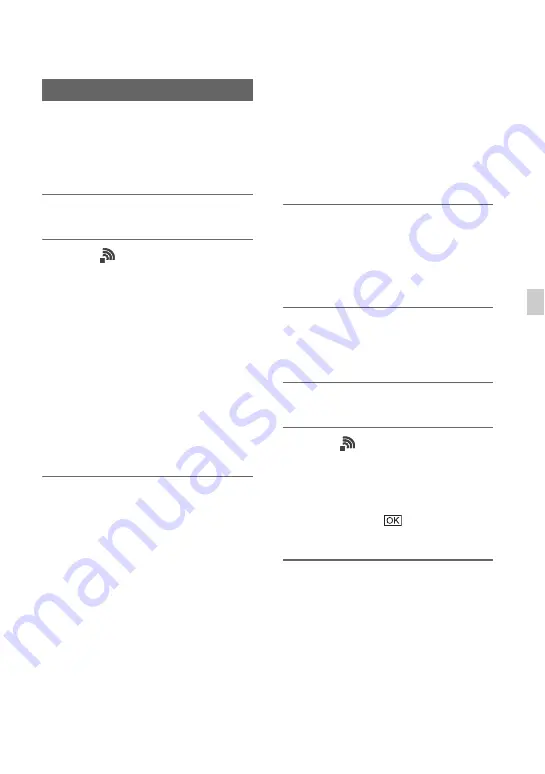
97
Us
in
g Ne
tw
ork
F
unc
tion
s
You can check whether all files have been
transferred. If the camcorder is configured
to turn off automatically after transfer is
completed, it is recommended that you
check the transfer results.
1
Press the MENU button.
2
Select
(NETWORK SET)
t
[FTP TRANSFER]
t
[FTP
RESULT].
• The transfer results are displayed.
• The displayed transfer results contains
the following items.
Date
Date and time of transfer start
Number of Contents
Number of transferred contents / total
number of transfer contents
Result
Transfer result
Checking FTP transfer results
Importing a root
certificate
If [Secure Protocol] is set to [ON] for FTP
transfer or USTREAM streaming, a root
certificate is required. The camcorder
contains a built-in root certificate, which
can also be updated. To update the root
certificate, save the certificate on a memory
card and then import the certificate from the
memory card.
1
Write the root certificate to a
memory card.
Write the certificate in PEM format with
a “certification.pem” file name to the
root directory of the memory card.
2
Insert the memory card with the
root certificate into memory card
slot A of the camcorder.
3
Press the MENU button.
4
Select
(NETWORK SET)
t
[ROOT CERTIFICATE]
t
[OK].
• The root certificate starts importing.
• The certificate is imported
successfully when “Completed.”
appears. Select
to dismiss the
screen.
b
Notes
• Do not eject the memory card while a certificate
is being imported.
• Resetting network settings (p. 98) will delete the
root certificate imported from the memory card,
and will initialize the root certificate of the
camcorder.
Note on wireless network function
We assume no responsibility whatsoever
for any damage caused by unauthorized
access to, or unauthorized use of,
Continued
,
















































