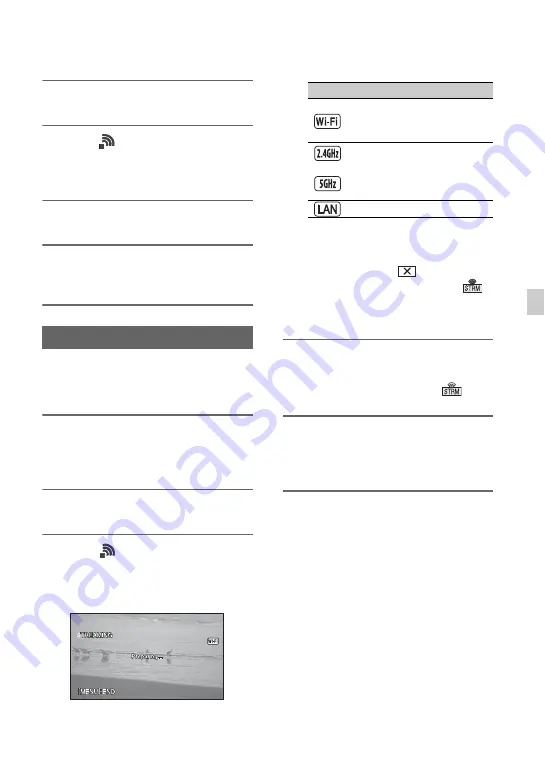
85
Us
in
g Ne
tw
ork
F
unc
tion
s
2
Press the MENU button.
3
Select
(NETWORK SET)
t
[STREAMING]
t
desired PRESET
number
t
configuration item.
4
Select/set the setting value.
5
Press the MENU button to return
to the shooting screen.
You can distribute a stream of the movie,
while shooting, using the connected
network.
1
Check that the network
connection settings are
successful (p. 78, 83).
2
Press the MENU button.
3
Select
(NETWORK SET)
t
[STREAMING]
t
[EXECUTE]
t
network connection method.
• The network connection starts.
• The status of the network connection
is displayed using the following icons.
• To cancel streaming, press the MENU
button or press the ASSIGN button
assigned with the [STREAMING]
function, or select
.
• When connection is successful,
appears on the screen and the
camcorder is ready to start streaming.
4
Press the THUMBNAIL button to
start streaming distribution.
• The screen icon changes to
.
5
Press the THUMBNAIL button
again to stop streaming
distribution.
b
Notes
• The streaming function is not available when
using the following functions.
– In the following formats when the file format
is XAVC QFHD:
2160/30p 100Mbps, 2160/24p 100Mbps,
2160/25p 100Mbps
– In the following formats when the file format
is AVCHD:
1080/60p, 1080/50p, 720/60p, 720/50p
– During movie recording/playback
– During thumbnail display
– SLOW & QUICK (S&Q MOTION, SUPER
SLOW MOTION)
– When executing other network functions
Streaming distribution
Icon
Meaning
Before wireless LAN
connection and after
disconnection
or
Wireless LAN connection
(icon varies depending on
frequency band of access
point)
Wired LAN connection
Continued
,






























