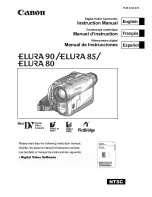VIDEOKAMERA MED FLYTANDE KRISTALLSKÄRM
CAMCORDER COM VISOR DE CRISTAL LÍQUIDO
LIQUID CRYSTAL DISPLAY CAMCORDER
MANUAL DE OPERAÇÃO
BRUKSANVISNING
OPERATION MANUAL
VL-MC500S/hyou3; 02/8/28/18:00
BRUKSANVISNING
MANUAL DE OPERA
ÇÃ
O
OPERATION MANUAL
Tryckt i Japan
Impresso no Japão
Printed in Japan
TINSLA016WJZZ
02P07-JKG
SHARP CORPORATION
VL-MC500S
SVENSKA
ENGLISH
VL-MC500S
PORTUGU
Ê
S
Содержание ViewCam VL-MC500S
Страница 2: ......