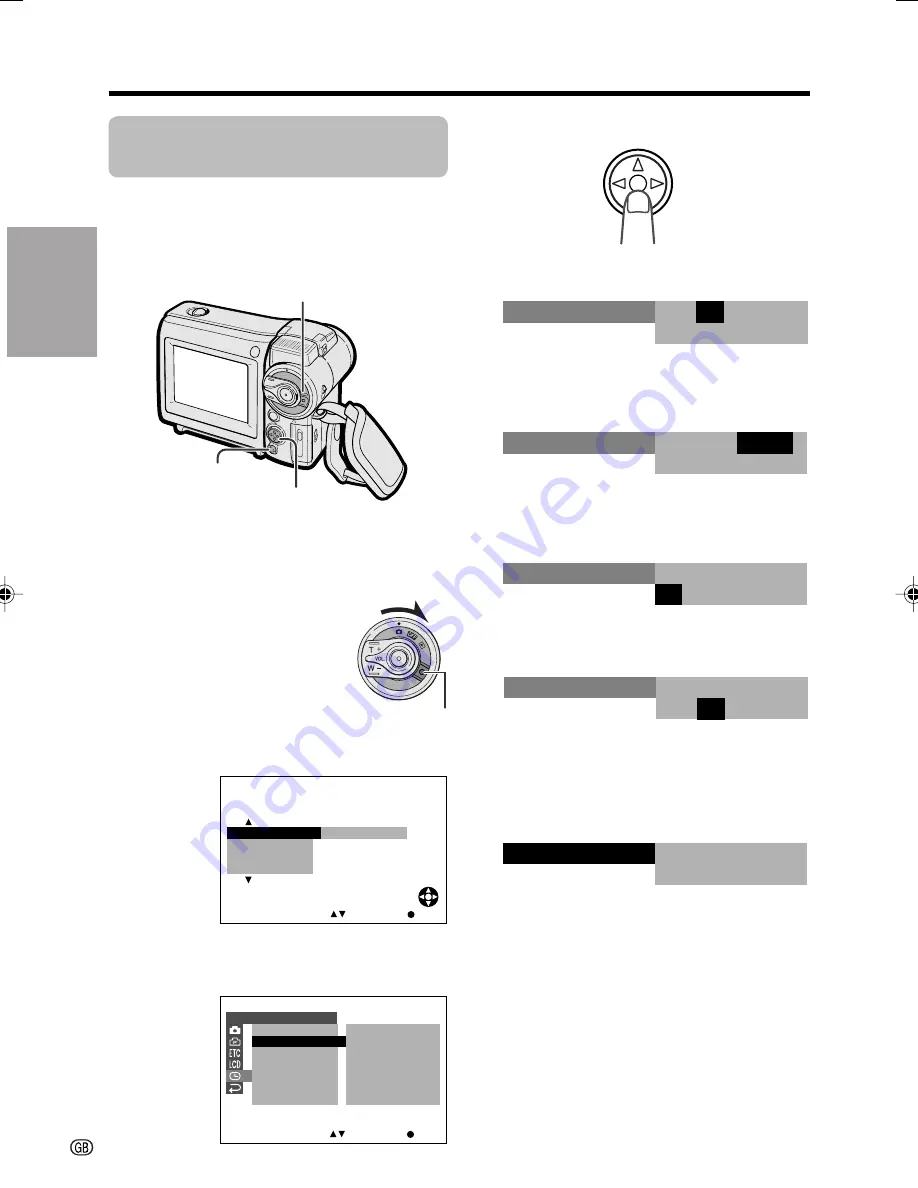
Preparation
Preparation
14
0 0 0
:
1
2 0 0 2
.
2.
SE T T I NG
0 0 0
:
6
2 0 0 2
.
2.
SE T T I NG
0
0 0
:
SE T T I NG
6 2 0 0 3
.
2.
1 0
0 0
:
SE T T I NG
6 2 0 0 3
.
2.
0 3 0
:
0 0
:
2 0 0 3
2
1
.
6.
SE T T I NG
4
Press the centre of the Operation
button.
5
Press
m
or
l
to select “2” (day), then
press the centre of the Operation button.
6
Press
m
or
l
to select “6” (month),
then press the centre of the Operation
button.
7
Press
m
or
l
to select “2003” (year),
then press the centre of the Operation
button.
8
Press
m
or
l
to select “10” (hour), then
press the centre of the Operation button.
9
Press
m
or
l
to select “30” (minute),
then press the centre of the Operation
button.
• The internal clock now starts operating
with the seconds display.
10
Press the DISPLAY button to turn off the
menu screen.
Note:
• If the date and time have been set, the SETTING
1 screen (
T
) appears in step 3. Select
“SETTING” in the CLOCK SET screen (
P
) using
the Operation button.
C L O C K S E T
S E T T I N G
1 2 H
2 4 H
2 4 H
/
R E T U R N
.
1
1
2 0
0 0 0
:
0 2
.
S E T
S E L E C T
Setting the Date and
Time
Available modes:
Tape Camera, Card Camera
Example:
Setting the date to June 2, 2003 (2.
6. 2003) and the time to 10:30 am (10:30).
Note:
• Before performing the steps below, make sure
that the CR1616 type lithium battery has been
installed (see page 13).
1
Hold down the Lock button
and set the Power switch to
v
.
2
Press the DISPLAY button until the
mode screen appears.
3
Press
l
or
m
on the Operation button
to select “MENU”, then press the centre
of the Operation button.
G AMMA
O F F
F A D E
M E N U
S N A P
S E T
S E L E C T
E F F .
Lock button
Operation button
Power switch
DISPLAY button
VL-MC500S-GB-008-016
02.7.16, 3:23 PM
14
Содержание ViewCam VL-MC500S
Страница 2: ......






























