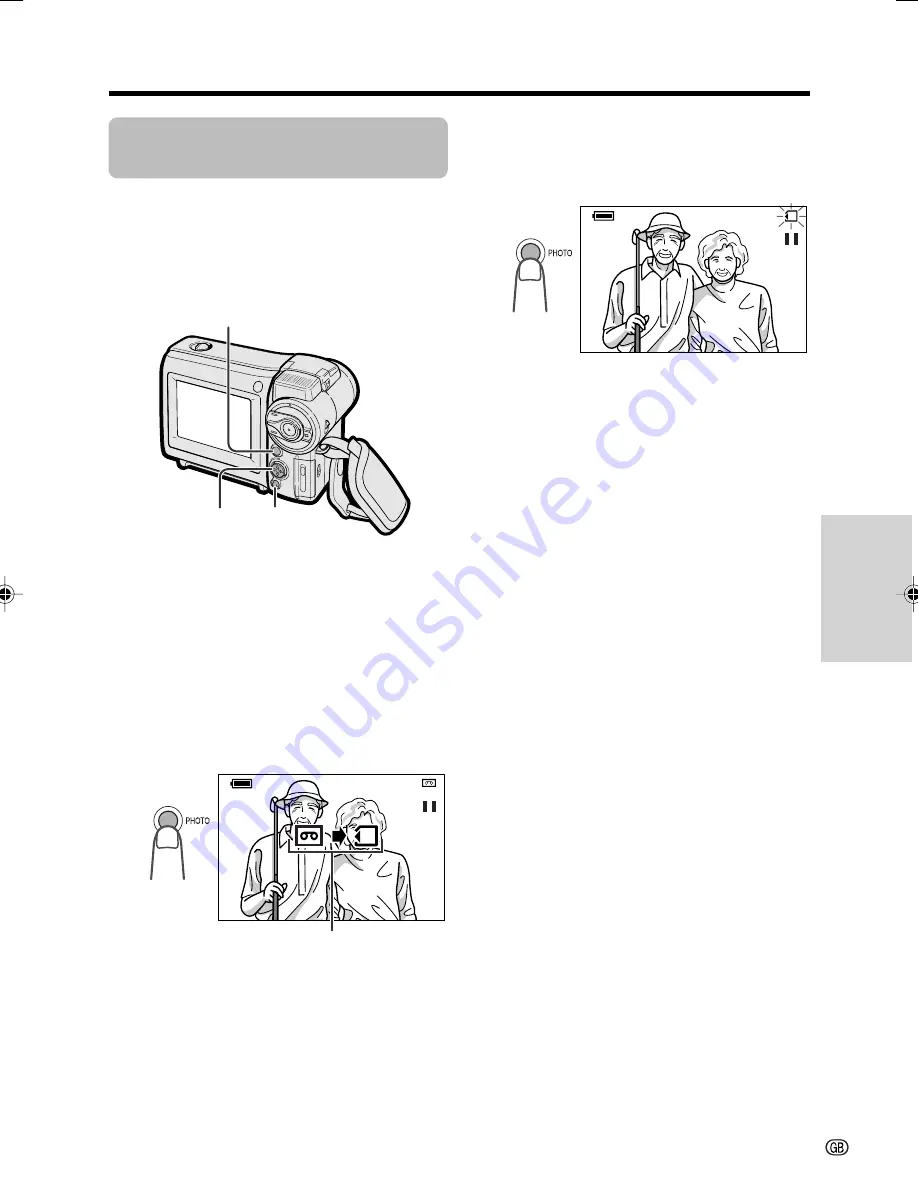
Useful Features
45
Operation button DISPLAY
button
PHOTO button
Copy indicator
Copying an Image from
Tape to Card
Available mode:
Tape Playback
You can capture your favourite image frame
from a video tape recording and save it on
card.
1
Insert the recorded Mini DV cassette
and a card in the camcorder.
2
Set the camcorder to Tape Playback
mode, then begin tape playback.
3
Hold the PHOTO button half-way down
at the point where the desired image
appears
• A still picture of the image and the copy
indicator appear.
Note:
• To cancel the still picture, release the
PHOTO button.
T A P E
+ 2
1
+ 2
1
AUD I O
AUD I O
C A RD
+ 2
1
+ 2
1
AUD I O
AUD I O
4
Press the PHOTO button fully to copy
the image to the card.
• The
S
indicator flashes red while the
image is copied.
• Press
m
on the Operation button to
return to playback mode from the still
image display.
Notes:
• When displaying the image copied with this
function on the computer monitor, you may find
black bands around the image. This is caused
by the differences in how each media displays
images.
•
The image cannot be recorded if the PHOTO
button is pressed down fully in step 3. To
copy the image, press the PHOTO button fully
after the copy indicator appears.
• The playback zoom image is recorded as a
normal still image, not magnified.
• Playback zoom does not work for a copied still
image.
• An image with Picture Effect Playback is
recorded as a normal still image.
VL-MC500S-GB-038-045
02.7.16, 3:29 PM
45
Содержание ViewCam VL-MC500S
Страница 2: ......






























