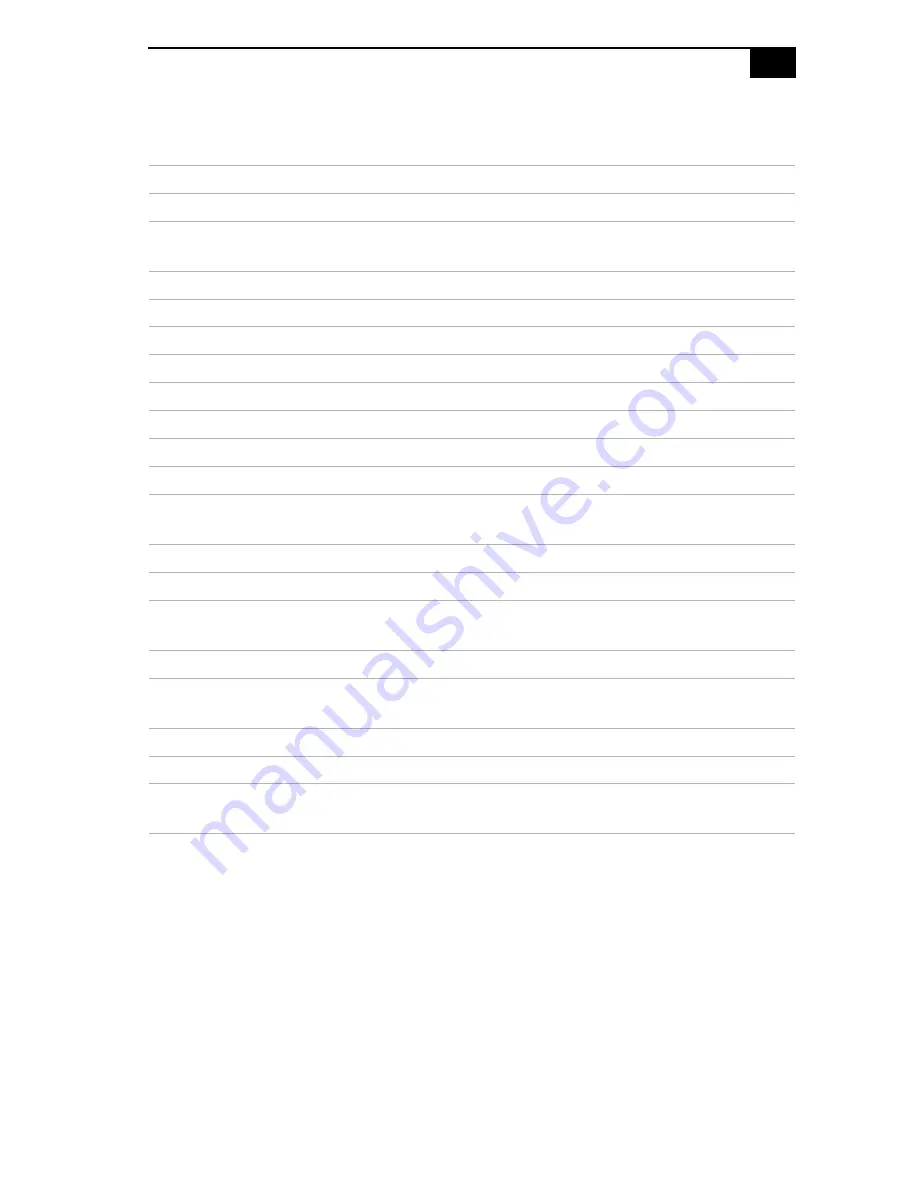
Miscellaneous Technical Information
67
IRQ Settings
Resource
Device
0
System timer
1
Standard 101/102-Key or
Microsoft Natural PS/2 Keyboard
4
Communications Port (COM1)
6
Standard floppy disk controller
8
System CMOS/real time clock
12
PS/2 Compatible Mouse
13
Numeric data processor
14
Primary IDE Channel
15
Secondary IDE Channel
16
Intel® 82845G Graphics Controller
16
Intel® 82801DB/DBM USB Universal
Host Controller - 24C2
17
Realtek AC'97 Audio
17
Agere Systems AC'97 Modem
18
Intel® 82801DB/DBM USB Universal
Host Controller - 24C7
18
NEC OHCI Compliant IEEE 1394 Host Controller
19
Intel® 82801DB/DBM USB Universal
Host Controller - 24C4
21
Realtek RTL8139/810x Family Fast Ethernet NIC
22
Microsoft ACPI-Compliant System
23
Intel® 82801DB/DBM USB 2.0 Enhanced
Host Controller - 24CD
Содержание PCV-RS101 - Vaio Desktop Computer
Страница 1: ...i ...
Страница 12: ...VAIO Computer System Reference Manual xii ...
Страница 16: ...VAIO Computer System Reference Manual xvi ...
Страница 18: ...VAIO Computer System Reference Manual 2 Front View ...
Страница 35: ...Configuring Your System 19 4 Click the Advanced tab 5 Select the desired settings ...
Страница 38: ...VAIO Computer System Reference Manual 22 ...
Страница 42: ...VAIO Computer System Reference Manual 26 Replacing the cover ...
Страница 62: ...VAIO Computer System Reference Manual 46 ...
Страница 84: ...VAIO Computer System Reference Manual 68 ...
Страница 90: ...VAIO Computer System Reference Manual 74 ...
Страница 94: ...VAIO Computer System Reference Manual 78 ...












































