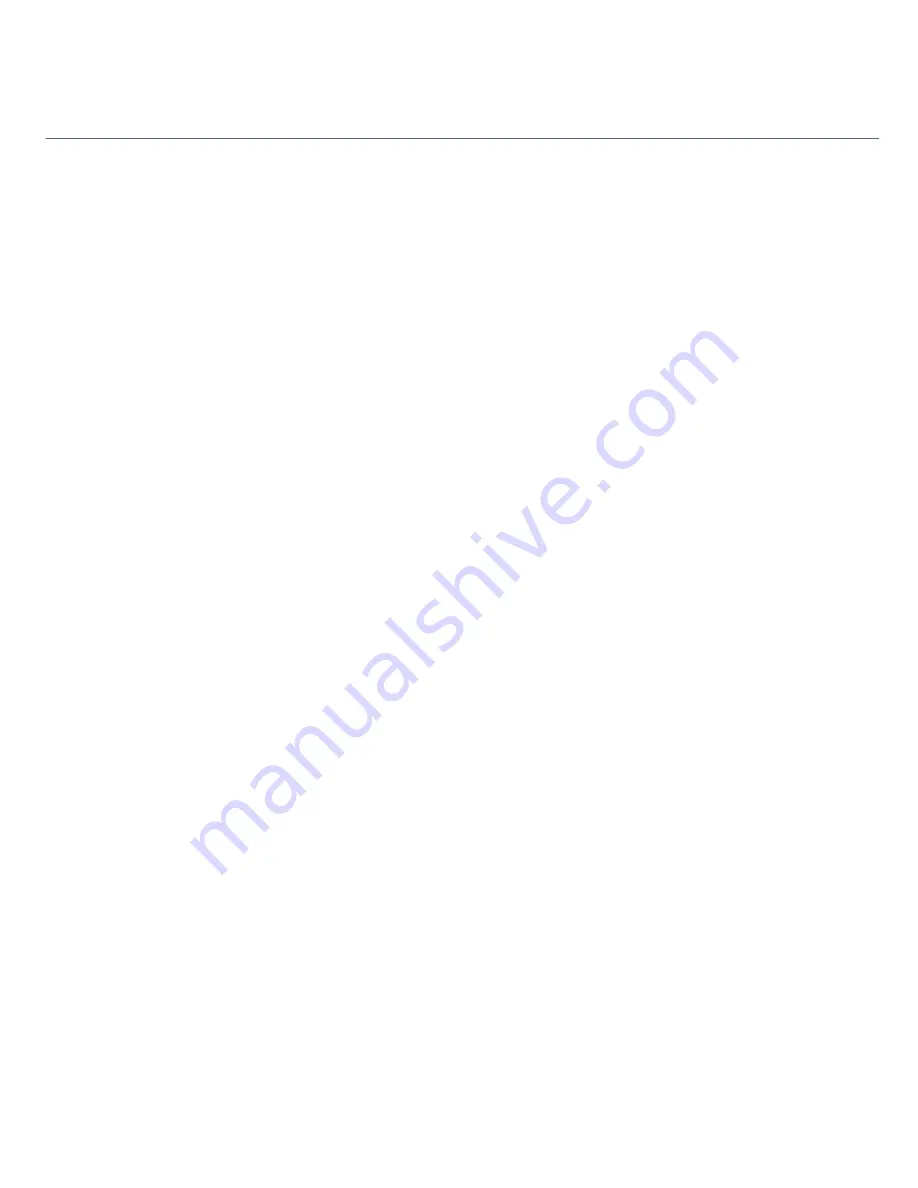
located below the Volume Control in the Volume Control dialog box.
I want to play a CD with my Microsoft CD Player
When you insert a music CD, the Sony Media Bar
TM
automatically launches to play your CD. When the Sony Media Bar
is running, the Microsoft CD Player does not have access to the CD. Close Media Bar to use the Microsoft CD Player.
If you do not hear any music, check all your volume controls.
Page 220
Содержание PCV-R526DS - Vaio Digital Studio Desktop Computer
Страница 50: ...Consumer Information Guide Page 50 ...
Страница 130: ...screen and then selecting MouseWare Help Page 130 ...
Страница 132: ...screen and then selecting MouseWare Help Page 132 ...
Страница 134: ...screen and then selecting MouseWare Help Page 134 ...
Страница 136: ...screen and then selecting MouseWare Help Page 136 ...
















































