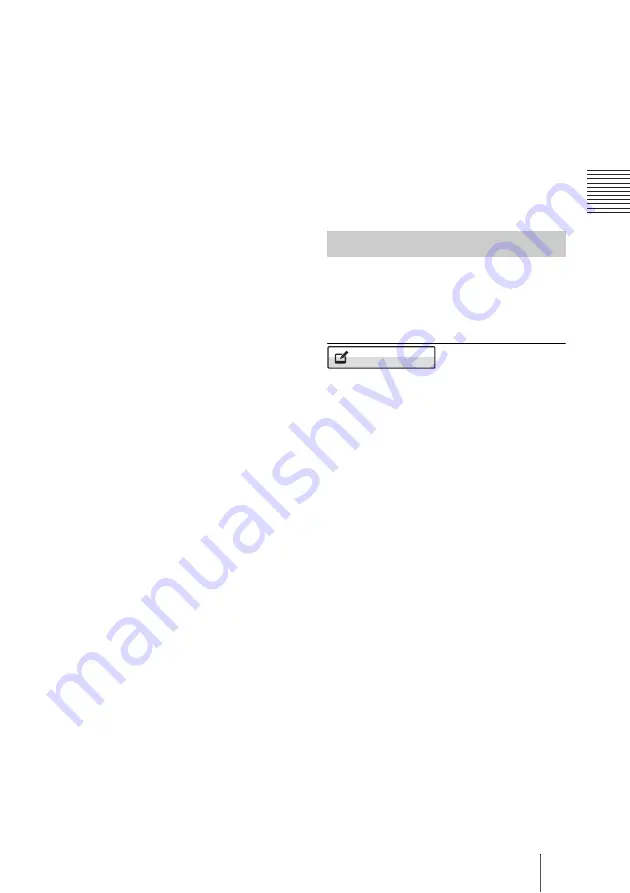
73
Registering Local Information
C
h
a
p
te
r 2:
R
e
gi
s
tr
a
tio
n
an
d Se
tu
p
fo
r Sy
s
tem
A
d
m
in
is
tr
a
to
rs
3
Open the Telephone Number page to
enter the LDN (Local Directory
Number) in the Local Number text
boxes.
When you use the AT&T 5ESS
(Point-to-Point Custom ISDN)
switch type
Enter the same LDNs in the A1 and
A2 (B1 and B2, C1 and C2, depending
on the number of lines you use) text
boxes.
When you use the NTI DMS-100
(National ISDN) or NTI DMS-100
(Custom ISDN) switch type
Enter the different LDNs in the A1
and A2 (B1 and B2, C1 and C2,
depending on the number of lines you
use) text boxes. These switch types are
given a separate number for each
channel.
When you use the AT&T 5ESS
(National ISDN) switch type
You may enter the same or different
numbers in two channels.
4
Open the
SPID
page (ID page) to enter
the
SPID
.
The SPID is generally comprised of 12
digits, including a 7 digit LDN (Local
Directory Number). Be sure to enter the
different SPID number in each of the
A1 and A2 (B1 and B2, C1 and C2,
depending on the number of lines you
use) text boxes if you have entered the
separate LDNs in the Local Number
text boxes for each channel in step 3.
For the AT&T 5ESS (National
ISDN) switch type
Enter the SPID in the A1 text box
only.
For the NTI DMS-100 (National
ISDN), NTI DMS-100 (Custom
ISDN), AT&T 5ESS (National ISDN)
switch type
Enter the different SPID numbers in
the A1 and A2 text boxes.
For the AT&T 5ESS (Point-to-Point
Custom ISDN) switch type
You do not need to set up the SPID,
then no entry in the A1 and A2 (B1
and B2, C1 and C2, depending on the
number of lines you use) is required.
5
After the settings are completed,
select “Save”, then press the ENTER
button.
The Annotation setup menu is used for the
annotation function allowing you to write
letters or graphics on the screen using a pen
tablet.
Annotation
Enable
Allows you to select whether the annotation
function is enabled.
On:
Enables the annotation function.
Off:
Disables the annotation function.
Color
Allows you to select the color of the letters
or graphics written on the screen with a pen
tablet.
You can select from among “Black”, “Red”,
“Blue”, “Green”, “Yellow”, “Orange”,
“Purple” and “White”.
Line Density
Allows you to select the density of the line
written on the screen with a pen tablet.
You can select from among “Thick”,
“Medium” and “Thin”.
Annotation Setup Menu
Annotation
Содержание PCSXL55
Страница 261: ...Sony Corporation ...






























