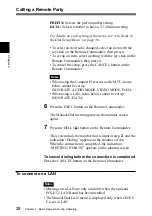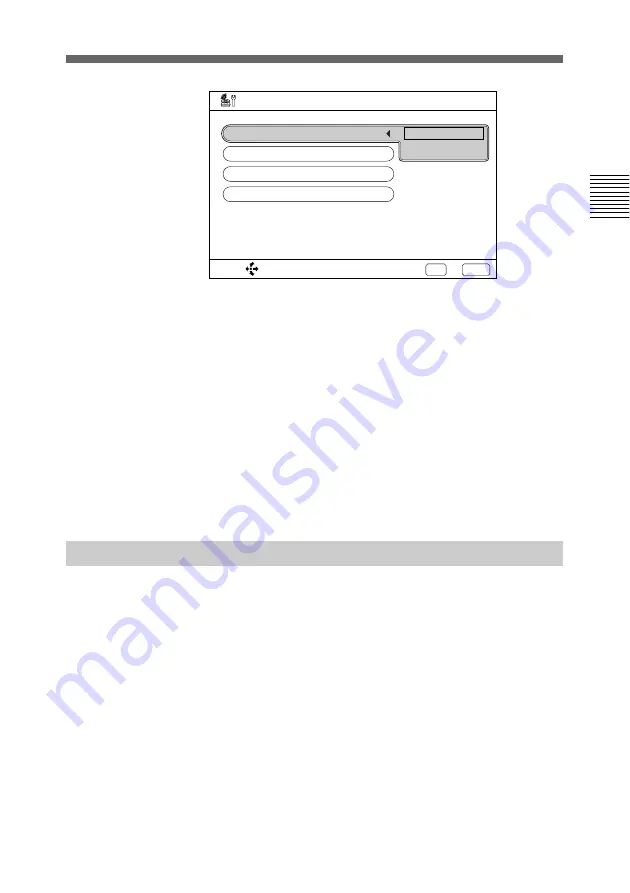
Chapter 2
Basic Operation During a Meeting
35
Chapter 2
4
When selecting the auto answer mode, select AUTO with
the joy stick, then press it.
When selecting the manual answer mode, select
MANUAL with the joy stick, then press it.
5
Press the EXEC button on the Remote Commander.
The answer mode setting is completed.
6
Press the CANCEL button on the Remote Commander.
The menu disappears from the monitor screen.
Answering Calls in Auto Answer Mode
The system automatically receives a call when it is on standby
or in sleep mode.
When a call comes in, the Compact Processor starts ringing,
and the indication “Incoming Call” appears on the monitor
screen.
Once the connection has been made, the remote party appears
on the local monitor screen, and the local party appears on the
remote screen. You are now ready to hold your meeting.
The indication “MEETING STARTS!” appears on the monitor
screen.
AUTO
MANUAL
SELECT:
Save?
Yes: EXEC
Answer Setup
No: CANCEL
DATA
: OFF
ANSWER MODE
: AUTO
ISDN MSN
: OFF
ISDN RATE
: AUTO