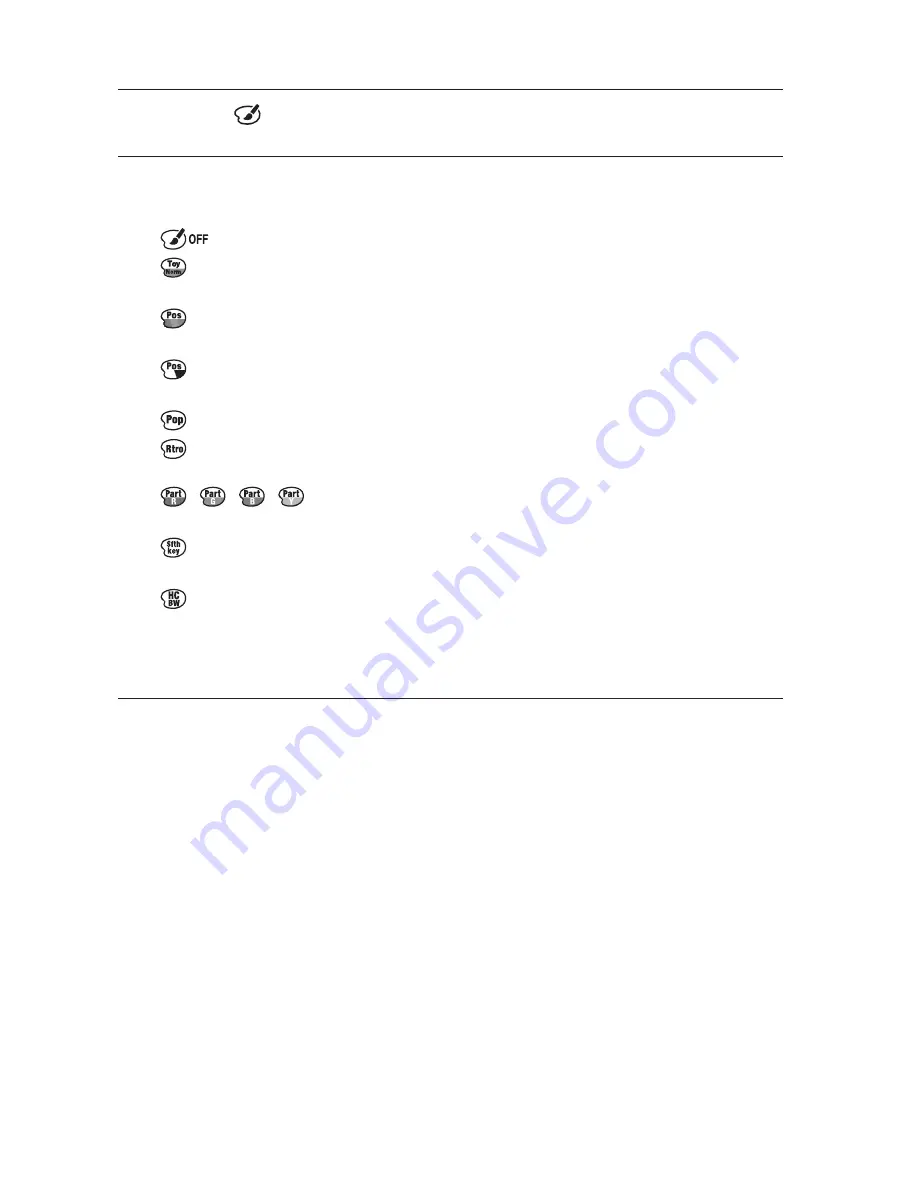
GB
40
x
Picture Effect
1
Select
(Picture Effect) (page 38).
2
Select the desired effect by turning the control wheel.
Or, slide the screen up or down to select the desired effect.
(Off):
Does not use the Picture Effect function.
(Toy Camera):
Creates the look of a Toy Camera photo with shaded
corners and pronounced colors.
(Posterization: Color):
Creates a high contrast, abstract look by
heavily emphasizing primary colors.
(Posterization: B/W):
Creates a high contrast, abstract look in black
and white.
(Pop Color):
Creates a vivid look by emphasizing color tones.
(Retro Photo):
Creates the look of an aged photo with sepia color
tones and faded contrast.
(Partial
Color):
Creates an image which retains the
specified color, but converts others to black and white.
(Soft High-key):
Creates an image with the indicated atmosphere:
bright, transparent, ethereal, tender, soft.
(High Contrast Mono.):
Creates an image with high contrast in
black and white.
• You can use more picture effects. Select MENU
t
[Brightness/Color]
t
[Picture Effect].
















































