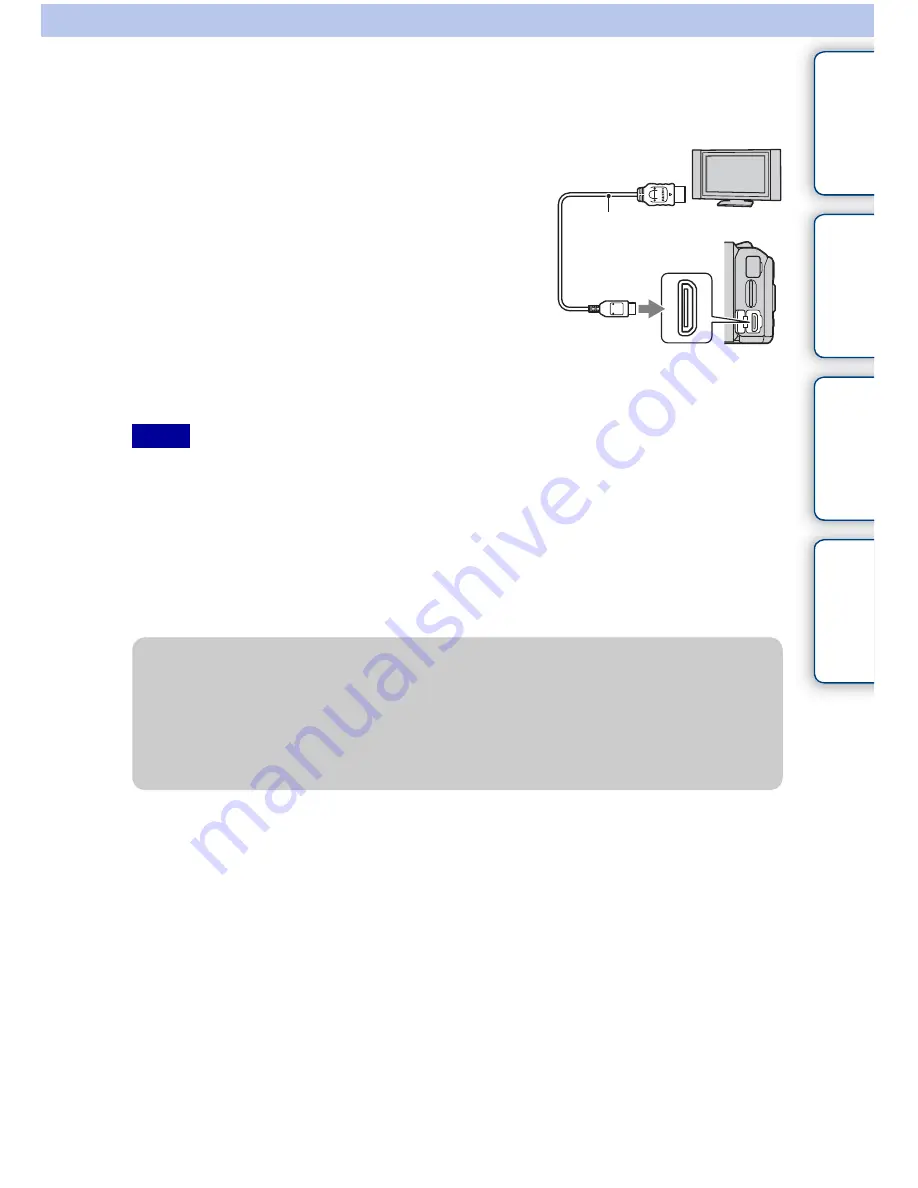
164
GB
Ta
ble
of
co
nt
e
n
ts
Sa
mp
le
pho
to
Me
nu
In
dex
3D Viewing
To view 3D panorama images recorded on the camera on a 3D TV, set as follows.
• When you select [3D Viewing] mode, only 3D images are displayed.
• Do not connect the camera and equipment to be connected using output terminals. When the camera and
TV are connected using output terminals, no video and sound are produced. Such connection can also
cause trouble of the camera and/or connected equipment.
• This function may not work properly with some TVs. For example, you may not be able to view a video
on your TV, output in 3D mode or hear sound from the TV.
• Use an HDMI cable with the HDMI logo.
• Use an HDMI mini connector on one end (for the camera), and a plug suitable for connecting your TV on
the other end.
1
Connect the camera to the 3D TV using an
HDMI cable (sold separately).
2
MENU
t
[Playback]
t
[3D Viewing]
t
OK.
3D panorama images shot with the camera appear on the
TV screen.
When [Standard] or [Wide] is selected, you can scroll
3D panorama images by pressing the center of the
control wheel.
Notes
1
To the HDMI
connector
2
To the HDMI
terminal
HDMI cable
z
To view normal still images on a TV
If you select [3D Viewing], only 3D images are displayed on the TV.
To view normal still images, press the bottom of the control wheel to finish [3D Viewing].
To return to 3D, press the bottom of the control wheel again.
To display the image index, select MENU
t
[Playback]
t
[Image Index].
















































