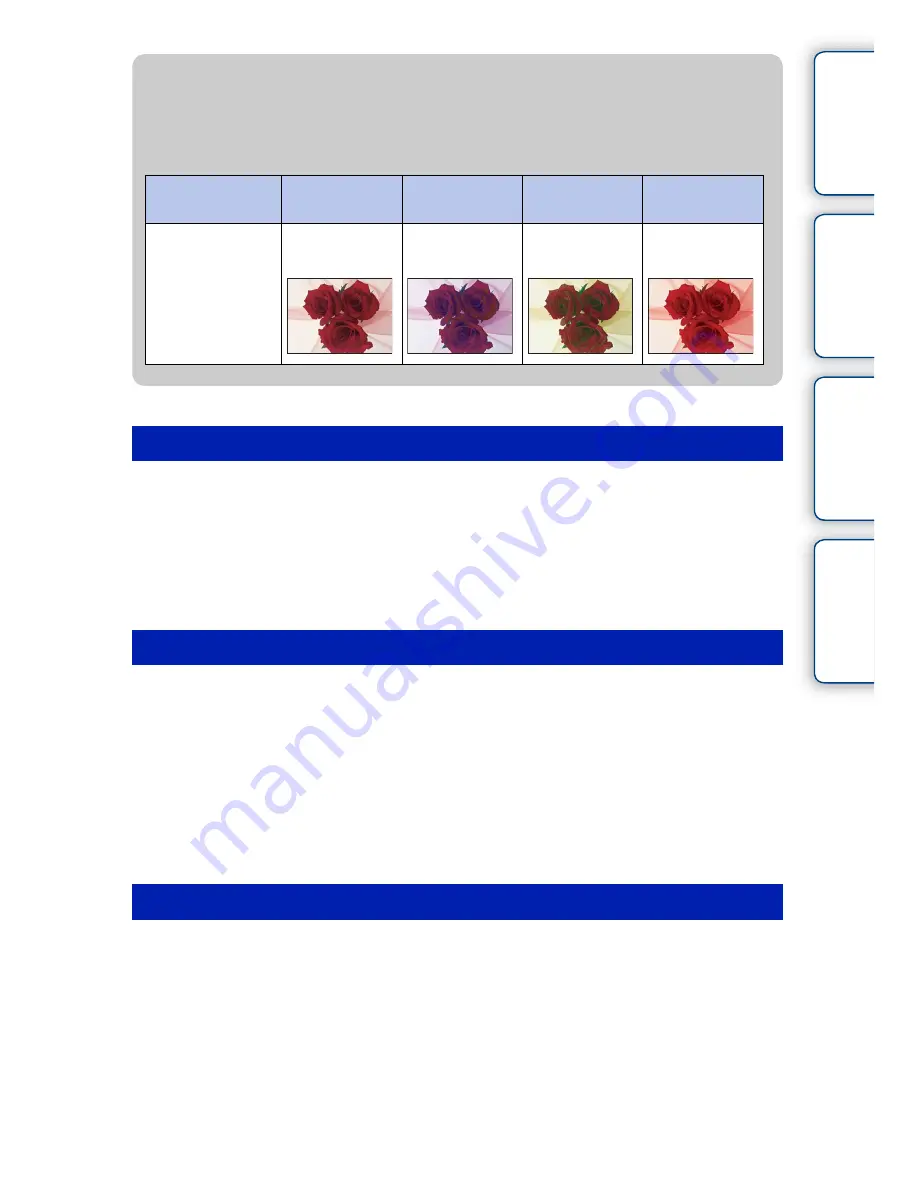
89
GB
Ta
ble
of
co
nt
e
n
ts
Sa
mp
le
pho
to
Me
nu
In
dex
1
MENU
t
[Brightness/Color]
t
[White Balance]
t
desired mode.
2
As necessary, Option
t
adjust the color temperature by pressing the
top/bottom/right/left parts of the control wheel or touching the graph on
the screen.
You can adjust the color temperature towards G (green), M (magenta), A (amber) or B (blue).
1
MENU
t
[Brightness/Color]
t
[White Balance]
t
[C.Temp./Filter].
2
Option
t
select the desired color temperature by turning the control
wheel or touching the item on the screen.
The higher the number, the more reddish the image, and the lower the number, the more
bluish the image.
3
Adjust the color temperature by pressing the top/bottom/right/left parts of
the control wheel or touching the graph on the screen.
1
MENU
t
[Brightness/Color]
t
[White Balance]
t
[Custom Setup].
2
Hold the camera so that the white area fully covers the AF area located in
the center, and then press the shutter button down.
The shutter clicks and the calibrated values (color temperature and color filter) are displayed.
3
To call the custom white balance setting, MENU
t
[Brightness/Color]
t
[White Balance]
t
[Custom].
You can finely adjust the color temperature with Option.
Adjusting the color temperature finely
C.Temp./Filter
Custom white balance
z
Effects of lighting conditions
The apparent color of the subject is affected by the lighting conditions.
The color temperature is adjusted automatically, but you can adjust color temperature
manually using the [White Balance] function.
Weather/
lighting
Daylight
Cloudy
Fluorescent
Incandescent
Characteristics
of light
White
(standard)
Bluish
Green-tinged
Reddish
Continued
r






























