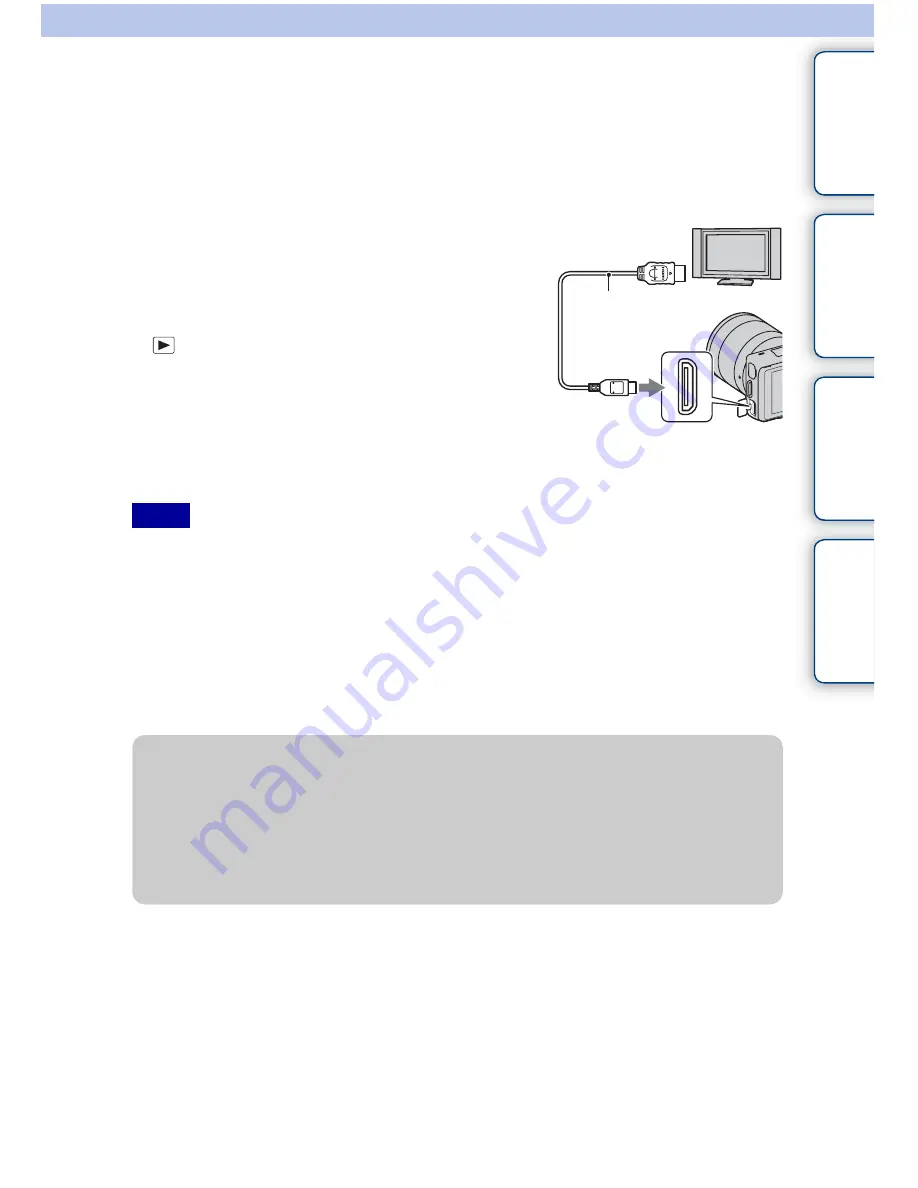
162
GB
Ta
ble
of
co
nt
e
n
ts
Sa
mp
le
pho
to
Me
nu
In
dex
Connecting with other equipment
Viewing images on a TV
To view images recorded on the camera on a TV, an HDMI cable (sold separately) and
an HD TV equipped with an HDMI connector are required. Refer also to the operating
instructions supplied with the TV.
• Some devices may not work properly.
• Sounds are output only while recording or playing back movies, when the camera is connected with an
HDMI cable.
• Use an HDMI cable with the HDMI logo.
• Use an HDMI mini connector on one end (for the camera), and a plug suitable for connecting your TV on
the other end.
• Do not connect the output connector of the device with the HDMI terminal on the camera. This may
cause a malfunction.
• Even if the Peaking function is activated, the outline of in-focus ranges is not enhanced when the camera
is connected using an HDMI cable.
1
Turn off both your camera and the TV.
2
Connect the camera to the TV with an HDMI
cable (sold separately).
3
Turn on the TV and switch the input.
4
Turn on the camera, then press the
(Playback) button to select playback
mode.
Images shot with the camera appear on the TV screen.
Select the desired image with the control wheel.
Notes
1
To the HDMI
connector
2
To the HDMI
terminal
HDMI cable
z
On “PhotoTV HD”
This camera is compatible with the “PhotoTV HD” standard.
By connecting Sony’s PhotoTV HD-compatible devices using an HDMI cable (sold
separately), a whole new world of photos can be enjoyed in breathtaking Full HD quality.
“PhotoTV HD” allows for a highly-detailed, photo-like expression of subtle textures and
colors. For details, refer to the operating instructions supplied with the TV.
Continued
r
















































