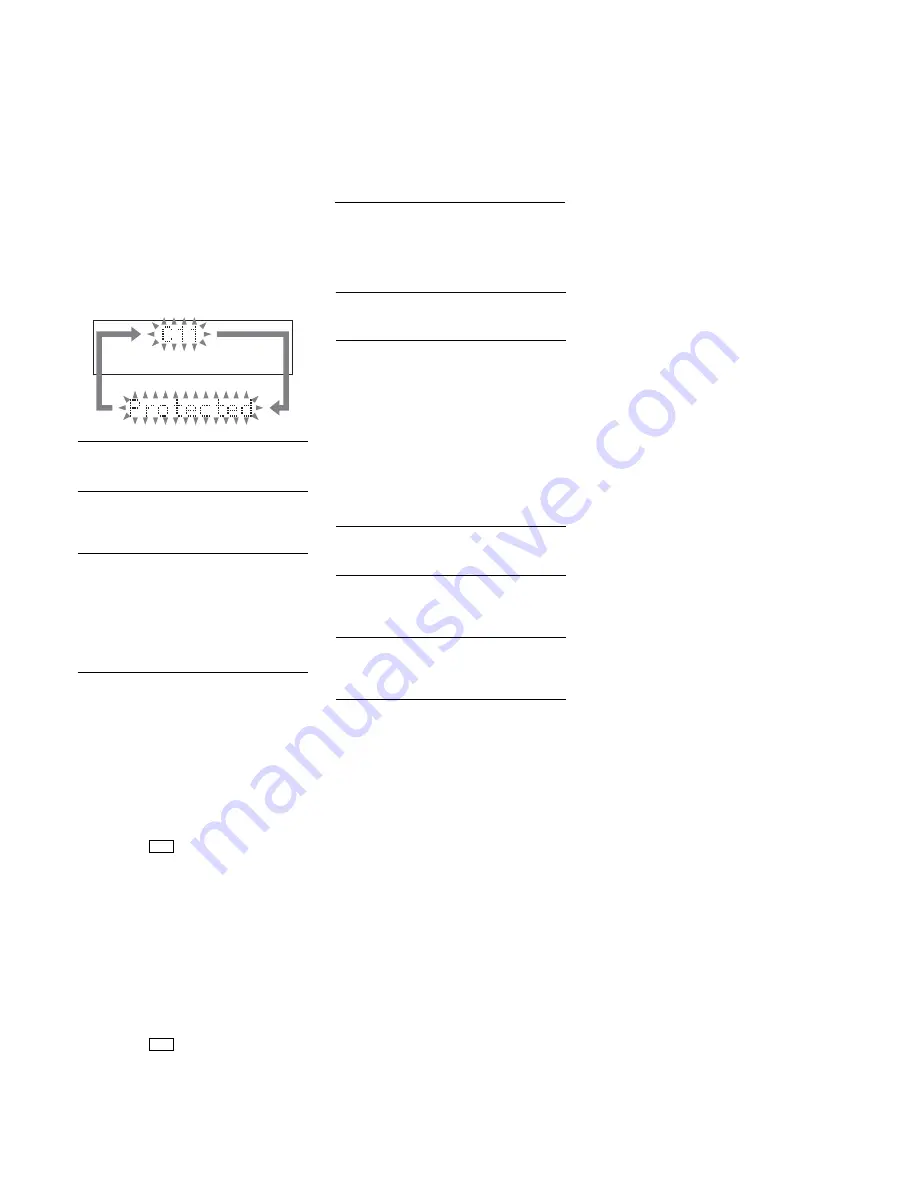
2
MXD-D400
SELF-DIAGNOSIS FUNCTION
The self-diagnosis function consists of error codes for customers which are displayed automatically when errors occur, and error codes
which show the error history in the test mode during servicing. For details on how to view error codes for the customer, refer to the
following box in the instruction manual. For details on how to check error codes during servicing, refer to the following “Procedure for
using the Self-Diagnosis Function (Error History Display Mode)”.
PROCEDURE FOR USING THE SELF-DIAGNOSIS FUNCTION (ERROR HISTORY DISPLAY MODE)
Note:
Perform the self-diagnosis function in the “error history display mode” in the test mode. The following describes the least required procedure. Be
careful not to enter other modes by mistake. If you set other modes accidentally, pull out the AC cord to turn the power off and retry to enter the test
mode.
1. Press the
?
/
1
button to turn he power on.
2. Press the
[ AMS ]
(CD) knob and
[INPUT]
button at the same time, press the
[ AMS ]
(MD) knob to display “SYS
version”.
3. Turn the
[ AMS ]
(CD) knob and when “MD Test” is displayed, press the
[ AMS ]
(MD) knob.
4. Turn the
[ AMS ]
(MD) knob and when “[Service]” is displayed, press the
[YES]
button.
5. Turn the
[ AMS ]
(MD) knob to display “Err Display”.
6. Press the
[YES]
button to sets the error history mode and displays “op rec tm”.
7. Select the contents to be displayed or executed using the
[ AMS ]
(MD) knob.
8. Press the
[ AMS ]
(MD) knob to display or execute the contents selected.
9. Press the
[ AMS ]
(MD) knob another time returns to step 6.
10. Press the
[MENU/NO]
button to display “Err Display” and release the error history mode.
11. To release the test mode, press the
[ AMS ]
(CD) knob and
[INPUT]
button at the same time, press the
[ AMS ]
(MD)
knob.
12. Press the
?
/
1
button to turn the power off.
l
L
l
L
l
L
l
L
l
L
l
L
l
L
l
L
l
L
This deck has a Self-diagnosis display function
to let you know if there is a deck malfunction.
The display shows a code made up of three or
five letters and a message alternately to show
you the problem. To solve the problem refer to
the following list. If any problem persists,
consult your nearest Sony dealer.
C11/Protected
The MD is protected against erasure.
c
Remove the MD and slide the tab to close the slot.
C12/Cannot Copy
You tried to record a CD with a format that the deck
does not support, such as a CD-ROM or MD data.
c
Replace the playable disc.
C13/REC Error
Recording could not be performed properly.
c
Move the deck to a stable place, and start
recording over from the beginning.
The MD is dirty or scratched, or the MD does not
meet the standards.
c
Replace the MD and start recording over from the
beginning.
C13/Read Error
The MD deck cannot read the disc information
properly.
c
Remove the MD once, then insert it again.
C41/Cannot Copy
The digitally dubbed material cannot be recorded
digitally.
C71/Din Unlock
The digitally dubbed material cannot be recorded
digitally.
A moment’s lighting is due to the signals of the
digital program being recorded. This does not affect
the recorded material.
The digital optical cable is disconnected, or the
power of the connected component is turned off
while recording the digital audio from the
component connected to the DIGITAL OPTICAL
IN jack.
c
Connect the digital optical cable, or turn on the
power of the connected component.
E0001/MEMORY NG
The component has internal problem.
c
Consult your nearest Sony dealer.
E0101/LASER NG
There is a problem with the laser pickup.
c
The laser pickup may be damaged. Consult your
nearest Sony dealer.
E0201/LOADING NG
There is a problem with the loading.
c
The loading may be failed. Consult your nearest
Sony dealer.
C14/TOC Error
The MD deck cannot read the disc information
properly.
c
Replace the MD.
c
Erase all the recorded contents of the MD using
the All Erase Function.
l
L
l
L

















