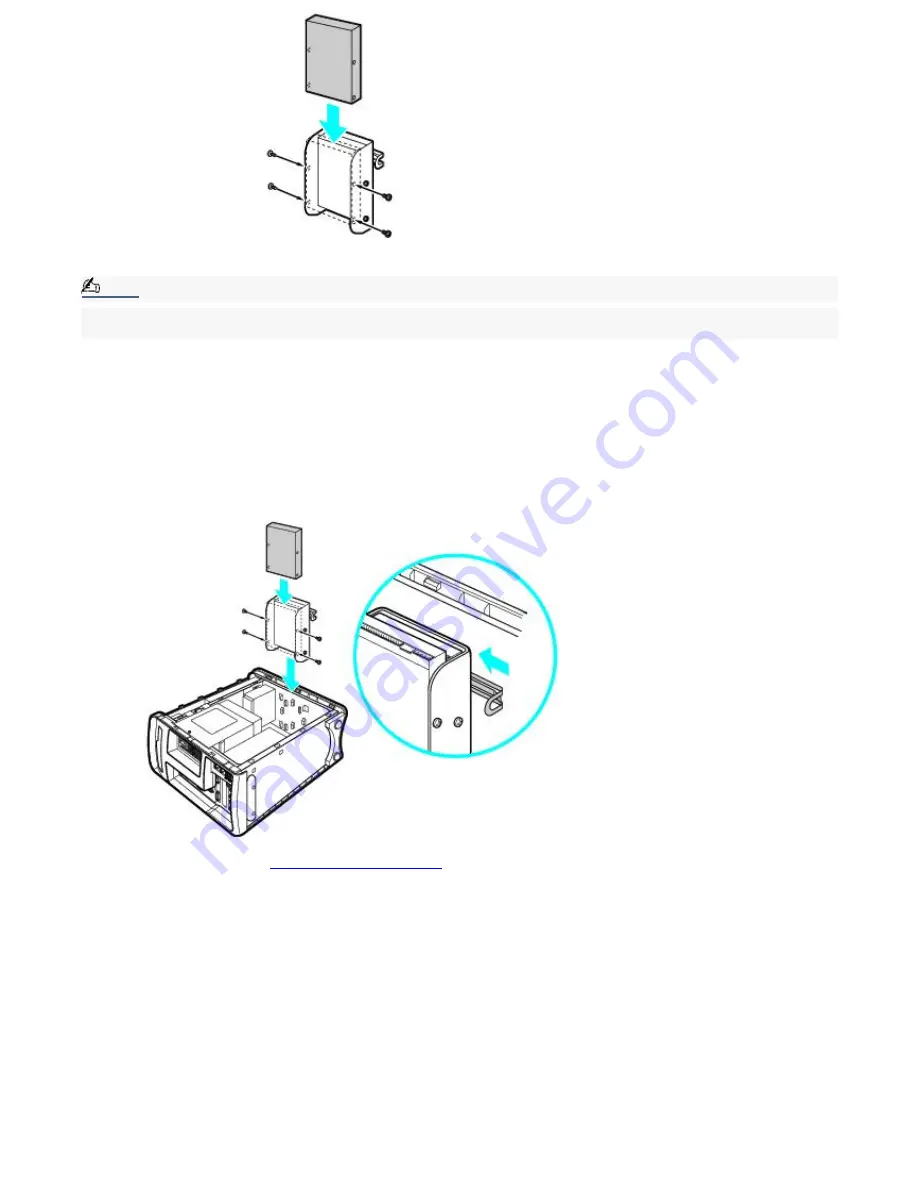
9.
Secure the drive to the drive holder with screws, using the two holes on each side of the drive holder.
Note:
Your new hard disk drive is supplied with the necessary screws. Do not overtighten the screws when securing
the drive to the drive holder.
10.
Align the drive holder with the slots on the inside of the chassis. Slide the drive holder in completely.
11.
Push up on the bottom tab of the drive holder to lock it into position.
12.
Connect the second drive connector to the new drive. Be sure to orient the connector so that pin 1 on the red
side of the ribbon cable is aligned with pin 1 of the new drive.
13.
Connect the second power connector to the new drive. See the instructions that came with your drive.
Replacing the drive holder
14.
Replace the side panel. See
To Replace the Side Panel
.
15.
Reconnect the power to your computer.
To identify additional hard disk space
When you initialize the new hard disk drive, it must be configured as an extended partition in Windows NT file system
(NTFS) format.
1.
Log on in Windows
®
as Administrator.
2.
Click Start in the Windows taskbar and right-click on My Computer. A shortcut menu appears.
3.
Select Manage. The Computer Management window appears.
4.
From the file directory on the right, go to Storage and then select Disk Management.
5.
Right-click on the newly installed, unformatted drive (Disk label identified with red marking), and from the
shortcut menu, select Initialize Disk.
6.
Click on the Unallocated area of the drive and then right-click to display the shortcut menu.
Page 112
Содержание MX
Страница 4: ...Unpacking Your Computer Computer and basic accessories Page 4 ...
Страница 5: ...Unpacking Your Computer Computer and basic accessories Page 5 ...
Страница 6: ...Giga Pocket Personal Video Recorder accessories Page 6 ...
Страница 24: ...Return button See the Media Bar DVD Player software online Help file for more information Page 24 ...
Страница 35: ...3 Repeat the above steps to connect the second speaker wire to the other speaker Page 35 ...
Страница 45: ...Page 45 ...

















