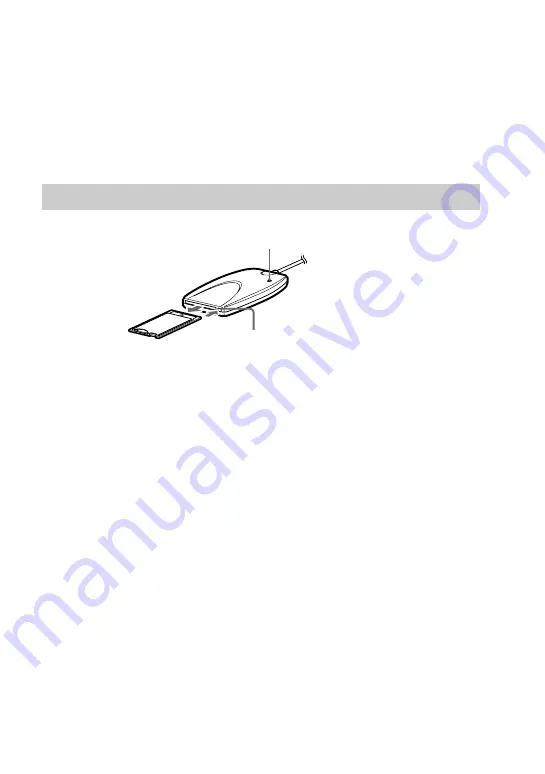
19
FR
Faites des copies de sauvegarde des données et des fichiers
importants sur un autre support.
Accès
Quand vous accédez à un gros fichier, une charge accrue est
imposée à l’ordinateur, et le mouvement du curseur risque d’être
perdu ou d’autres opérations de traitement d’être interrompues.
Attendez que l’accès au fichier soit terminé.
Retrait la carte PC
1
2
1
Vérifiez que le voyant d’alimentation/accès ne
clignote pas.
Attention
Ne retirez pas la carte PC ni le Memory Stick alors que le voyant
d’alimentation/accès clignote. Si vous retirez la carte pendant
que le voyant clignote, vous risquez d’endommager la carte ou le
Memory Stick
. Par ailleurs, même si le voyant a cessé de
clignoter, certaines opérations de traitement peuvent ne pas être
complètement terminées. A titre de sécurité, attendez quelques
instants après que le voyant a cessé de clignoter pour retirer la
carte ou le Memory Stick.
2
Appuyez sur la touche d’éjection et retirez
délicatement la carte.
Attention
N’essayez pas de retirer, d’insérer ou d’accéder à une carte PC ou
un Memory Stick pendant que l’imprimante fonctionne. Vous
risquez d’interrompre l’impression, et une erreur d’impression
s’affichera.
Ne touchez pas les connexions de la carte PC ni du Memory
Stick
avec les mains ni avec un objet métallique car vous
pourriez provoquer des dommages.
Содержание MSAC-PR1
Страница 55: ......










































