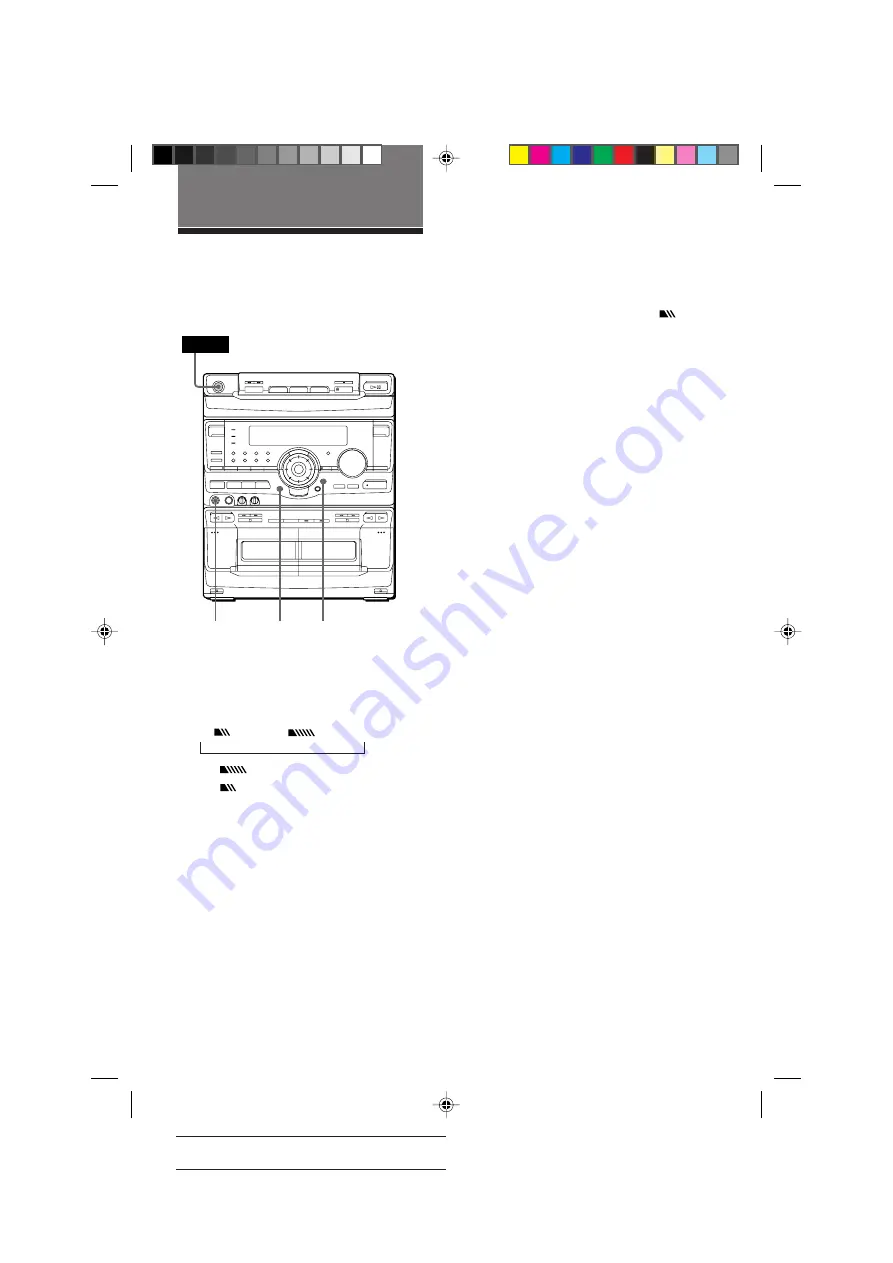
51
SONY MHC-V909AV (E) 3-860-316-11
Actual page number:
Sound Adjustment
Adjusting the sound
To reinforce bass (DBFB)
Press DBFB*.
Every time you press the button, the display
changes as follows:
DBFB
n
DBFB
n
display off
“DBFB
” is more effective than
“DBFB
” .
* DBFB = Dynamic Bass Feedback
For a powerful sound (GROOVE)
Press GROOVE. The volume switches to
power mode, DBFB is automatically set to full
strength, the equalizer curve changes, and the
“GROOVE” button lights up. Press GROOVE
again to return to the previous volume.
PHONES
GROOVE DBFB
You can reinforce the bass, create more
powerful sound, and listen with headphones.
n
POWER
Notes
• With some songs, the music will sound distorted
when you use the DBFB system with the graphic
equalizer if the bass is too strong. Adjust the bass
slowly while listening to music so that you can
monitor the effect of the adjustment.
• Cancelling GROOVE sets DBFB to “DBFB
”
and flattens the equalizer curve. To cancel the
DBFB level, press DBFB until the indication
disappears. Adjust the equalization to obtain the
effect you want.
To listen through the headphones
Connect the headphones to PHONES jack. No
sound will come from the speakers.
Note
If you have connected a super woofer, please note
that sound comes from the super woofer even when
the headphones are connected. Turn off the power
of the super woofer when using headphones.
09/51-56_MHC-V909AV.11E
98.11.9, 11:48 AM
51






























