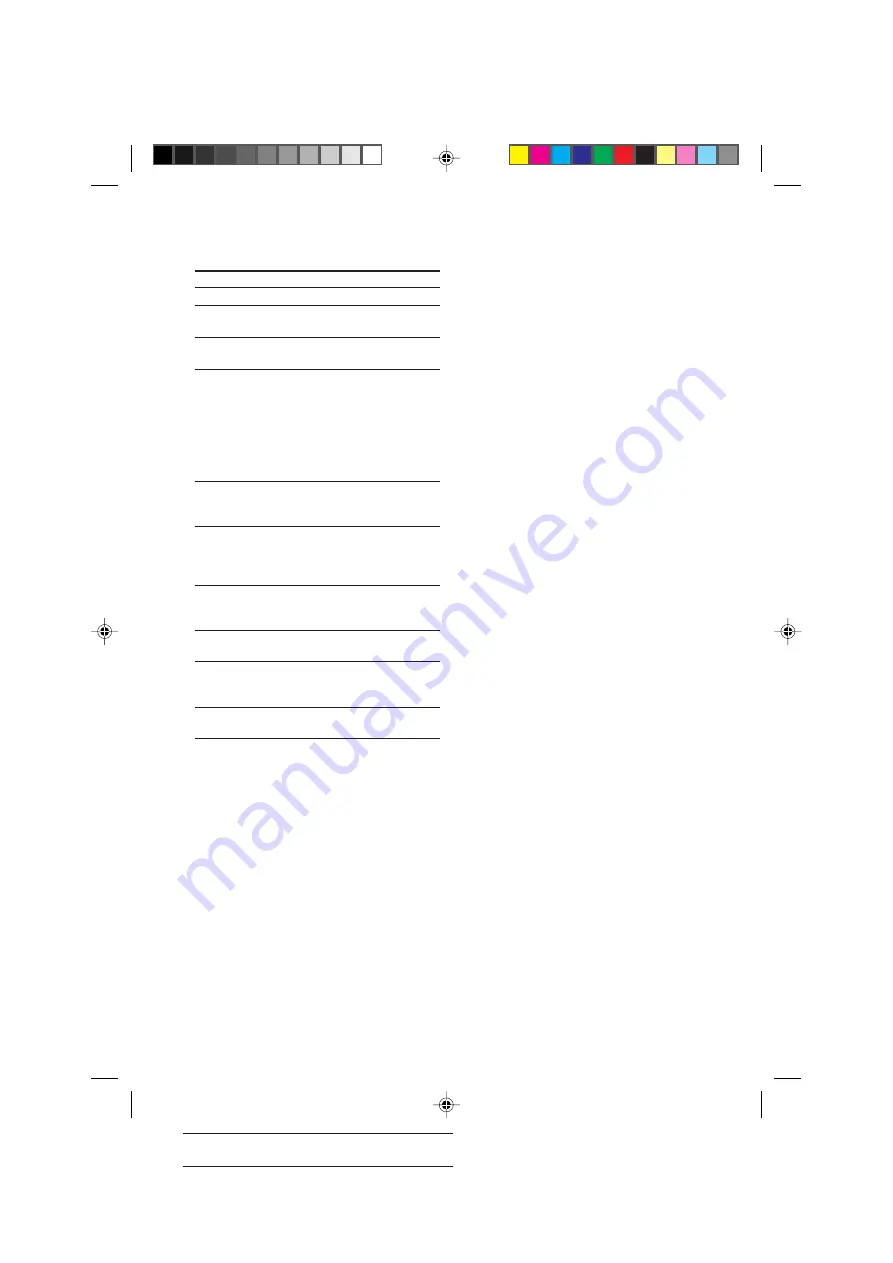
16
SONY MHC-V909AV (E) 3-860-316-11
Actual page number:
To
Do this
Stop playback
Press
p
.
Pause
Press
·∏
(or
P
on the
remote)*
1
.
Resume playback Press
·∏
(or SELECT CD
(
on the remote).
Select a track or Press NEXT+ to go foward, or
scene
PREV– to go back.
Or during playback or pause,
turn the jog dial clockwise (to
go forward) or
counterclockwise (to go back)
and release it when you reach
the desired track*
2
.
Find a point in a Press and hold
0
or
)
track or scene*
2
during playback, and release
at the desired point.
Select a CD
Press one of DISC 1~3 button.
in stop mode
Or press DISC SKIP EX-
CHANGE (or D. SKIP on the
remote).
Play only the
Press 1/ALL DISCS repeatedly
VIDEO CD you
until “1 DISC” appears.
have selected
Play all VIDEO
Press 1/ALL DISCS repeatedly
CDs*
3
until “ALL DISCS” appears.
Remove or
Press
§
OPEN/CLOSE.
change the
VIDEO CDs
Adjust the
Turn VOLUME (or press
volume
VOL +/– on the remote.
*
1
There may be some disturbance in the video
image.
*
2
Only for VIDEO CDs without PBC functions (Ver
1.1).
*
3
This function cannot be used during menu
playback of a VIDEO CD with the PBC functions
(Ver 2.0).
Tips
• Pressing
·∏
when the power is off
automatically turns the power on and starts
VIDEO CD playback if there is a VIDEO CD in the
tray (One Touch Play).
• You can switch from another source to the VIDEO
CD player and start playing a VIDEO CD just by
pressing
·∏
or the DISC 1~3 buttons
(Automatic Source Selection).
• If there is no VIDEO CD in the player,
“CD NO DISC” appears in the display.
• When a disc is selected or the VIDEO CD placed
in that position is playing, the DISC 1~3 button for
that position lights green.
Playing a VIDEO CD (continued)
05/15-28_MHC-V909AV.11E
98.11.9, 11:46 AM
16






























