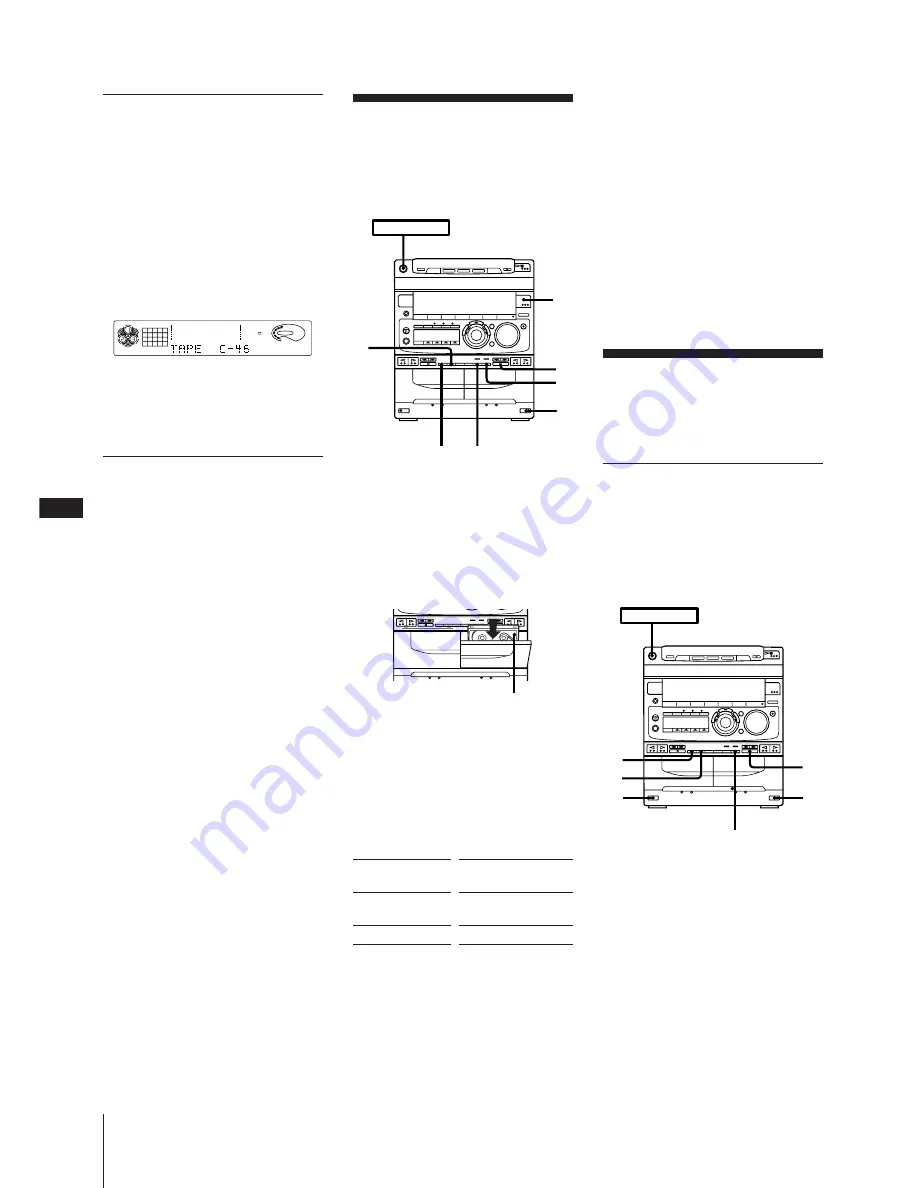
Chapter 4: the Tape Player
EN
22
To stop recording
Press
p
on the cassette deck.
To reduce noise during MW (AM)
recording
If a whistling noise is heard while
recording, reorient the AM loop antenna for
optimum reception.
To activate DOLBY NR
When you want to reduce the hiss noise in
low-level high-frequency signals, press
DOLBY NR so that “DOLBY NR B” appears
in the display after step 4.
Recording From
Another Tape
(dubbing)
Dubbing Another Tape
Automatically
You can record the whole tape onto another
automatically by using high speed dubbing.
Use the buttons on the unit to do this
operation and TYPE I (normal) or TYPE II
(CrO
2
) tape for dubbing.
1
Press
§
EJECT and insert a recorded
tape in deck A with the side you want to
play facing forward.
Also, insert a blank tape in deck B with
the side you want to record on facing
forward.
Recording and playback will start from
the front side of the tape, unless you
change the playing direction before
recording.
Recording From the
Radio
You can record from the tuner onto a tape.
Use TYPE I (normal) or TYPE II (CrO
2
)
tape.
1
Press
§
EJECT and insert a blank tape
into deck B with the side you want to
record on facing forward.
Recording will start from the front side
of the tape, unless you change the
playing direction before recording.
Make sure the tabs on the cassette have
not been removed.
2
Press TUNER/BAND several times until
the desired radio band appears.
3
Tune in the radio station you want to
record. (See “Listening to the Radio”, or
“Playing Preset Radio Stations” for
details.)
4
Select dual or single-sided recording.
*
Recording always stops at the end of the
reverse side. Be sure to start from the
front side.
5
Press
r
REC.
Deck B stands by for recording.
6
Press
P
PAUSE to release recording
pause.
Recording starts.
Recording a CD: Selecting
Tape Length Automatically
(tape select edit)
After inserting CDs, press EDIT in step 3 so
that “TAPE SELECT” appears in the
display.
The player divides the selections for both
side A and B automatically and makes two
programs of almost the same length. The
track order remains the same as the
original. After programming, the most
suitable tape length is indicated in the
display.
Note
You cannot use the tape select edit if you
have selected the desired tracks
beforehand.
Recording a CD: Specifying
Track Order (program edit)
You can adjust the total recording time to
the tape length while making a program.
1
Do steps 1 through 7 of “Playing Tracks
in the Desired Order (program play)”,
then press
P
on the remote to pause
recording at the end of side A.
“P” appears and the total playing time is
reset to 0.00.
2
Repeat steps 4 through 7 to make a
program for side B.
3
After programming, do step 7 through
10 of “Recording a CD: Specifying Tape
Length (time edit)”.
Note
If the last portion of the track is recorded on
the leader at the end of the tape, recording
may be incomplete.
125
63
250
500
1k
2k
4k
8k
16k(Hz)
DOLBY NR
CD
DISC PROGRAM
1
2
3 4
5
6
7
8
REC
VOLUME
To record
One side of the
tape
Both sides*
Press DIRECTION to
select
A
ß
or RELAY
Recording side facing forward
POWER
m
ON
p
1
6
5
2
4
DOLBY NR
POWER
m
ON
1
1
4
2
3
p






























