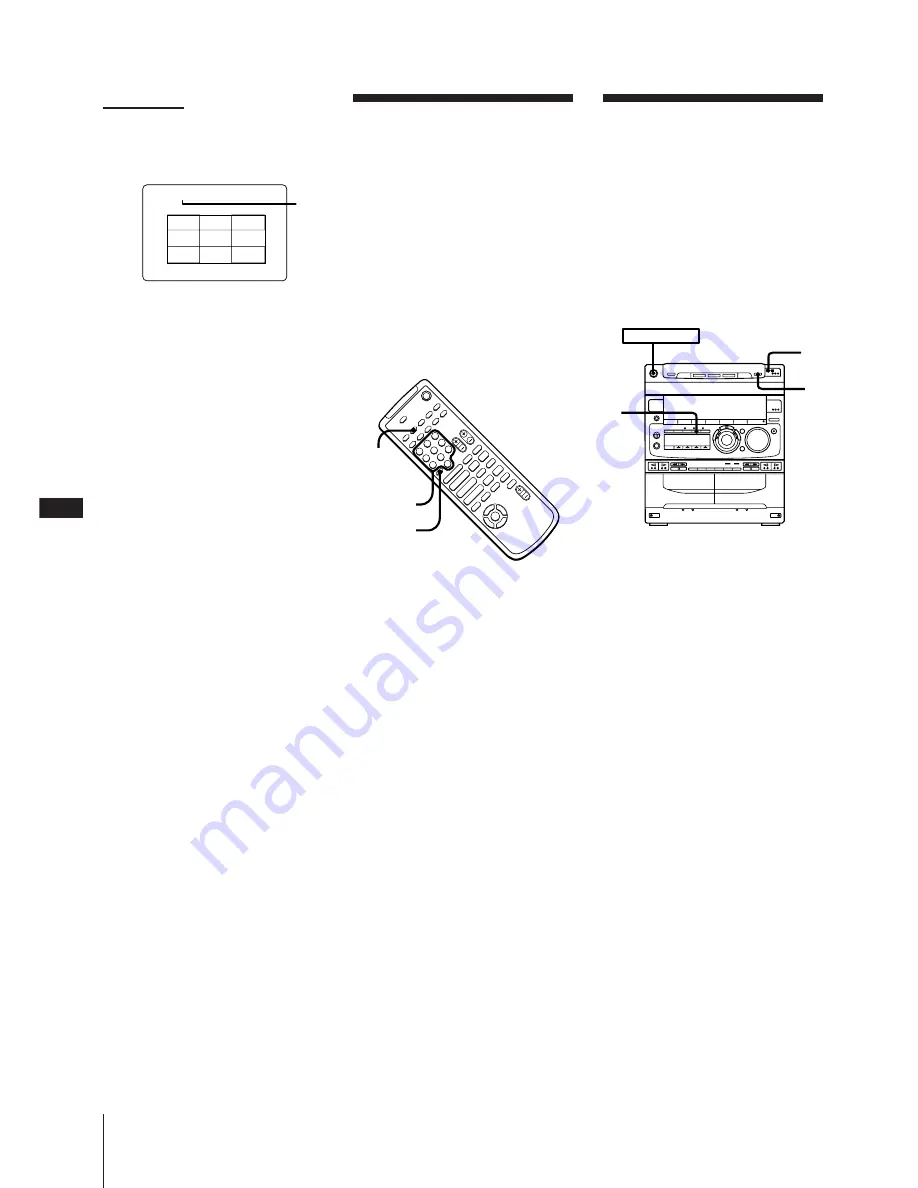
Chapter 2: the Video CD/CD-G/CD Player
EN
14
➔
continued
Selecting the Graphic
Channels on CD-Gs
CD-Gs have 16 channels (0 to 15) called
“graphic channels” that let you select the
video image to be shown on the TV screen.
When you first plug the power cord into a
wall outlet the CD player is factory preset
to channels 1 and 0. However, channel 1
can be switched to a different channel.
Since the channel you can select may differ
for each disc, be sure to refer to the
instructions or package (etc.) accompanying
the CD-G.
Use the remote for the following
operations.
1
Press SPECIAL MENU during playback
or stop mode of CD-G.
2
Press 6 to select “6) GRAPHIC
CHANNEL”.
“G-CH” appears on the TV screen.
3
Use the numeric buttons to select the
channel you desire.
To enter a numbers greater than 10.
Press >10 first, then press the
corresponding numeric buttons.
e.g. For 10, press >10
m
1
m
10/0
Note
While playing a CD-G, the picture may
distort when you press the following
buttons. However, this doesn’t indicate the
malfunction of the player.
–
=
/
+
–
0
/
)
–
P
TRACK 1 DIGEST
1
2
3
4
5
6
7
8
9
1
3
Press 5 to select “5) TRACK DIGEST”.
The current track is divided into 9
sections and the first frame of each
section is displayed on-screen.
1
Number of current track
4
Use the numeric buttons to select the
section you desire.
Playback starts from a point near the
selected frame.
To stop playback
Press
p
.
In step 3, you can select sections that
have not been displayed before all
the sections are displayed.
Use the numeric buttons to select the
section you desire.
In step 3, you can play a section you
desire immediately after the first
frame is displayed
Press CD
·
SELECT immediately after the
first frame is displayed.
To can switch to the digest of
another track during track digest
Press
=
or
+
during track digest.
To use track digest with VIDEO CDs
with PBC functions (Ver 2.0)
Stop playback and press PBC OFF/ON so
that the AUTO PBC indicator goes out
before step 1.
Note
Tracks less than 40 seconds long may not be
divided into less than 9 sections.
Playing a VIDEO CD
From Where It Was
Last Stopped
(resume play)
When playing a VIDEO CD, the CD player
will remember where playback was
stopped. Therefore, you can play a VIDEO
CD starting from the point where it was last
stopped.
Resume play does not work with music
CDs and CD-Gs.
1
Press
p
to stop the VIDEO CD.
The CD player remembers this position.
2
Press
ˆ
RETURN (or RETURN
ˆ
on
the remote) during stop mode.
“RESUME” flash in the display and
appears in the TV screen for about 16
seconds.
If “RESUME” does not flash
Resume play is not possible.
3
Press
·∏
(or CD
·
SELECT on the
remote) while “RESUME” is flashing.
Playback resumes from the point where
it was stopped in step 1.
If “RESUME” stops flashing before you
press
·∏
, press
ˆ
RETURN again.
To watch a VIDEO CD from the
beginning
•Press
·∏
when “RESUME” is not
flashing.
•Press
ˆ
RETURN again when
“RESUME” is flashing.
Notes
• Resume play does not work during
shuffle or program play.
• Depending on where you stop playback,
resume play may not resume from the
exact same point or may not work.
• The following operations will erase the
resume memory:
– Removing the disc
– Pressing DISC SKIP
– Unplugging the power cord
– Switching the play mode
– Pressing
p
on the CD player during
stop mode
–
p
+
P
)
0
p
P
)
0
+
=
·
·
ª
·
ª
4
$
“
”
ˆ
SPECIAL
MENU
Numeric
buttons
> 10
1
3
2
POWER
m
ON





























