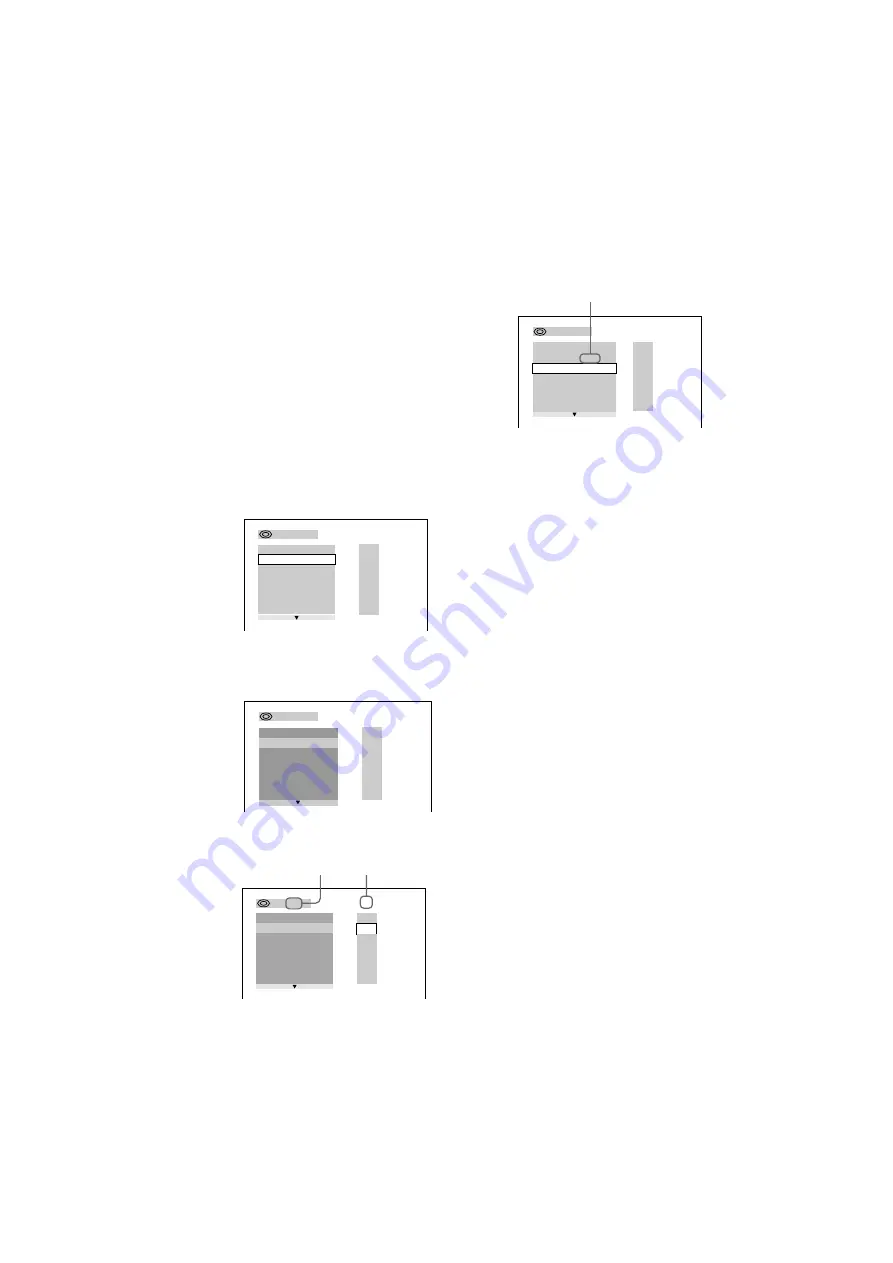
MHC-S90D 4-235-983-43(2) GB
46
GB
Recording a VIDEO CD/CD by
specifying the track order
— Program Edit
When programming, make sure the playing
times for each side do not exceed the length of
one side of the tape.
1
Insert a recordable tape into deck B,
then turn FUNCTION to select “DVD”.
2
When the playback is stopped, press
PLAY MODE repeatedly until
“PROGRAM” appears in the front panel
display.
The Program Display appears on the screen.
3
Press ENTER (A/V amplifier or remote),
then press
O
or
o
repeatedly to select
the disc.
4
Press
p
.
The cursor moves to the track (in this case,
“01”).
* “?” appears when the system has not loaded the disc
information in the memory.
5
Select the track you want to program.
For example, select track “02”.
Press
O/o
or the numeric buttons to select
“02” under “T”, then press ENTER.
6
To program additional steps, repeat
steps 3 to 5.
7
Press CD SYNC.
Deck B stands by for recording. To reduce
the hiss noise in low-level high-frequency
signals, press DOLBY NR so that “DOLBY
NR” appears in the display. “REC”
indicator in the display flashes.
8
Press DIRECTION repeatedly to select
g
to record on one side.
Select
j
(or RELAY) to record on
both sides.
9
Press REC PAUSE/START.
Recording starts.
To cancel Program Edit
Press PLAY MODE repeatedly until “1 DISC”
or “ALL DISCS” appears in the display.
PROGRAM
1. – – – –
ALL CLEAR
2. – – – –
3. – – – –
4. – – – –
5. – – – –
6. – – – –
T
ALL
– : – – – –
T
ALL
PROGRAM
1. – – – –
ALL CLEAR
2. – – – –
3. – – – –
4. – – – –
5. – – – –
6. – – – –
3 : – – – –
PROGRAM
1. – – – –
ALL CLEAR
2. – – – –
3. – – – –
4. – – – –
5. – – – –
6. – – – –
T
ALL
01
02
03
04
05
3 : CD
Disc type*
Track
– : – – – –
PROGRAM
1. CD – 02
ALL CLEAR
2. – – – –
3. – – – –
4. – – – –
5. – – – –
6. – – – –
ALL
T
Selected track
Recording to a tape (continued)
















































