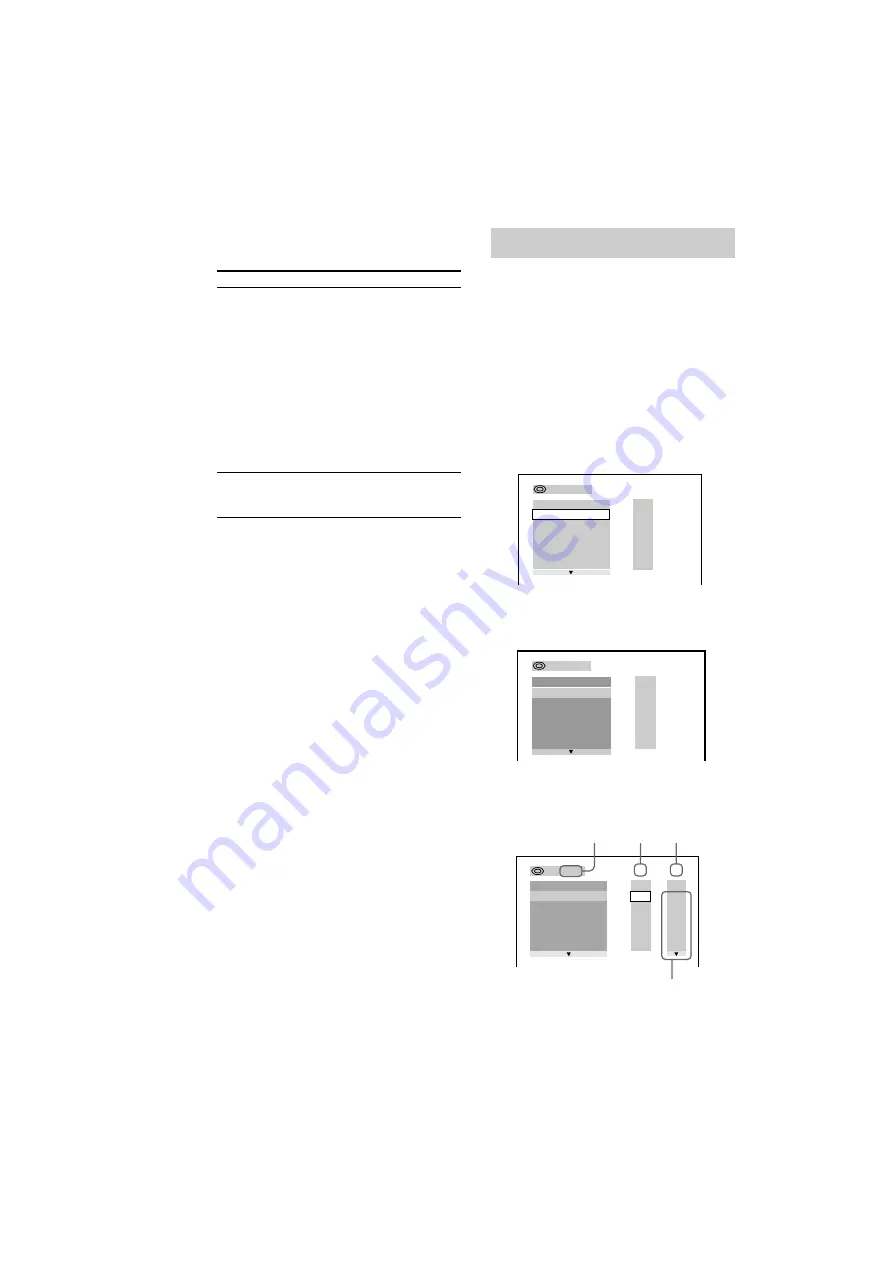
MHC-S90D 4-235-983-43(2) GB
28
GB
Creating your own program
— Program Play
You can make a program of up to 25 steps from
all the discs in the order you want them to be
played.
1
Turn FUNCTION (or press FUNCTION
on the remote) to select “DVD”.
2
When the playback is stopped, press
PLAY MODE repeatedly until
“PROGRAM” appears in the front panel
display.
The Program Display appears on the screen.
3
Press ENTER (A/V amplifier or remote),
then press
O
or
o
repeatedly to select
the disc.
4
Press
p
.
The cursor moves to the title or track (in
this case, “01”).
* “?” appears when the system has not loaded the disc
information in the memory.
To
Cancel playback
with PBC functions
(Ver. 2.0)
Select a menu
number using the
remote
Note
Depending on the VIDEO CD, “Press ENTER” in
step 3 may appear as “Press SELECT” in the
operating instructions supplied with the disc.
Disc type*
Chapters recorded
on the disc
PROGRAM
1. – – – –
ALL CLEAR
2. – – – –
3. – – – –
4. – – – –
5. – – – –
6. – – – –
T
ALL
– : – – – –
T
ALL
PROGRAM
1. – – – –
ALL CLEAR
2. – – – –
3. – – – –
4. – – – –
5. – – – –
6. – – – –
3 : – – – –
PROGRAM
1. – – – –
ALL CLEAR
2. – – – –
3. – – – –
4. – – – –
5. – – – –
6. – – – –
T
C
ALL
01
02
03
04
05
06
ALL
01
02
03
04
05
3 : DVD
Title
Chapter
Do this
When the playback is
stopped, press
.
or
>
(DVD/VIDEO CD/CD)
repeatedly to select the track
you want, then press ENTER
(A/V amplifier or remote) (or
press the numeric buttons on
the remote).
The PBC indicator turns off
and playback starts from the
selected track. Still images,
such as the menu screens, will
not be shown.
Press the numeric buttons,
then press ENTER.
To enter 0, press 10/0.
Playing VIDEO CDs with PBC
functions (Ver. 2.0) (continued)






























