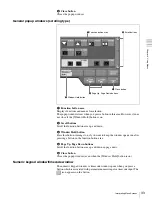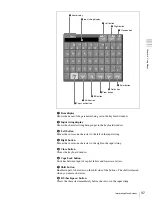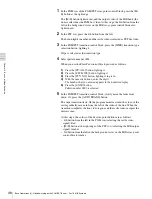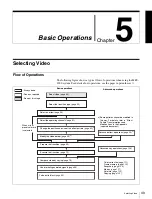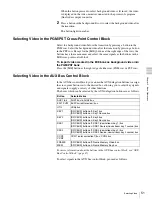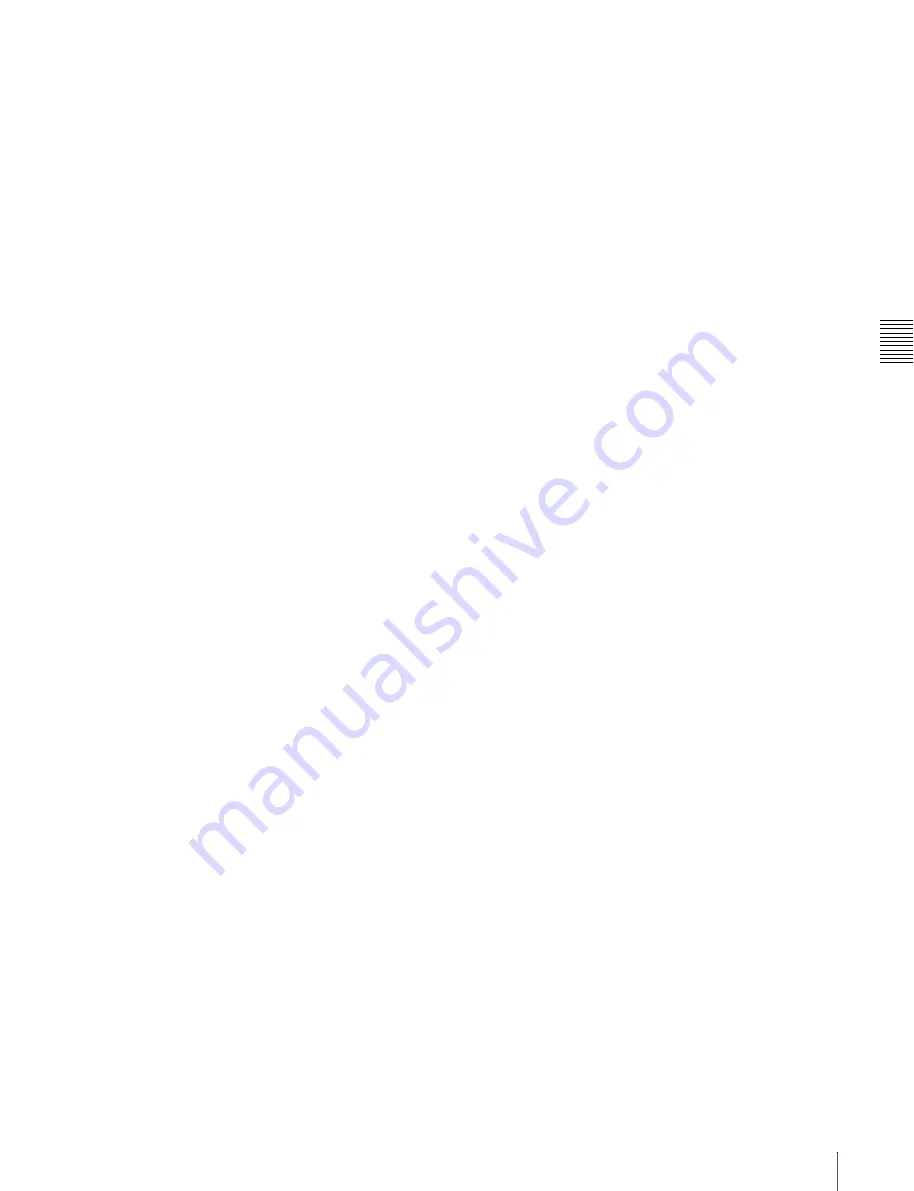
Cha
p
te
r 4
Ba
si
cs
of
V
id
e
o
S
w
itc
h
in
g
45
Basic Operations (1): Video Switching on the M/E Bank
1
In the background A row of the M/E cross-point control block, select the A
bus video.
For this example, press the 2nd button from the left to select the landscape
video signal.
The landscape video appears on the video monitor connected to the
processor’s program output (final output) connector. The pressed button
lights in red to indicate that the signal assigned to the button is being output
to the program video.
2
In the background B row, select the B bus video.
For this example, press the 3rd button from the left to select the lion video
signal.
The pressed button lights in amber to indicate that the signal assigned to the
button has only been selected. It is not yet being output to the program
video.
3
In the M/E transition control block, press the [BKGD] next transition
selection button, lighting it. (Skip this step if the button is already lit.)
The background video is selected as the target of the transition.
4
In the M/E transition control block, press the [EFF] transition type selection
button, lighting it. (Skip this step if the button is already lit.)
An effect is selected as the transition type.
5
Select the effect pattern (number 0024).
There are three ways to select effect patterns. In this example, we will use
the Flexi Pad control block.
1)
Press the [M/E] button in the Flexi Pad control block, lighting it.
2)
Press the [EFF/WIPE] button in the Flexi Pad control block, lighting it.
3)
Press the [PTN NO.] button, lighting it in green.
4)
With the numeric buttons, enter the digits 2,4, in that order.
The number that you entered appears in the numeric display.
5)
Press the [ENTR] button.
Pattern number 0024 is selected.
6
Slowly move the fader lever down from the top position.
A wipe transition using pattern number 0024 begins. A circle showing part
of the video of the B bus (the lion) appears at the center of the A bus video
(the landscape). The circle gradually grows larger, increasing the area
occupied by the B bus video. While this is happening, the transition
indicator LEDs to the left of the fader lever begin to light, starting from the
top. The number of lit LEDs increases as the transition progresses.
At this point, notice how the buttons in the background A row and the
background B row are lit. The button in the A row remains lit in red, but the
color of the lit button in the B row has changed from amber to red. This
indicates that both of the video signals selected by the buttons are being
output to the program video.
7
Stop the fader lever at the bottom position.
The landscape video vanishes from the screen, leaving only the lion video.
This completes the wipe transition.
Содержание MFS-2000
Страница 6: ...6 Table of Contents ...
Страница 136: ...Chapter 6 Advanced Operations 136 Copying ...
Страница 152: ...Chapter 8 External Device Operations 152 Simple Connection to MKS 8080 8082 AUX Bus Remote Panel ...
Страница 192: ...192 Other Settings Chapter 9 System Settings ...
Страница 197: ...197 Index Index X XP KY HOLD button 15 Xpt Assign menu 158 XPT HOLD button 13 14 Y Y balance adjusting 108 YUV clip 118 ...
Страница 198: ...198 Index Index ...