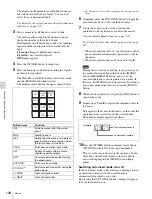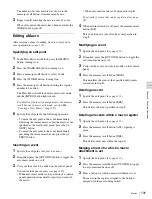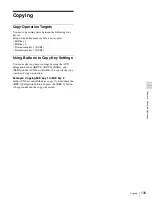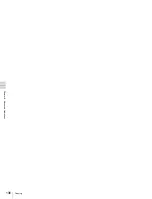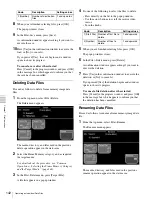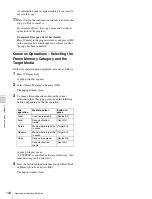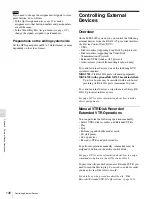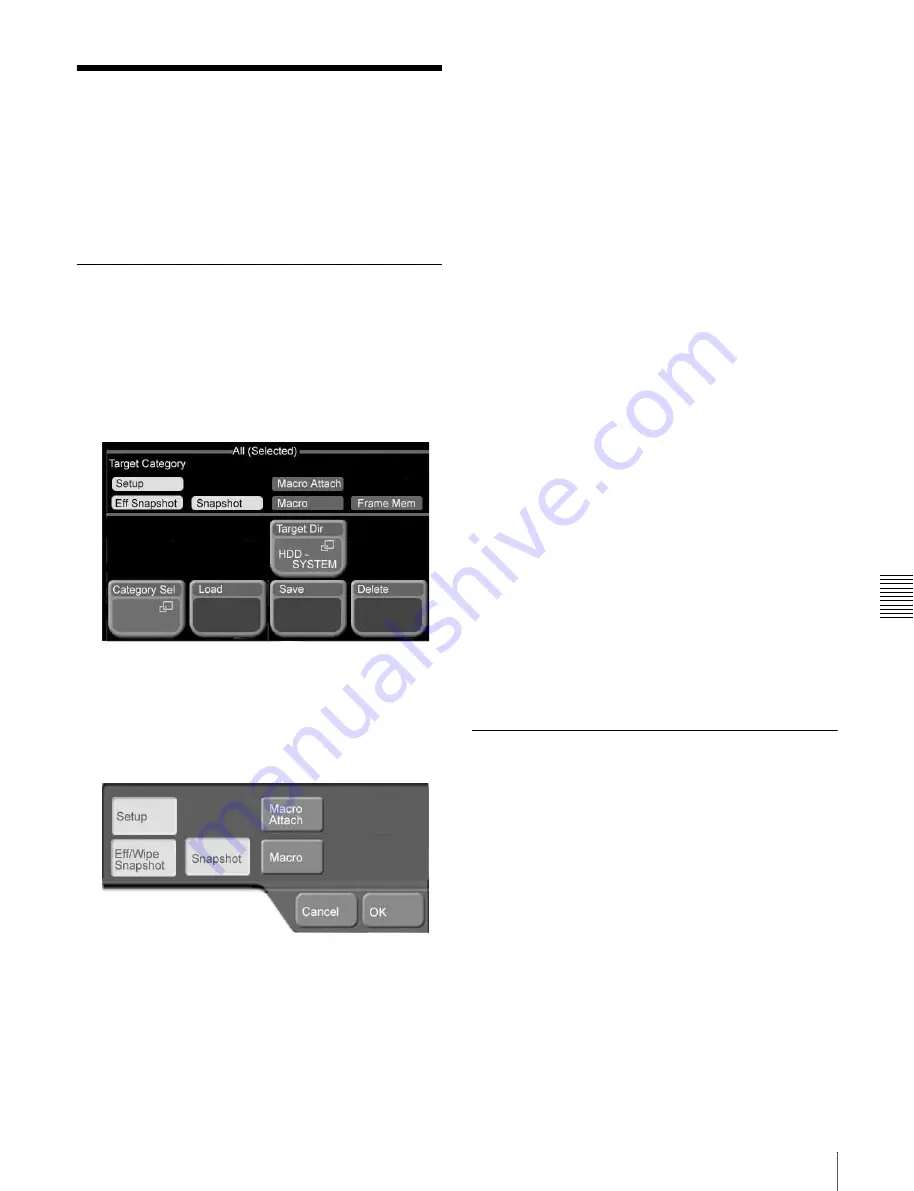
Ch
a
p
te
r
7
File
Op
er
at
io
ns
139
Batch Operating on Data Files of Selected Categories
Batch Operating on Data
Files of Selected
Categories
Use the File >All (Selected) menu to operate on data in
selected categories (except frame memory image data).
Saving the Data of Selected
Categories
You can save the data for one or more categories in a single
operation.
1
From the top menu, select File >All (Selected).
The All (Selected) menu appears.
In the Target Category area, the names of the currently
selected categories are displayed in reverse video.
2
To change the category selection, press [Category
Sel].
A popup window appears.
The buttons for the currently selected categories are on
(their color is inverted).
3
Press the button for the category that you want to select
(multiple selections possible). To deselect a category,
press the corresponding (on) button, turning it off.
4
When you are finished selecting categories, press
[OK].
The popup window closes.
5
In the File >All (Selected) menu, press [Target Dir].
A popup window opens, in the same way as in step
2
.
“1 SYSTEM” is specified as the target directory. (No
other directory can be selected.)
6
Press the button for the desired media type (Hard Disk,
or Memory Stick).
The color of the pressed button is inverted.
7
Press [OK].
The popup window closes.
8
In the File >All (Selected) menu, press [Save].
A confirmation window appears asking if you want to
execute the save.
9
Press [Yes] in the confirmation window to execute the
save, or [No] to cancel it.
If you pressed [Yes], the save begins and a window
opens to show its progress.
Note that all existing files in the save destination are
deleted before the save starts.
To cancel a save after it has started
Press [Cancel] in the progress window, and press [OK]
in the message box which appears to inform you that
the save has been cancelled.
Loading the Data of Selected
Categories
You can load the data for one or more categories to
registers in a single operation.
1
Carry out steps
1
to
7
of “Saving the Data of Selected
, to select the target
categories and the type of media storing the data you
want to load.
2
In the File >All (Selected) menu, press [Load].
A confirmation window appears asking if you want to
execute the load.
3
Press [Yes] in the confirmation window to execute the
load, or [No] to cancel it.
Содержание MFS-2000
Страница 6: ...6 Table of Contents ...
Страница 136: ...Chapter 6 Advanced Operations 136 Copying ...
Страница 152: ...Chapter 8 External Device Operations 152 Simple Connection to MKS 8080 8082 AUX Bus Remote Panel ...
Страница 192: ...192 Other Settings Chapter 9 System Settings ...
Страница 197: ...197 Index Index X XP KY HOLD button 15 Xpt Assign menu 158 XPT HOLD button 13 14 Y Y balance adjusting 108 YUV clip 118 ...
Страница 198: ...198 Index Index ...