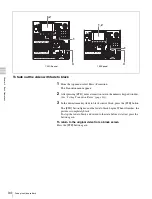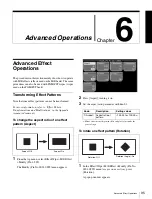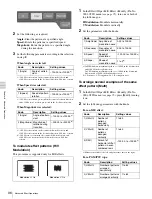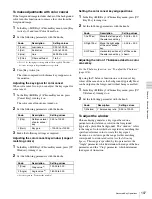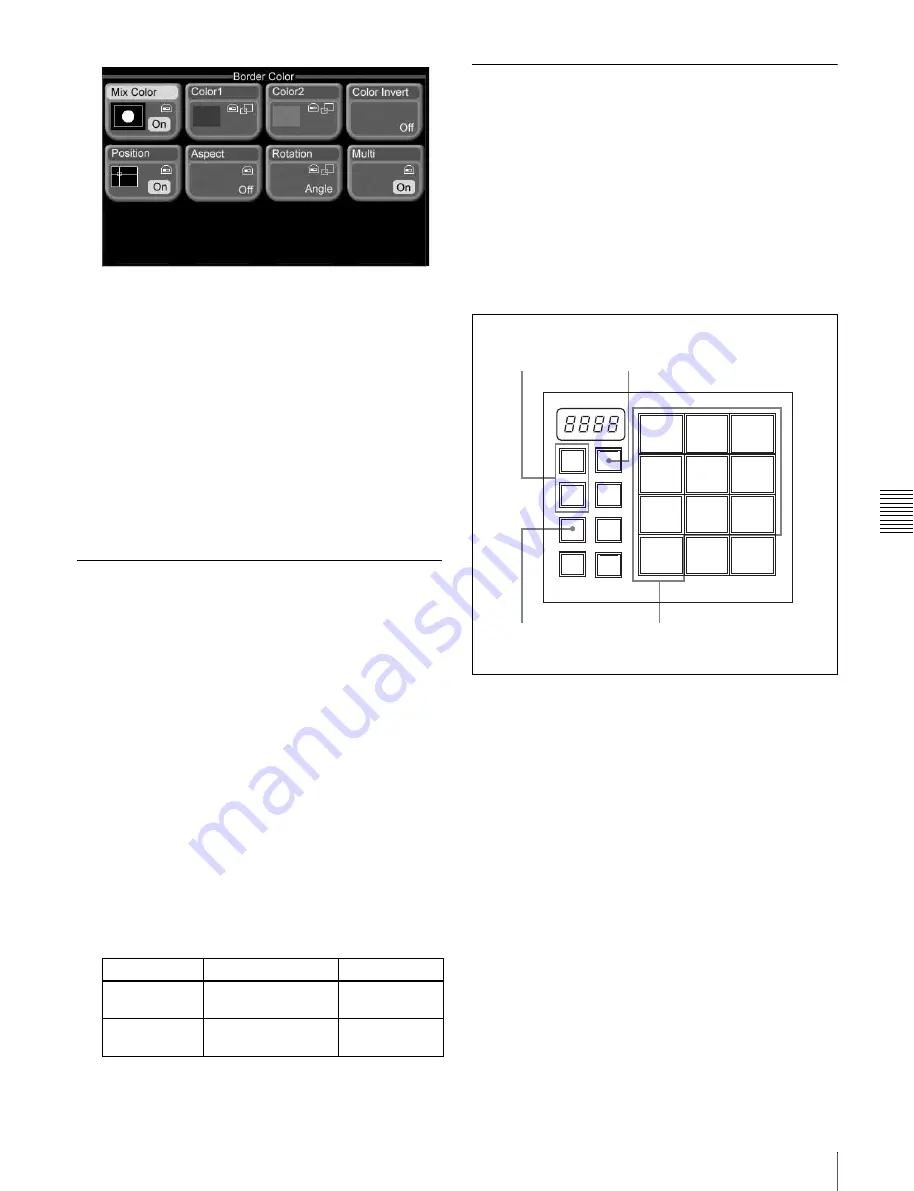
Ch
ap
te
r
6
A
d
v
a
nc
ed
O
p
er
at
io
ns
103
Advanced Effect Operations
2
Set the pattern used to mix the 2 colors, and specify
color 1 and color 2.
See “To compose a pattern of two colors (color mix)”
(page 89) and “To transform color mix patterns”
(page 90) for information on how to set the
parameters.
Note that “Mix Color” is effective only when both of
the following conditions are met.
• In the Effect/Wipe >M/E Effect >Main menu,
[Border Fill] is set to “Matte.”
• One of the effect pattern numbers 0001 to 0999 is
selected.
Using Pattern Specific
Transformations
In addition to the transformation described in
“Transforming Effect Patterns”
, there are
also specific transformations which are permitted by some
effect patterns.
An example of one such transformation is provided below.
For more information, refer to “Effect Pattern Transition
Parameter List” in the Appendix (separate document).
Example of a pattern specific
transformation (Matrix)
1
Select one of the effect pattern numbers listed below.
0200 to 0203, 0206 to 0213, 0224 to 0247, 0250 to
0257, 0260 to 0269.
2
Set the following parameters with the knobs.
Saving, Recalling, and Deleting
Effect Snapshots
You can save snapshots of the current effect pattern
numbers, transformation parameters, and so on, and recall
them for later use. These snapshots are called “effect
snapshots.”
There are ten effect snapshot registers (1 to 10) on each of
the M/E and P/P regions. (A region means a functional unit
block of the system.)
Saving effect snapshots
1
Make the effect settings that you want to save.
2
In the Flexi Pad control block, press the [EFF/WIPE]
button, lighting it.
The Flexi Pad control block enters effect snapshot
mode, and the memory recall buttons take on the
configuration shown above.
3
Press and light the region selection button for the
region that you want to save.
• To save M/E effect settings, press the [M/E] button.
• To save PGM/PST effect settings, press the [PP/
ALL] button (1.5M/E panel only).
4
Press the [STORE] button, lighting it.
The system is now ready to save an effect snapshot.
5
Press the memory recall button for the register in
which you want to save the effect snapshot.
Knob
Description
Setting values
1 (H Tile No)
Number of tiles in
horizontal direction
2 to 36
2 (V Tile No)
Number of tiles in
vertical direction
2 to 18
4
5
3
2
EFF/
WIPE
SNAP
SHOT
PP/
ALL
BANK
SEL
TRANS
RATE
M/E
MCRO
STORE
7
8
9
4
5
6
1
2
3
10
ENTR
PTN
NO.
Содержание MFS-2000
Страница 6: ...6 Table of Contents ...
Страница 136: ...Chapter 6 Advanced Operations 136 Copying ...
Страница 152: ...Chapter 8 External Device Operations 152 Simple Connection to MKS 8080 8082 AUX Bus Remote Panel ...
Страница 192: ...192 Other Settings Chapter 9 System Settings ...
Страница 197: ...197 Index Index X XP KY HOLD button 15 Xpt Assign menu 158 XPT HOLD button 13 14 Y Y balance adjusting 108 YUV clip 118 ...
Страница 198: ...198 Index Index ...