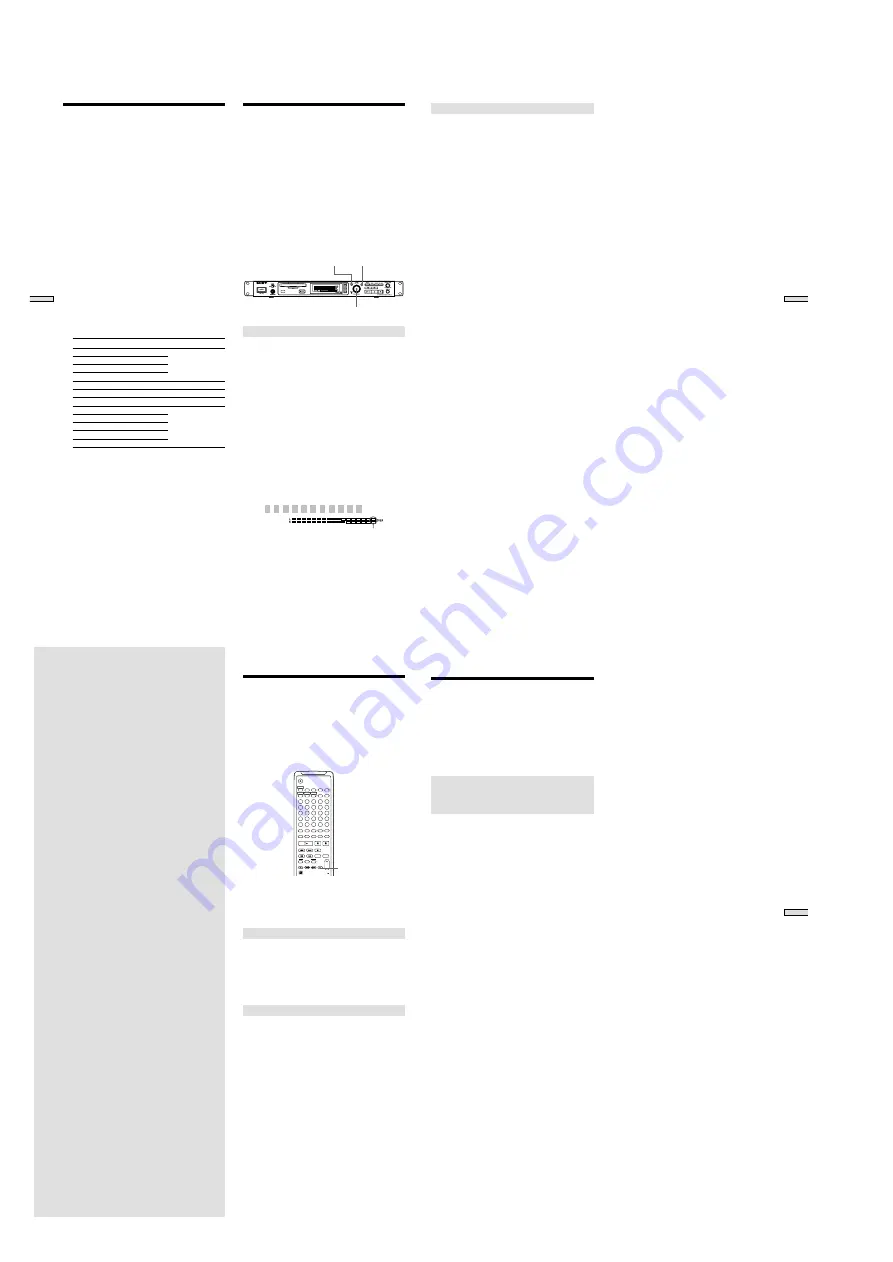
— 38 —
50
Editing Recor
ded MDs
Changing Recorded Level
after Recording (S.F Edit)
With this function, you can change the recorded level of a
track. The new level overwrites the original recording. the
Fade In/Fade Out function gradually increase the level a
the beginning of a track, then gradually decrease the level
at the end of the track.
Notes
• The Undo function cannot be used to return the
overwritten data to its original condition. Be sure to
make a backup copy before using S.F Edit.
• Tracks recorded by MD LP cannot be altered with S.F
Edit. If change is attempted, “Cannot Edit” appears on
the display.
MENU / NO
YES
AMS
Changing the level of a whole track
1
Press MENU/NO when the recorder is stopped.
“Edit Menu” appears in the display.
2
Turn AMS (or press
.
/
>
repeatedly) until “S. F
Edit” appears in the display; press AMS or YES.
3
Turn AMS (or press
.
/
>
repeatedly) until “Tr
Level?” appears in the display; press AMS or YES.
4
Turn AMS (or press
.
/
>
repeatedly) until the
track number of the track to be changed appears in
the display; press AMS or YES.
“Level 0dB” appears in the display.
5
While monitoring to the playback, Turn AMS (or
press
.
/
>
repeatedly) until the desired level is
heard.
Level can be changed in 2dB units, from
_
12dB to
+
12dB. When the playback level is at the highest
setting, be sure to adjust the level so that the right-hand
indicator of the peak level meter does not light.
L e v e l - 2 d B
This indicator
should not illuminate.
6
Press AMS or YES.
“Edit OK?” appears in the display.
7
Press AMS or YES.
Overwriting of the track is started.
“S.F Edit **%” appears during overwriting.
The overwriting of the track takes approximately as
long as the playback time of the track or longer.
“Complete!” is displayed when overwriting is finished.
Undoing the Last Edit
(UNDO)
You can undo the last edit operation and restore the
contents of the MD to the condition that existed before the
operation. Please note, however, that you cannot undo an
edit operation if you performed any of the following
operations after the edit:
• Pressed REC
z
on the recorder
• Pressed MUSIC SYNC or STANDBY MUSC SYNC on
the remote
• Performed other editing operations
• Turned off the recorder or ejected the MD
• Disconnected the AC power cord
Also, if “M-TR Combine,” “Nm All Copy” or “S.F Edit”
have been used for editing, the “Undo?” function cannot
return the tracks or disc to the original condition.
1
Press MENU/NO while the recorder is stopped.
“Edit Menu” appears in the display.
2
Turn AMS (or press
.
/
>
repeatedly) until
“Undo?” appears in the display.
“Undo?” will not appear if no editing has been done.
3
Press AMS or YES.
One of the following messages will appear, depending
on the last edit operation.
Last edit operation
Message
Erasing a track
Erasing all the tracks on an MD
Erase Undo?
Erasing a portion of a track
Erasing consecutive tracks
Dividing a track
Divide Undo?
Combining tracks
Combine Undo?
Moving a track
Move Undo?
Naming a track or MD
Copying a track or disc name
Renaming a track or MD
Name Undo?
Erasing a track or disc name
Erasing all the names on the MD
4
Press AMS or Yes
“Complete!” appears for a few seconds, and the MD is
restored to the condition that existed before the edit
operation.
To cancel the operation
Press MENU/NO or
x
.
51
Editing Recor
ded MDs
To Use Fade In/Fade Out
1
Press MENU/NO while the recorder is stopped.
“Edit Menu” appears in the display.
2
Turn AMS (or press
.
/
>
repeatedly) until “S. F
Edit” appears in the display; press AMS or YES.
3
Turn AMS (or press
.
/
>
repeatedly) until “Fade
In?” or “Fade Out?” appears in the display; press
AMS or YES.
4
Turn AMS (or press
.
/
>
repeatedly) until the
track number of the desired track appears in the
display; press AMS or YES.
“Time 5.0s” appears in the display.
5
While listening to the playback, Turn AMS (or press
.
/
>
repeatedly) to adjust the fade in or fade
out times.
the section to fade in or fade out is played back
repeatedly.
Fade time is adjustable in 0.1 second intervals, from 1
to 15 seconds. You cannot set the time longer than the
track.
6
Press AMS or YES.
“Edit OK?” appears in the display.
7
Press AMS or YES.
Rewriting of the track is started.
During overwriting, “S. F Edit **%” appears.
When writing is finished, “Complete!” will appear for
a few seconds.
To cancel the operation
In steps 1 to 5, press MENU/NO
x
.
To force a stop during writing
The portion Already written cannot be returned to its
original state, but cancellation can be made with the
following steps.
1
During writing, press
x
(Stop), MENU/NO or CLEAR.
“Edit Stop?” will be appear in the display, then “No”
will flash.
When “No” is displayed. press MENU/NO, YES or
AMS to continue the overwriting.
2
Turn AMS until “YES” appears on the display
Pressing YES or AMS stops the overwriting of the data.
Press MENU/NO to continue the overwriting of data.
Notes
• Do not move the recorder or remove the AC power plug
during this operation. The recording information will be
damaged, and a good recording will not be made.
• Level change cannot be made with LP2 or LP4 mode
recording tracks.
• Do not use damaged or dirty MDs. The recording
sometimes cannot be properly completed.
• Repeated change of level will result in a deterioration of
sound quality.
• If the level has been changed once, and then changed
again to the original level, the recording level will not
actually be returned to the original state.
• The “Undo” function cannot be used to return a track
where the level has been changed to its original level.
52
Other Functions
This chapter explains other useful functions
that are available on the MD recorder.
Fade IN and Fade Out
Z
You can use Fade-in Play to gradually increase the signal
level to the ANALOG OUT jacks and the PHONES jack at
the start of playback. Fade-out Play gradually reduces the
signal level at the end of playback. Fade-in recording
gradually increases the signal level at the start of
recording. Fade-out recording gradually decreases the
signal level at the end of recording.
EJECT
PLAY MODE
DISPLAY
TIME
MENU/NO
YES
DATE
A
B
C
D
E
F
G
H
I
J
1
2
3
4
5
6
7
8
9
10
11
12
13
14
15
16
17
18
19
20
21
22
23
24
25
K
L
M
N
O
P
Q
R
S
T
U
V
W
X
Y
Z
-
.
,
M.ACCESS
CONTINUE
SHUFFLE
PROGRAM
RECORDED
PRESENT
M.SCAN
A.PAUSE
REPEAT
NAME IN
NAME
CHAR
CLEAR
SCROLL
T.REC
MUSIC SYNC
STOP
START
CD PLAYER
STANDBY
FADER
LEVEL
RM-DR1J
CD-SYNC
NUM
/
>
25
?
!
B
A
A.CUE
FADER
Note
The level of the signal output from the DIGITAL OUT
connector does not change in Fade-in Play or Fade-out
Play.
Fade-in Play and Fade-in Recording
During pause play (for Fade-in Play) or recording
pause (for Fade-in recording), press FADER.
Fade in begins.
“Fade
b
5.0s” appears in the display with the
b
flashing.
The recorder performs Fade-in for five seconds until the
counter shows “0.0s”.
Fade-out Play and Fade-out Recording
During pause play (for Fade-out Play) or recording
pause (for Fade-out recording), press FADER.
Fade out begins.
“Fade
B
5.0s” appears in the display with the
B
flashing.
The recorder performs Fade-out for five seconds until the
counter shows “0.0s”. When Fade-out is complete, the
recorder is paused automatically.
53
Other Functions
Notification of the track
end and the disc end
(End Of Track/Disc)
This function gives an indication by a flashing message in
the display when there is very little remaining time to the
end of track durring playback, or to the end of disc during
recording.
Notification of the track end being
Playback-End Of track
Notification of the disc end being
Recorded-End Of Disc
The time for this indication can be set both for the
remaining playback time of a track (factory setting of six
seconds), or for the remaining time on a disc during
recording (factory setting of three minutes).
1
Press MENU/NO twice.
“Setup menu” appears in the display.
2
Turn AMS (or press
.
/
>
repeatedly) until “End
Of Tr/Disc” appears in the display; press AMS or
YES.
3
Turn AMS (or press
.
/
>
repeatedly) to “On”
for notification, “Off” for no notification; press AMS
or YES.
4
Press MENU/NO.
z
To select the time for notification of the end of track
1
Press MENU/NO twice.
“Setup menu” appears in the display.
2
Turn AMS (or press
.
/
>
repeatedly) until
“EOT(Play)” appears in the display; press AMS or YES.
3
Turn AMS (or press
.
/
>
repeatedly) to select the
desired time from 6 to 20 seconds; press AMS or YES.
4
Press MENU/NO.
z
To select the time of notification to end of disc during
recording
1
Press MENU/NO twice.
“Setup menu” appears in the display.
2
Turn AMS (or press
.
/
>
repeatedly) until “EOD
(Rec)” appears in the display; press AMS or YES.
3
Turn AMS (or press
.
/
>
repeatedly) to select the
desired time from three to ten minutes; press AMS or
YES.
4
Press MENU/NO.
Содержание MDS-E12
Страница 67: ...MDS E12 5 6 SCHEMATIC DIAGRAM MAIN SECTION 2 4 Refer to page 61 for Note on Schematic Diagrams 71 72 Page 88 ...
Страница 68: ...MDS E12 5 7 SCHEMATIC DIAGRAM MAIN SECTION 3 4 Refer to page 61 for Note on Schematic Diagrams 73 74 Page 94 H ...
Страница 69: ...MDS E12 5 8 SCHEMATIC DIAGRAM MAIN SECTION 4 4 Refer to page 61 for Note on Schematic Diagrams 75 76 ...
Страница 74: ...MDS E12 85 86 5 13 SCHEMATIC DIAGRAM BAL SECTION Refer to page 61 for Note on Schematic Diagrams Page 70 ...
Страница 75: ...MDS E12 87 88 5 14 SCHEMATIC DIAGRAM CNT SECTION Refer to page 61 for Note on Schematic Diagrams Page 71 ...






























