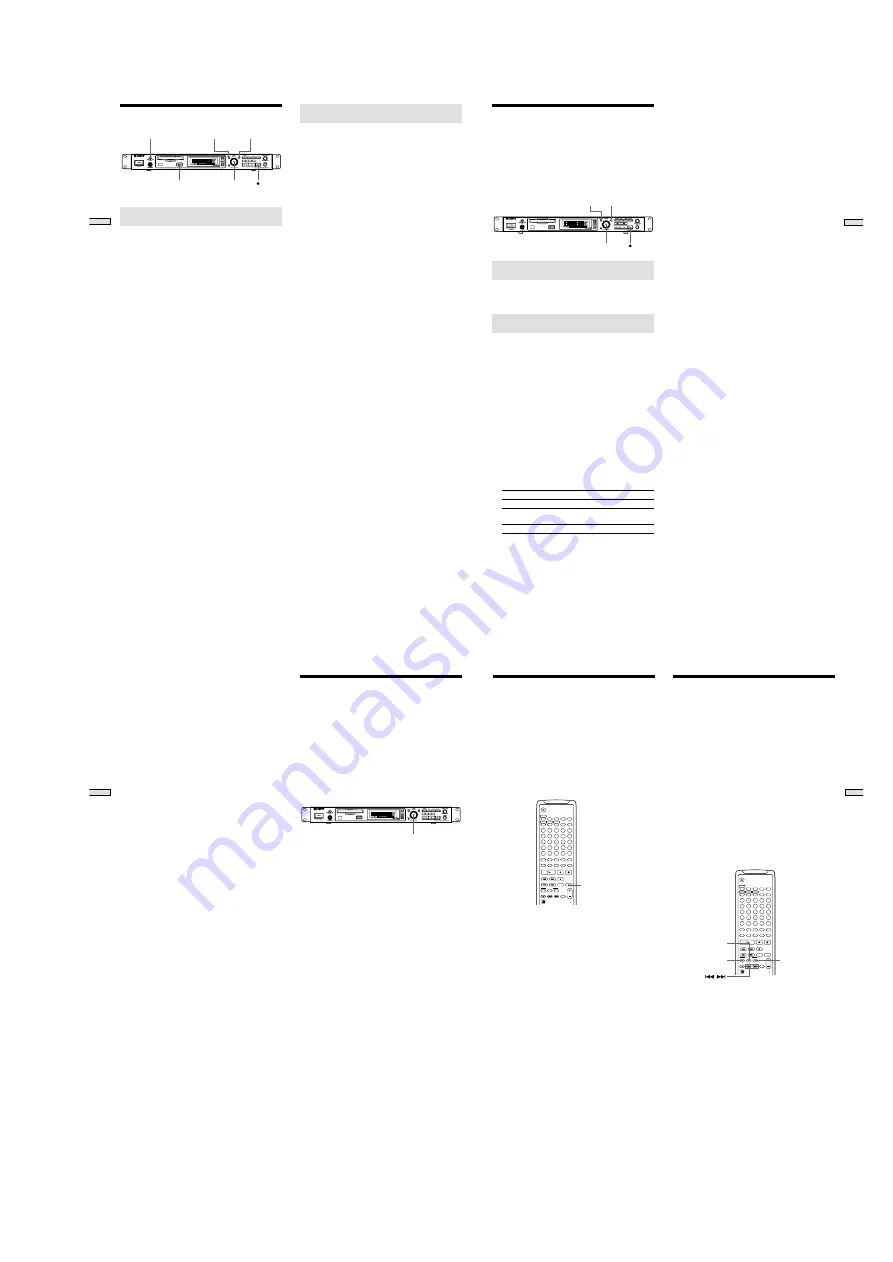
— 31 —
22
Recor
ding on MDs
Recording Tips
MENU / NO
YES
INPUT
AMS
Z
EJECT
Monitoring the input signal (Input
Monitor)
You can monitor the selected input signal even when you
aren’t recording it.
1
Press
Z
to eject the MD.
2
Use INPUT to select the program source to be
monitored.
3
Press
z
.
•
When “UNBAL” or “BAL” is selected by INPUT
The analog signal input from the ANALOG IN jacks is
output to the COAXIAL OUT connector after A/D
conversion, and then to the ANALOG OUT jacks and
PHONES jack after D/A conversion.
“AD - DA” appears in the display during this time.
•
When “COAXIAL” is selected by INPUT
The digital signal input from the DIGITAL IN
connector is output to the DIGITAL OUT connector
after passing through the sampling rate converter, and
then to the ANALOG OUT jacks and PHONES jack
after D/A conversion.
“- DA” appears in the display during this time.
Stopping the input monitor
Press
x
.
Erasing blank portions automatically
(Smart Space/Auto Cut)
The recorder can be set to automatically erase any blanks
that are produced when the signal is interrupted during
recording. The function which activates (Smart Space or
Auto Cut) depends on the length of the interruption, as
described below.
Smart Space
If the signal is interrupted for less than 30 seconds, Smart
Space replaces the blank portion with a blank space of
about 3 seconds, then continues the recording. “Smart
Space” appears in the display during this time.
Auto Cut
If the signal is interrupted for about 30 seconds, Auto Cut
replaces the blank portion with a blank space of about 3
seconds, then pauses the recording. “Auto Cut” appears
in the display during this time.
Do the procedure below to turn Smart Space and Auto Cut
on or off.
1
While the recorder is stopped, press MENU/NO
twice.
“Setup Menu” appears in the display.
2
Turn AMS (or press
.
/
>
repeatedly) until
“Smart Space” appears, then press AMS or YES.
3
Turn AMS (or press
.
/
>
repeatedly) and select
“On” for automatic operation and “Off” for no
automatic operation, then press AMS or YES.
4
Press MENU/NO.
Note
• If you start recording with no signal input, Smart Space
and Auto Cut will not operate until the signal is input
regardless of the setting.
• Smart Space does not affect the order of the track
numbers being recorded, even if the blank space occurs
in the middle of a track.
• Auto Cut is automatically turned on or off in tandem
with Smart Space.
• If you turn off the recorder or disconnect the AC power
cord, the recorder will store the last setting and recall it
the next time you turn on the recorder.
23
Recor
ding on MDs
Marking Track Numbers
While Recording
(Track Marking)
You can mark track numbers either manually or
automatically while recording. By marking track numbers
at specific points, you can quickly locate the points later or
edit the MD easily.
AMS
MENU/NO
YES
Marking track numbers manually (Manual
Track Marking)
Press
z
at the point where you want to add a track
number while recording.
Marking track numbers automatically
(Automatic Track Marking)
When recording from a CD player or MD recorder
connected to the DIGITAL IN connector, the recorder
marks track numbers in the same sequence as the source.
When recording from other sources connected to the
DIGITAL IN connector or a source connected to the
ANALOG IN jacks, do the procedure below to mark track
numbers automatically. However, if you hear much noise
from the sources of tapes or radios, the recorder cannot
mark track numbers.
1
While the recorder is stopped, press MENU/NO
twice.
“Setup Menu” appears in the display.
2
Turn AMS (or press
.
/
>
repeatedly) until “Track
Mark” appears, then press AMS or YES.
3
Turn AMS (or press
.
/
>
repeatedly) to select
the setting, then press AMS or YES.
Automatic tracking marking
Select
Turned on at input level
Level Sync
Turned on at the interval
Interval
of the fixed time
Turned off
Off
4
Press MENU/NO.
To set the level of input signals for Automatic
Track Marking of “Level Sync”
The recorder marks a track number whenever the input of
a signal at the set level or below continues for at least 1.5
seconds and a signal at the set level or above is also input.
1
While the recorder is stopped, press MENU/NO
twice.
“Setup Menu” appears in the display.
2
Turn AMS (or press
.
/
>
repeatedly) until “Tr
Mark Level” appears, then press AMS or YES.
3
Turn AMS (or press
.
/
>
repeatedly) to select
the level at any value from a range of
_
72 dB,
_
68
dB,
_
60 dB,
_
54 dB, and
_
48 dB, then press AMS or
YES.
4
Press MENU/NO.
To set the interval time of Automatic Track
Marking
The recorder marks a track number at intervals at the set
time.
1
While the recorder is stopped, press MENU/NO
twice.
“Setup Menu” appears in the display.
2
Turn AMS (or press
.
/
>
repeatedly) until
“Interval” appears, then press AMS or YES.
3
Turn AMS (or press
.
/
>
repeatedly) to select
the time at any value from a range of 1 minute to
10 minutes, then press AMS or YES.
Note
When the track number of program sources (CD or MD)
changes, a track number changes automatically, or you
want to change the track number by
z
(REC), the recorder
marks a track number at the interval of the fixed time from
the beginning of the changed track number.
z
Additional information on Automatic Track Marking
• When recording from a CD player or MD recorder
connected to the DIGITAL IN connector, the entire
material may be recorded as a single track in the
following cases:
- When you consecutively record the same track two or
more times using single-track repeat play.
- When you consecutively record two or more tracks
with the same track number but from different CDs or
MDs.
- When you record tracks from certain CD or multi-disc
players.
In either case, divide tracks after recording (page 45).
• If the source is an MD, a track number may not be
marked for tracks less than 4 seconds long (during
stereo, LP2 stereo, or monaural recording) or less than 8
seconds (during LP4 stereo recording).
24
Recor
ding on MDs
• When recording from a component connected to the
ANALOG IN jacks with “Track Mark Off” selected or
when recording from a DAT recorder or DBS tuner
connected to the DIGITAL IN connector, the entire
material may be recorded as a single track.
• When recording from a DAT recorder or DBS tuner
connected to the DIGITAL IN connector, the recorder
will mark a track number whenever the sampling
frequency of the input signal changes, regardless of the
track marking parameter setting .
z
You can mark track numbers even after recording has finished
See “Dividing Tracks” on page 45.
Note
If you turn off the recorder or disconnect the AC power
cord, the recorder will store the last settings of “Track
Mark” and recall them the next time you turn on the
recorder.
Starting Recording With 6
Seconds of Prestored Audio
Data
(Time Machine Recording)
Whenever the recorder is in recording pause, the
recorder’s buffer memory continuously stores the latest 6
seconds worth of audio data. When you press AMS (or
T.REC), the recording then starts with the data in the
buffer memory. Time Machine Recording thus allows you
to avoid missing the beginning of material recorded live
from an FM or satellite broadcast.
AMS
1
Do steps 1 to 7 of “Recording on an MD” on page
18.
The recorder changes to recording pause.
2
Start playing the program source.
3
Press AMS (or T.REC) at the point where you want
to start recording.
Recording starts with the 6 seconds of prestored data in
the buffer memory, then continues recording via the
buffer memory thereafter.
To stop Time Machine Recording
Press
x
.
Note
The storage of data in the buffer memory starts from the
moment the recorder changes to recording pause. Thus, if
you start recording less than 6 seconds worth of data will
be recorded from the buffer memory.
25
Recor
ding on MDs
Synchro-recording With the
Audio Component of Your
Choice
(Music Synchro-recording)
Z
The Music Synchro-recording allows you to automatically
synchronize recording on the MD recorder with the
playing of the selected ogram source. The Track Marking
function, however, will differ according to the program
source. For details, see “Marking Track Numbers While
Recording” on page 23.
1
2
3
4
5
6
7
8
9
10
11
12
13
14
15
16
17
18
19
20
21
22
23
24
25
M.ACCESS
CONTINUE
SHUFFLE
PROGRAM
NAME
CHAR
RM-DR1J
NUM
>
25
MUSIC SYNC
1
Do steps 1 to 6 of “Recording on an MD” on page
18.
2
Press MUSIC SYNC.
The recorder changes to recording pause.
3
Start playing the program source.
Recording starts automatically.
To stop Music Synchro-recording
Press
x
.
Note
During Music Synchro-recording, Smart Space and Auto
Cut (page 22) will operate regardless of their setting.
Synchro-recording With a
Sony CD Player (CD
Synchro-recording)
Z
When the recorder is connected to a Sony CD player or Hi-
Fi component system, you can easily copy the contents of
CDs to the MD using the recorder’s remote. As the same
remote operates both the MD recorder and the CD player
or CD player section of the component system, make sure
to place the MD recorder and the CD player as close
together as possible.
Note
• Some CD players do not allow you to synchronize CD
recording with the remote of the recorder. In this case,
use music synchro-recording on this page to synchronize
recording on the CD player and recorder.
• To operate the recorder and CD player, unplug from the
jacks of the recorder and remote and use the remote as
the wireless remote (page 15).
1
2
3
4
5
6
7
8
9
10
11
12
13
14
15
16
17
18
19
20
21
22
23
24
25
M.ACCESS
CONTINUE
SHUFFLE
PROGRAM
NAME
CHAR
RM-DR1J
NUM
>
25
CD SYNC
STANDBY
CD SYNC
START
CD SYNC
STOP
CD PLAYER
/
1
Turn on the mixer (amplifier) and the CD player, and
select CD on the mixer (amplifier).
2
Do steps 3 to 6 of “Recording on an MD” on page
18.
3
Insert a CD into the CD player and select the
playback mode (Shuffle Play, Program Play, etc.) on
the CD player.
4
Press CD-SYNC STANDBY.
The CD player changes to play standby and the MD
recorder changes to recording standby.
5
Press CD-SYNC START.
The recorder starts recording and the CD player starts
playing.
The track number and elapsed recording time of the
track appear in the display.
If the CD player doesn’t start playing
Some CD players may not respond when you press
CD-CYNC START. Press
X
on the CD player’s remote
instead to start playing on the CD player.
Содержание MDS-E12
Страница 67: ...MDS E12 5 6 SCHEMATIC DIAGRAM MAIN SECTION 2 4 Refer to page 61 for Note on Schematic Diagrams 71 72 Page 88 ...
Страница 68: ...MDS E12 5 7 SCHEMATIC DIAGRAM MAIN SECTION 3 4 Refer to page 61 for Note on Schematic Diagrams 73 74 Page 94 H ...
Страница 69: ...MDS E12 5 8 SCHEMATIC DIAGRAM MAIN SECTION 4 4 Refer to page 61 for Note on Schematic Diagrams 75 76 ...
Страница 74: ...MDS E12 85 86 5 13 SCHEMATIC DIAGRAM BAL SECTION Refer to page 61 for Note on Schematic Diagrams Page 70 ...
Страница 75: ...MDS E12 87 88 5 14 SCHEMATIC DIAGRAM CNT SECTION Refer to page 61 for Note on Schematic Diagrams Page 71 ...






























