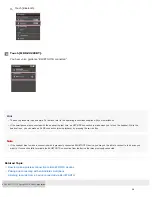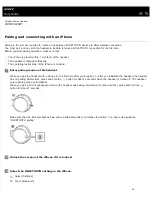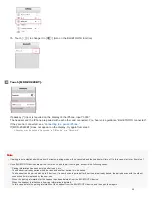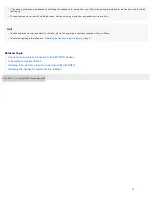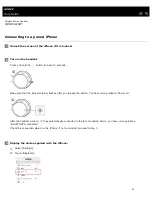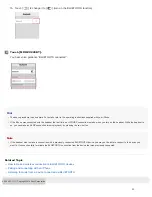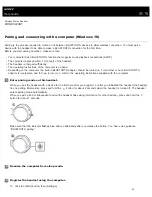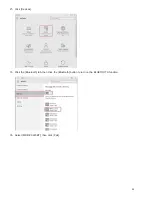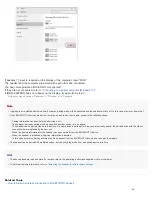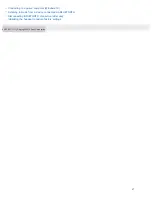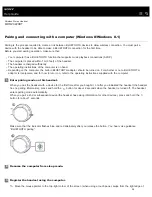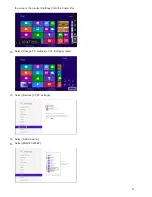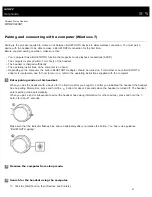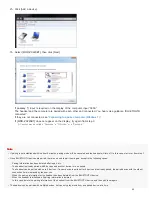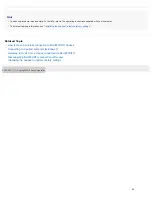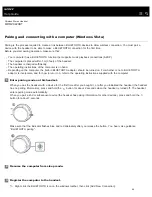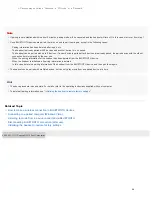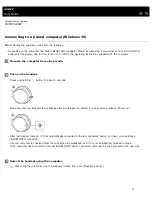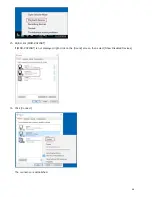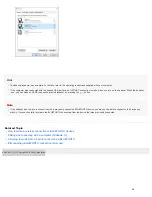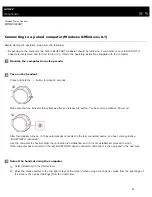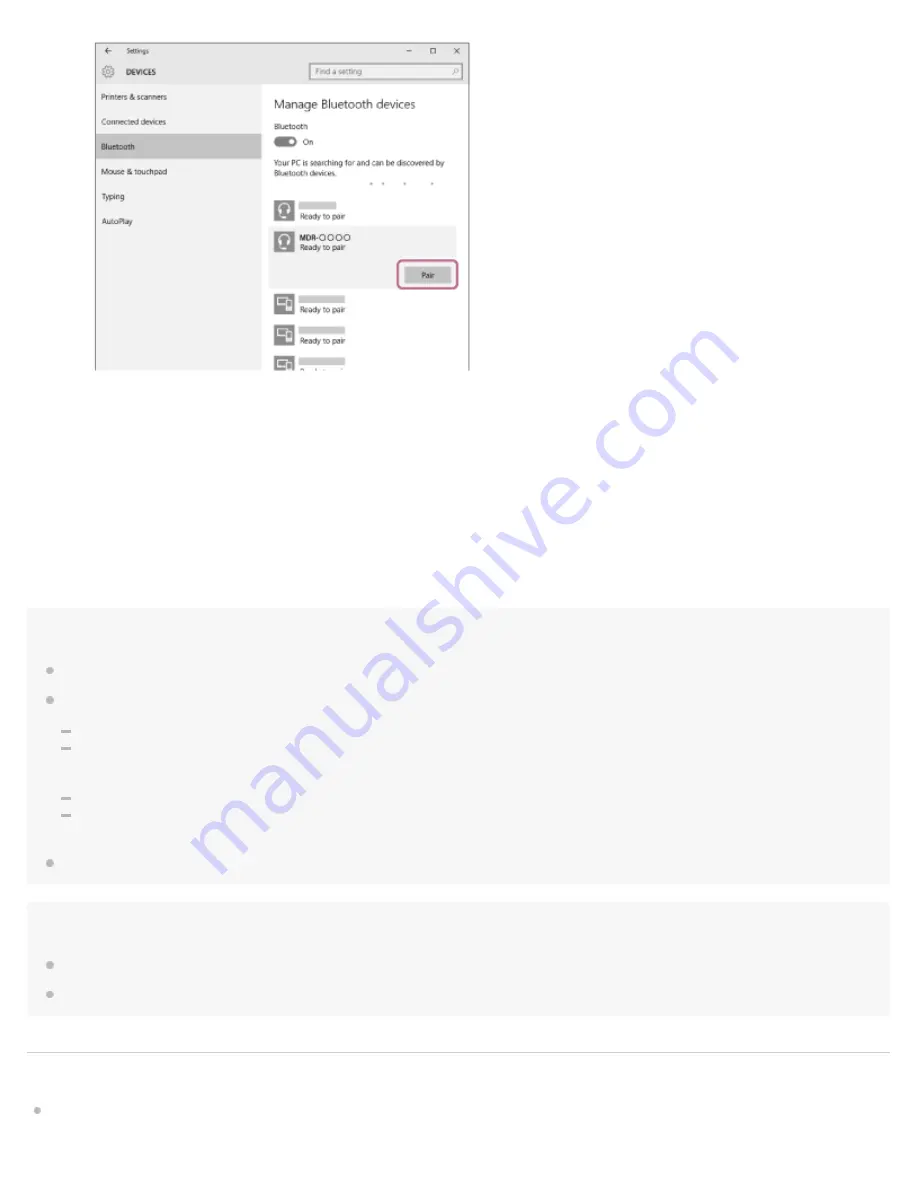
If passkey (*) input is required on the display of the computer, input “0000.”
The headset and the computer are paired with each other and connected.
You hear voice guidance “BLUETOOTH connected”.
If they are not connected, refer to “
Connecting to a paired computer (Windows 10)
If [MDR-ZX220BT] does not appear on the display, try again from step 3.
Note
If pairing is not established within about 5 minutes, pairing mode will be canceled and the headset will turn off. In this case, start over from step 1.
Once BLUETOOTH devices are paired, there is no need to pair them again, except in the following cases:
Pairing information has been deleted after repair, etc.
The headset is already paired with 8 devices and another device is to be paired.
The headset can be paired with up to 8 devices. If a new device is paired after 8 devices are already paired, the paired device with the oldest
connection time is replaced by the new one.
When the pairing information for the headset has been deleted from the BLUETOOTH device.
When the headset is initialized, all pairing information is deleted.
In this case, delete the pairing information of the headset from the BLUETOOTH device, and then pair them again.
The headset can be paired with multiple devices, but can only play music from one paired device at a time.
Hint
The above procedure is an example. For details, refer to the operating instructions supplied with your computer.
To delete all pairing information, refer to “
Initializing the headset to restore factory settings
Related Topic
How to make a wireless connection to BLUETOOTH devices
A Passkey may be called a “Passcode,” a “PIN code,” or a “Password.”
*
36