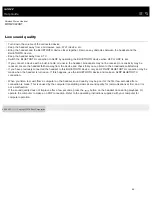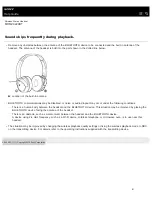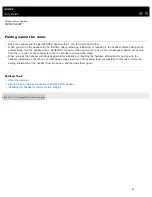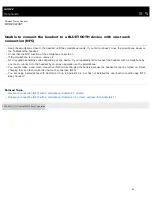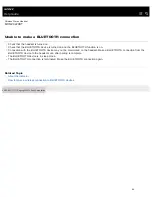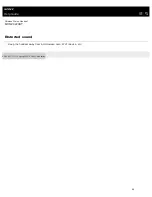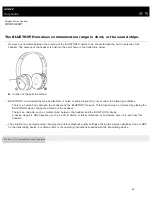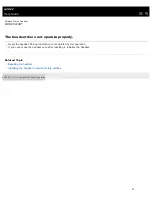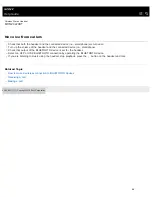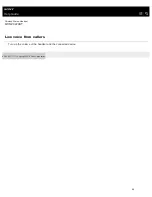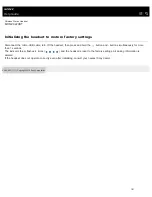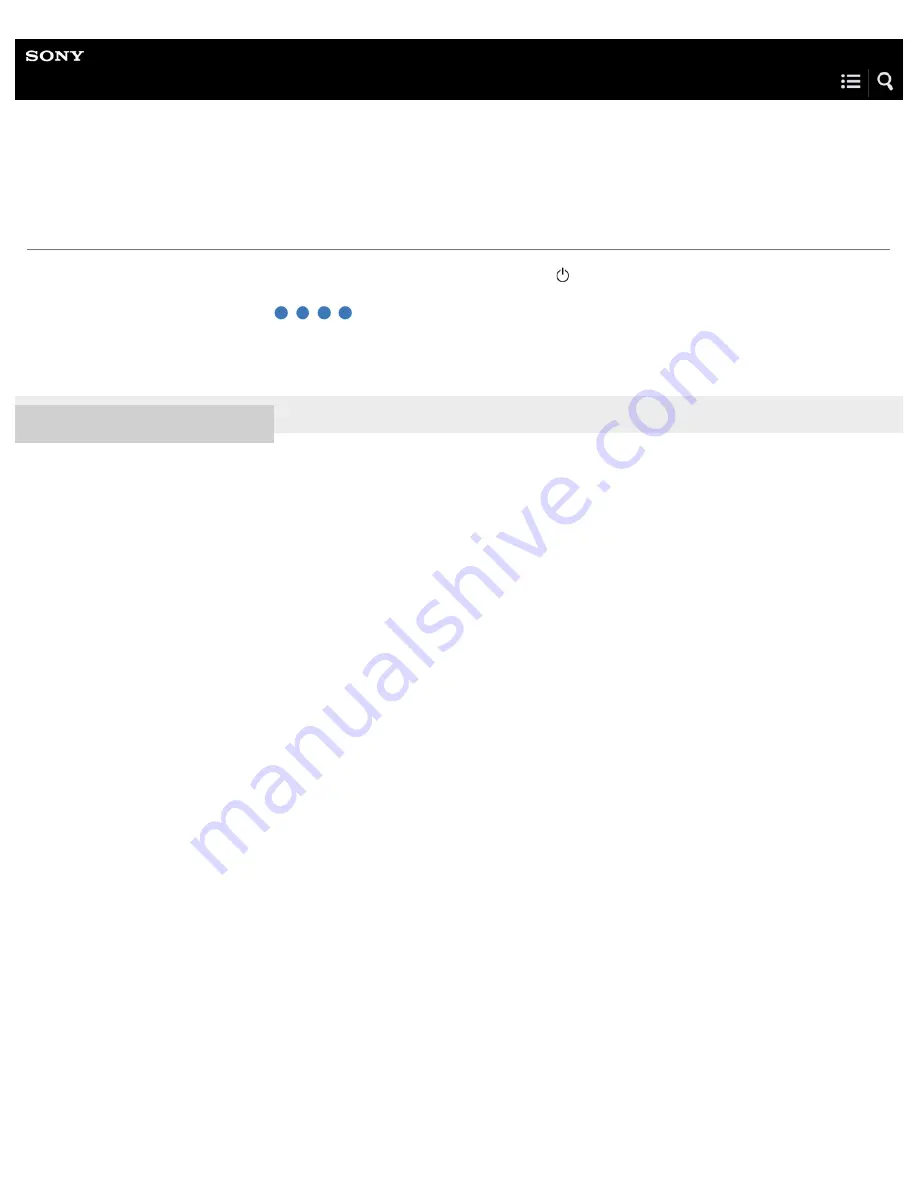
Wireless Stereo Headset
MDR-ZX220BT
Initializing the headset to restore factory settings
Disconnect the micro-USB cable, turn off the headset, then press and hold the
button and - button simultaneously for more
than 7 seconds.
The indicator (blue) flashes 4 times ( ), and the headset is reset to the factory settings. All pairing information is
deleted.
If the headset does not operate correctly even after initializing, consult your nearest Sony dealer.
4-596-653-11(1) Copyright 2016 Sony Corporation
101