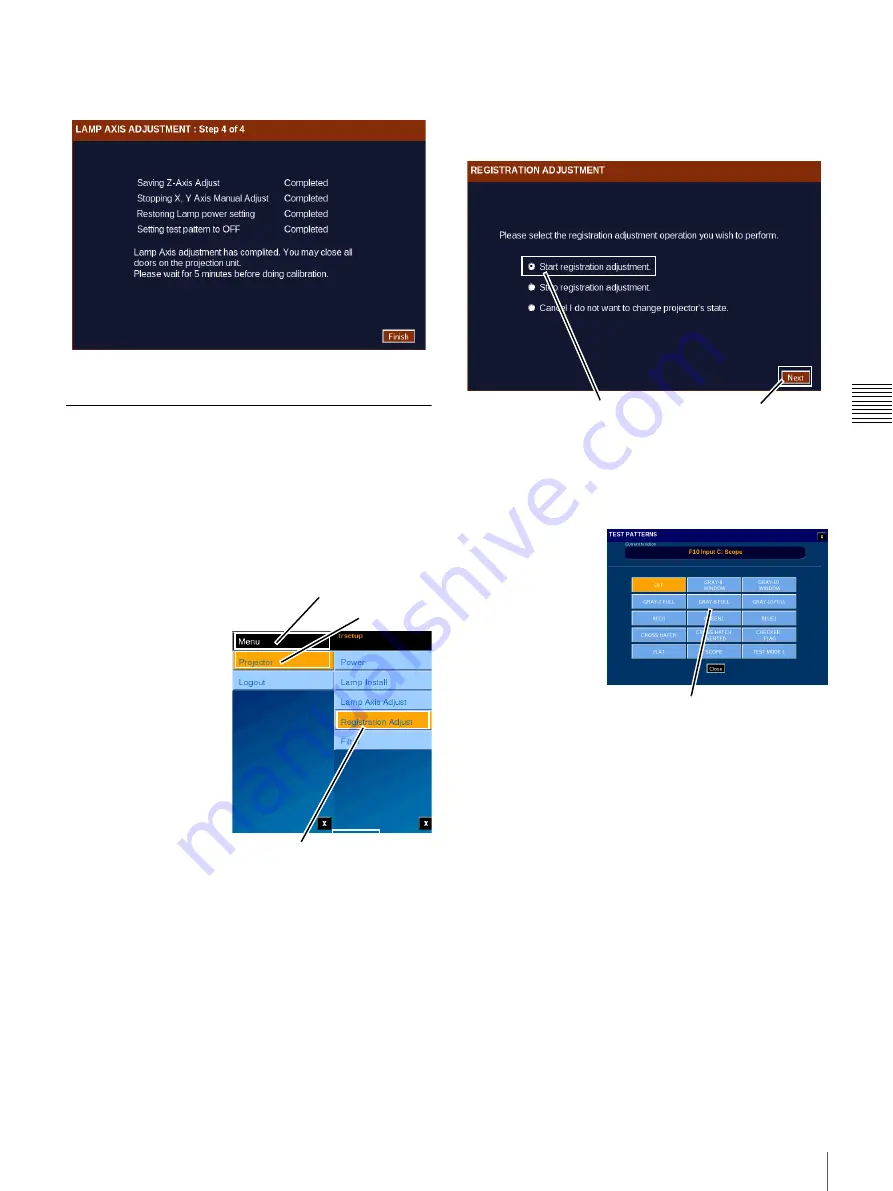
60
Theater Setup
C
h
ap
te
r 2
T
h
ea
te
r S
e
tu
p
an
d
S
y
s
tem
Se
c
u
rity
4
Lamp Axis Adjustment is complete. The wizard saves
the adjustments, restores the original Lamp Power and
sets the Test Patter to OFF.
Registration Adjust
Previously, adjustments to the Red, Green, and Blue image
positioning (X/Y Axis) was realized using the SRX
Controller application. This adjustment is also available
from the Projectionist Terminal. Access to this feature uses
the pre-defined Theater Setup login “trsetup” thus insuring
that these adjustments are carried out by only qualified
personnel.
Note:
Prior to performing
Registration Adjustment
set the Projector to ON
mode. To set On mode,
tap
Menu
, tap
Projector
,
tap
Power
, and then tap
ON
. Make sure the
Douser is set to OFF.
Allow a minimum of 30
minutes warm-up to
insure that the imaging
devices have reach their
operating temperature.
Also, prior to performing
Registration Adjustment,
verify that focus is
optimized. To adjust the focus, recall the correct lens focus
by selecting an appropriate FUNCTION or re-adjust using
FUNCTION SETUP (Role restricted).
To perform Registration Adjustment, tap
Menu
, tap
Projector
, and then tap
Registration Adjust
. The
Registration Adjustment screen appears.
Adjustments made during the Registration Adjust process
are applied immediately to the projector. You must be able
to view the auditorium screen in detail as picture
movement is in pixel increments.
1
To begin the Registration Adjustment process, select
the
Start registration adjustment
option and then tap
Next
. The Registration Adjustment screen containing
the Horizontal and Vertical adjustment controls
appears.
2
Specific Test Patterns are used during the Registration
Adjustment process.
Test Pattern (Select)
To select a test
pattern image,
tap
Test
Pattern.
The
TEST
PATTERN
popup appears.
The CHECKER
FLAG TEST
PATTERN is
used for
registration
adjustment. To select the TEST PATTERN, tap
CHECKER FLAG
.
Additional patterns available are:
• OFF (select when process is complete)
•
Gray-8
and
Gray-10
(centered white block at 80%
and 100% white respectively)
•
Gray-2FULL, Gray-8FULL
and
Gray-10FULL
(Full Screen at 20%, 80% and 100% white
respectively)
•
Red1, Blue1,
and
Green1
(centered block)
•
Crosshatch
and
Crosshatch Inverted
• Checkered Flag
• Flat
(image sizing reference)
•
CinemaScope
(image sizing reference)
• Test Mode 1
Tap Menu
Tap Projector
Tap Registration Adjust
Next
Start registration...
Tap Desired
Pattern to Select
Содержание LMT-300
Страница 61: ...54 Restart SMS Server Chapter 1 User Guide ...
Страница 71: ...Sony Corporation ...





































