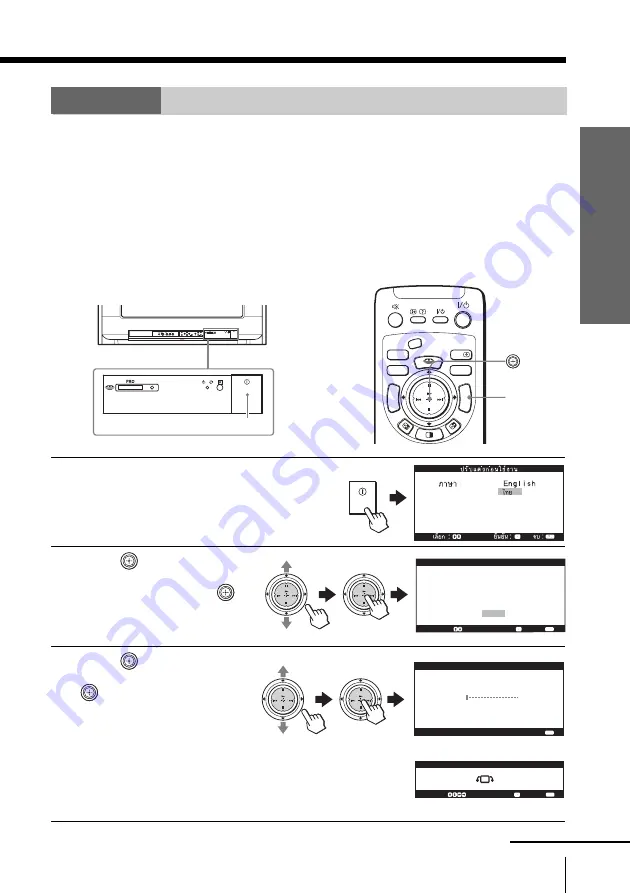
9
Using Y
our New TV
Using Your New TV
continued
Step 4
Set up your TV automatically
When you first turned on the TV, the “Picture Rotation” and “Picture V-Position”
menus will appear in the process of “Initial Setup”. These menus allow you to adjust
the inclination of picture, shift of the picture vertical position, and color patches
caused by the earth’s magnetic field. (These phenomena do not indicate the TV’s
problem.) Adjust “Picture Rotation” and “Picture V-Position” appropriately.
Tip
• When you install the TV to another location, make sure to adjust “Picture Rotation” and
“Picture V-Position” using the menu (see page 87).
1
Press
!
to turn on the TV.
The “Initial Setup” menu
appears, and you can select
the on-screen language.
2
Move
up or down to
select the desired
language, then press
.
“Start auto program now?”
appears.
3
Move
up or down to
select “Yes”, then press
to preset the
channels automatically.
The screen will indicate
automatic presetting is in
progress. After channel
presetting is complete, the
“Picture Rotation” menu
appears.
Select :
C o n f i r m :
E n d :
P i c t u r e R o t a t i o n
MEMO
RY STICK
CENTER SP
VIDEO
MODE
DRC-MF
A/B
PROG
INDEX
MENU
V CENTER
PALETTE
TW
IN
PRO
G+
TW
IN
PRO
G–
MENU
AUTO PROG
MENU
L(MONO)
R
4
PROG
!
S e l e c t :
C o n f i r m :
E n d :
F i r s t p l e a s e
c a b l e / a n t e n n a
c o n n e c t
I n i t i a l S e t u p
Yes
No
S t a r t a u t o p r o g r a m n o
w ?
TW
IN
PRO
G+
TWIN
PRO
G–
TW
IN
PRO
G+
TWIN
PRO
G–
S e l e c t :
C o n f i r m :
P r o g r a m :
T V S y s t e m :
0 9
A u t o
V H F L o w :
A u t o P r o g r a m
E n d :
TW
IN
PRO
G+
TWIN PROG
–
TW
IN
PRO
G+
TWIN PROG
–
























