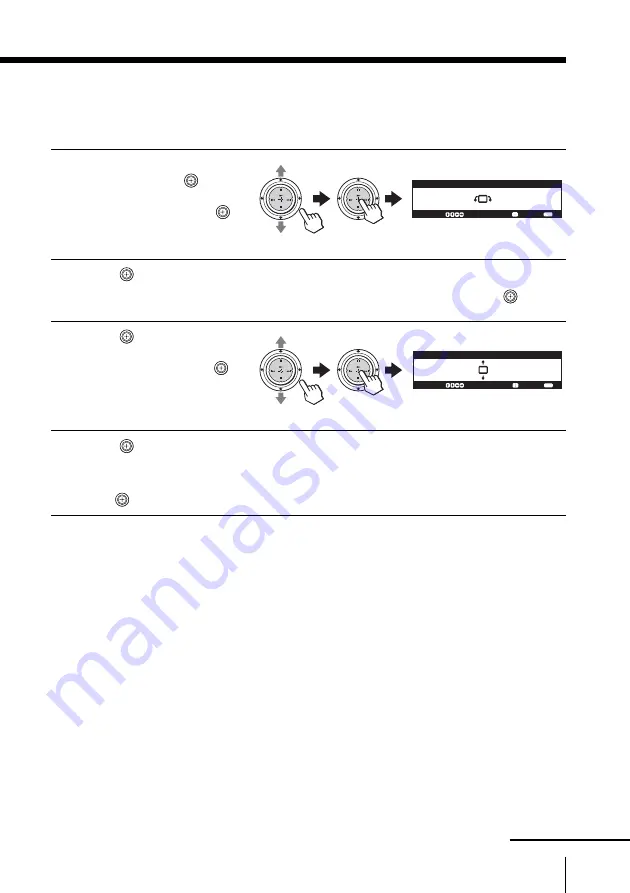
87
Adjusting Your Setup (MENU)
Adjusting the alignment of the picture
The picture may be out of alignment with the TV screen due to the influence of the
earth’s magnetic field. You can adjust the position of the picture if it is not aligned.
1
After selecting “Picture
Position”, move
up or
down to select “Picture
Rotation”, then press
.
2
Move
left or right to adjust the picture declination.
Adjust so that the upper and lower bars become horizontal, then press
.
3
Move
up or down to
select “Picture V-
Position”, then press
.
4
Move
up or down to adjust the picture position.
Adjust so that the distance between the upper bar and the top of the screen and
that between the lower bar and the bottom of the screen become equal, then
press
.
Notes
• If you install the TV to another location, make sure to adjust the alignment
of the picture again.
• Before adjusting “Picture Rotation” and “Picture V-Position”, keep
external speakers or other electrical equipment away from the TV. The
magnetic disturbance from these equipment or the direction of the earth’s
magnetic field may affect the TV.
• When adjusting “Picture Rotation”, adjust the value step by step. If you
rotate the bars largely at a time, color distortion may occur.
• If you do not succeed in adjusting “Picture Rotation” and “Picture V-
Position”, turn off the TV and change its location or direction, then try to
adjust using the menu. Do not move the TV while the TV is turned on. If
you do, abnormal color patches may appear on the picture. Press
!
on
the TV to turn off the TV for about 15 minutes, then turn it on again to
demagnetize the TV.
• You cannot adjust “Picture Rotation” and “Picture V-Position” when HD
signals are input or “Memory Stick” mode is selected.
Select :
C o n f i r m :
E n d :
P i c t u r e R o t a t i o n
TW
IN
PRO
G+
TWIN
PRO
G–
TW
IN
PRO
G+
TWIN
PRO
G–
Select :
C o n f i r m :
E n d :
P i c t u r e V - P o s i t i o n
TW
IN
PRO
G+
TWIN
PRO
G–
TW
IN
PRO
G+
TWIN
PRO
G–
continued















































