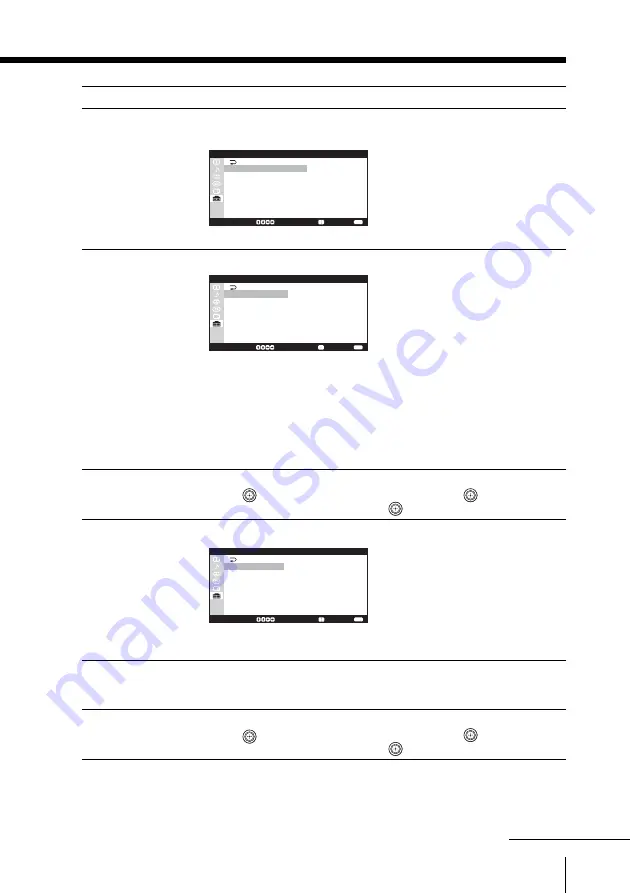
85
Adjusting Your Setup (MENU)
Select
To
“Picture Position”
adjust the position of the picture if it is not aligned with the TV
screen.
S e l e c t :
C o n f i r m :
E n d :
P i c t u r e P o s i t i o n
P i c t u r e R o t a t i o n
P i c t u r e V - P o s i t i o n
See “Adjusting the alignment of the picture” on page 87.
“Channel Setup”
preset channels.
S e l e c t :
C o n f i r m :
E n d :
A u t o P r o g r a m
M a n u a l P r o g r a m
T V S y s t e m : B / G
P r o g r a m L a b e l
P r o g r a m B l o c k
P r o g r a m Edit
C h a n n e l S e t u p
You can select automatic or manual channel presetting.
See “Presetting channels manually” on page 88.
You can change the TV system by selecting “TV System”.
For “Program Label” and “Program Block”, see “Assigning labels
to the preset channels” on page 92 and “Blocking channels” on
page 93, respectively.
You can also change the order of the preset channels to preference.
See “Changing the order of the preset channels” on page 90.
“Game Mode”
adjust the picture setting that is suitable to view video games.
Move
up or down to select “On”, then press
.
To cancel, select “Off”, then press
.
“Video Label”
assign labels to the connected audio/video equipment.
S e l e c t :
C o n f i r m :
E n d :
V i d e o L a b e l
V i d e o I n p u t :
L a b e l :
V i d e o 1
V i d e o 1
See “Assigning labels to the connected audio/video equipment”
on page 94.
“Color System”
select the color system. Normally, set this to “Auto”.
You can select the color system for each channel or each video
input.
“Eco Mode”
reduce power consumption of your TV to save energy.
Move
up or down to select “On”, then press
.
To cancel, select “Off”, then press
.
continued
















































