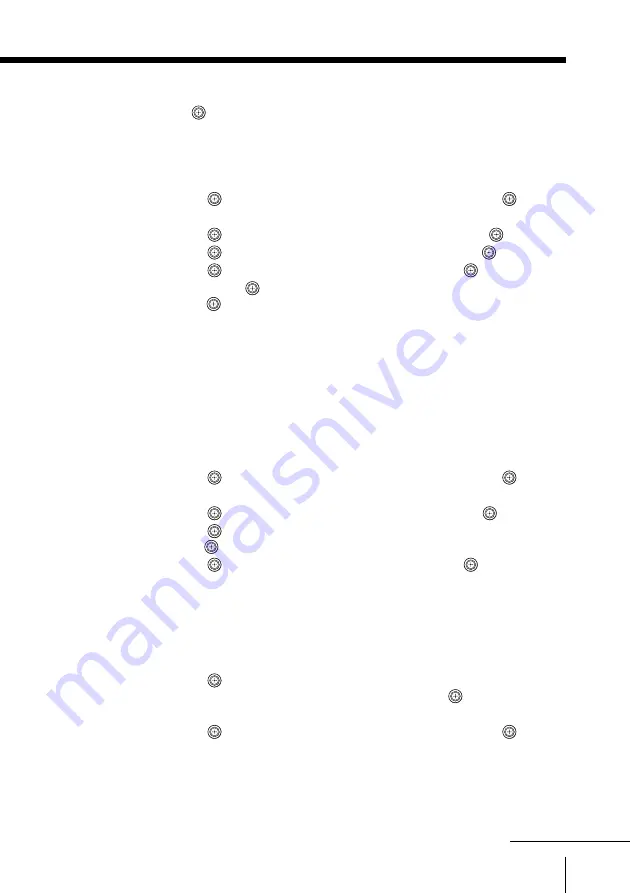
51
Advanced Operations
continued
To exit the “Slide Show”
Press
on the remote.
To change still images and movies in “Slide Show” manually
1 Press MEMORY STICK to display the “Memory Stick Home”.
2 Move
up or down to select “Slide Show”, then press
.
The “Slide Show” menu appears.
3 Move
up or down to select “Advance”, then press
.
4 Move
up or down to select “Manual”, then press
.
5 Move
up or down to select “Start”, then press
.
If you move
right, the next still image or movie appears; if you
move
left, the previous still image or movie appears.
To change the slide advance interval
You can select a time interval with which still images or movies
change, from among “5 sec”, “10 sec”, “30 sec”, “1 min”, “5 min”
and “10 min”. The factory setting is “5 sec”.
The interval can be changed when “Advance” in the “Slide Show”
menu is set to “Auto”.
1 Press MEMORY STICK to display the “Memory Stick Home”.
2 Move
up or down to select “Slide Show”, then press
.
The “Slide Show” menu appears.
3 Move
up or down to select “Interval”, then press
.
4 Move
up or down to select the interval you want to set, then
press
.
5 Move
up or down to select “Start”, then press
.
The “Slide Show” starts.
To start the “Slide Show” from the specified still image or
movie
1 Press MEMORY STICK to display the “Memory Stick Home”.
2 Move
up or down to select the still image or movie from which
you want to start the “Slide Show”, then press
.
The “Memory Stick Home” (index menu) appears.
3 Move
up or down to select “Slide Show”, then press
.
















































