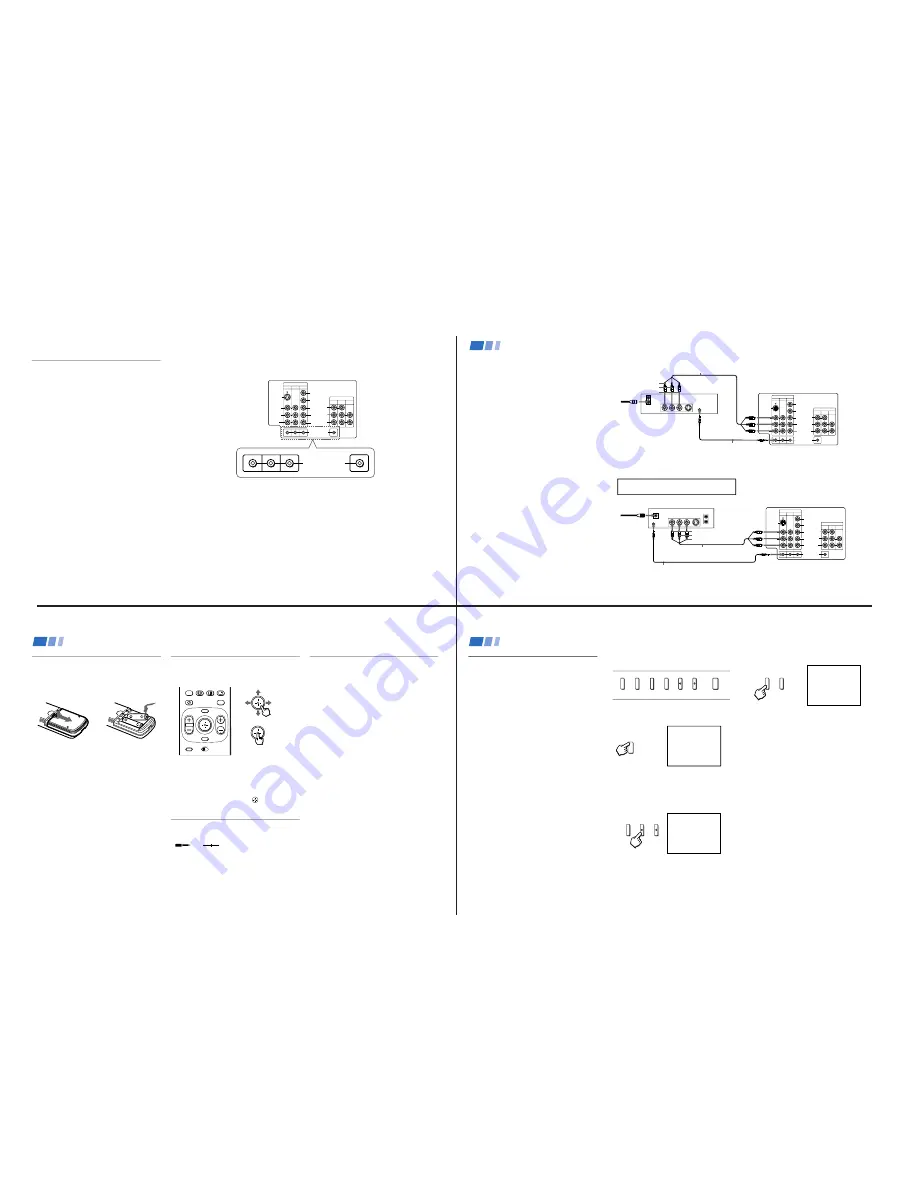
—
7
—
KV
-32XBR200/KV
-36XBR200
Disconnect all power sources before making any connections.
Using Special Sony Features
Using the CONTROL S feature
CONTROL S allows you to control your TV
and other Sony equipment with one remote
control.
To control your other Sony equipment with
your TV's remote control, connect the
CONTROL S IN jack of the equipment to the
CONTROL S OUT jack on the TV with the
CONTROL S cable.
To control other Sony equipment with your
TV's remote control, see “S-Link Connections”
on page 12.
(Rear of TV)
VIDEO IN
1
3
4
OUT
MONITOR AUDIO
(VAR/FIX)
IN
TV
L
R
(MONO)
VIDEO
VIDEO
S VIDEO
OUT
AUDIO
L
R
(MONO)
AUDIO
L
R
Y
P
B
P
R
AUDIO
S-LINK
CONTROL S
IN
OUT
CONTROL S
11
OUT
IN
S VIDEO
LINE
OUT
AUDIO R AUDIO L VIDEO
VIDEO IN
1
3
4
OUT
MONITOR AUDIO
(VAR/FIX)
IN
TV
L
R
(MONO)
VIDEO
VIDEO
S VIDEO
OUT
AUDIO
L
R
(MONO)
AUDIO
L
R
Y
P
B
P
R
AUDIO
S-LINK
CONTROL S
S-LINK
Disconnect all power sources before making any connections.
2
1
Connecting S-Link to your VCR
S-Link will automatically power on the TV and
switch to the correct video input when a tape is
inserted in the VCR or when you begin to play
a tape.
1
Using A/V connectors, connect AUDIO and
VIDEO OUT on your VCR to AUDIO and
VIDEO IN on your TV.
2
Using an S-LINK connector (mono mini
plug), connect S-LINK/CONTROL S-IN on
your VCR to S-LINK on your TV.
Connecting S-Link to your DBS
S-Link will automatically power on the TV and
switch to the correct video input when you
power on the DBS.
1
Using A/V connectors, connect AUDIO and
VIDEO OUT on your DBS to AUDIO and
VIDEO IN on your TV.
2
Using an S-LINK connector (mono mini
plug), connect S-LINK/CONTROL S-IN on
your DBS to S-LINK on your TV.
Note
• If you have labeled one of your video inputs
as SKIP (see “VIDEO LABEL” on page 27)
and then connect video equipment to this
input using S-Link, the S-Link feature will
override the SKIP function.
RK-G69HG (not supplied)
(Rear of TV)
VCR
VMC-810S/820S (not supplied)
VHF/UHF
S VIDEO
OUT
IN
LINE
OUT
SATELLITE IN
AUDIO R AUDIO L VIDEO
VIDEO IN
1
3
4
OUT
MONITOR AUDIO
(VAR/FIX)
IN
TV
L
R
(MONO)
VIDEO
VIDEO
S VIDEO
OUT
AUDIO
L
R
(MONO)
AUDIO
L
R
Y
P
B
P
R
AUDIO
S-LINK
CONTROL S
S-LINK
2
RK-G69HG (not supplied)
VMC-810S/820S (not supplied)
AUDIO-R (red)
AUDIO-L (white)
VIDEO (yellow)
1
(Rear of TV)
DBS
Connecting and Installing the TV (continued)
AUDIO-R (red)
AUDIO-L (white)
VIDEO (yellow)
The S-Link connector must be in the same
VIDEO-IN jacks as the A/V cables on your TV.
12
13
Inserting Batteries
Insert two size AA (R6) batteries (supplied) by
matching the + and – on the batteries to the
diagram inside the battery compartment.
Notes
• Remove the batteries to avoid damage
from possible battery leakage whenever
you anticipate that the remote control will
not be used for an extended period.
• Handle the remote control with care.
Avoid dropping it, getting it wet, or
placing it in direct sunlight, near a heater,
or where the humidity is high.
• Your remote control can be programmed to
operate most video equipment.
(see “Operating Video Equipment” on
page 31)
Using the Remote Control
Joystick
MTS
MENU
GUIDE
VOL
TV/DBS
RESET
CH
CODE SET
OFF
RM -Y144
VTR 1 2 3 DVD/MDP
The supplied remote control has a joystick
which allows for movement of the on-screen
selector. Pressing up, down, left, or right on
the joystick will cause the selector to move in
the corresponding direction. Pressing down
on the center of the joystick (
) will select
the item.
Adjustment Bars
When menu items present an adjustment bar
(
or
), press up, down, left, or
right on the joystick to adjust the setting.
On Screen Help/Instructions
Several menu windows will provide prompts
and instructions to assist you in navigating
through the different functions.
When the instructions are presented, use them to
supplement the instructions in this manual.
Select
Basic Set Up
Using the buttons on the top of the TV:
SET UP
TV/VIDEO
+
VOLUME
–
+
CHANNEL
–
POWER
1
Press POWER to turn on the TV.
The Easy Setup Guide screen appears.
POWER
Press [SET UP] to exit.
First please connect
cable/antenna
DEMO:
AUTO SET UP:
ESPAÑOL:
ENGLISH:
FRANÇAIS:
[ TV / VIDEO ]
[ VOL – ]
[ CH – ]
[ CH + ]
[ VOL + ]
2
Press C to select ENGLISH,
CHANNEL – to select ESPAÑOL or
to select FRANÇAIS.
The screen will change to reflect your
choice.
+
VOLUME
+
CHANNEL
–
Oprima [SET UP]
para salir.
Primero conecte el
cable/antena
DEMO:
AUTO AJUSTES:
ESPAÑOL:
ENGLISH:
FRANÇAIS:
[ TV / VIDEO ]
[ VOL – ]
[ CH – ]
[ CH + ]
[ VOL + ]
For a DEMO of functions and menus,
press TV/VIDEO.
Setting Up the TV
Automatically
The Easy Setup Guide feature allows you to
set the on-screen language and set all
receivable channels in one step.
The AUTO PROGRAM function of the Easy
Setup Guide feature does not apply for
installations that use a cable box for all channel
selection.
You can also set up the TV manually. (see “Using
the SET UP menu” on page 26)
Tips
z
• Perform this function during the day, with the
antenna and/or cable properly connected, to ensure
that all available channels will be broadcasting and
receivable.
• After using Easy Setup Guide you will still have the
option of adjusting any of the system settings, like
erasing channels, through the SET UP menu. (see
“CHANNEL SET UP” on page 26)
Using your New TV
3
Press VOLUME – to continue.
+
VOLUME
–
AUTO PROGRAM
AUTO PROGRAM appears and the TV starts
scanning and presetting channels
automatically. When all the receivable channels
are stored, the lowest numbered channel is
displayed. If the TV receives cable TV channels,
CABLE is set to ON automatically.
To perform AUTO SET UP again
Press the SET UP button on the TV and follow
steps 2–3.
Notes
• Before you perform Easy Setup Guide again,
make sure that the input from ANT (not
AUX) is selected by pressing ANT until
“AUX” does not appear next to the channel
number.
• When you perform AUTO PROGRAM, your
CHANNEL FIX, TIMER, and CHANNEL
BLOCK settings will be erased.
• To reset your TV to factory settings, turn the
TV on. Then, while pressing the RESET
button on your remote control, press the
POWER key on your TV. The TV will turn
itself off, then back on.
14
Содержание KV-32XBR200 - 32" Fd Trinitron Wega Xbr
Страница 45: ...4 3 1 0 Vp p H 2 1 1 Vp p H BX BOARD WAVEFORMS 1 7 Vp p H 1 1 8 Vp p H 2 1 Vp p H 6 1 4 Vp p H 1 8 Vp p H 5 ...
Страница 47: ...1 2 C BOARD WAVEFORMS 154 7 Vp p H 118 8 Vp p H 142 2 Vp p H 3 ...
Страница 55: ...6 3 1 6 Vp p H 2 0 Vp p H 2 5 2 3 Vp p H UX BOARD WAVEFORMS 1 9 Vp p H 1 1 0 Vp p H 1 0 Vp p H 4 ...








































