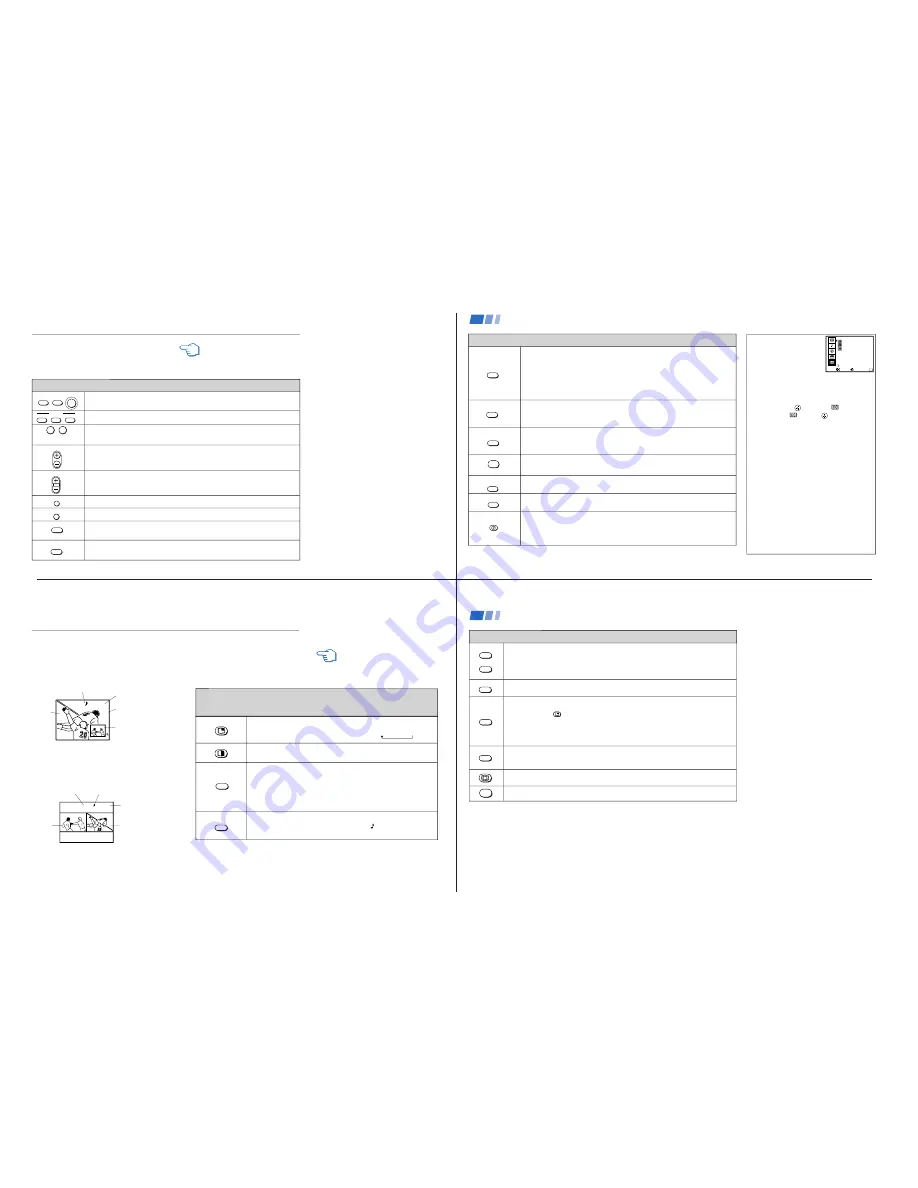
—
8 —
KV
-32XBR200/KV
-36XBR200
TV
VTR/DVD DBS/CABLE
POWER
VTR/DVD DBS/CABLE
FUNCTION
TV
0
9
-
CH
VOL
JUMP
MUTING
FREEZE
SLEEP
REFER TO THE ILLUSTRATION OF THE
REMOTE CONTROL ON THE INSIDE
FRONT COVER OF THIS MANUAL AS
YOU REVIEW THIS CHART
Watching the TV
Many TV features can be accessed directly
through the remote control. The following
chart will explain the function of some
buttons found on your remote control.
Using the White Labeled Buttons for TV Operations
Press when you want to turn equipment on and off.
Press when you want to control connected components with your remote control. (see
pages 31-33 for instructions on programming your remote control)
Use for direct channel selection. Press 0-9 to select a channel (for example, to select
channel 10, press 1 and 0), the channel will change after 2 seconds, or you can
press ENTER for immediate selection.
Press to scan through the channels.
Keeping the CH + or – pressed allows you to rapidly scan to the desired channel.
Press to adjust the volume.
Press to alternate or
jump back and forth between two channels. The TV will jump
between the current channel and the last channel selected using the 0-9 buttons.
Press to mute the sound (“MUTING” will appear on the screen). Press again or press
VOL + to restore sound.
Press to freeze the picture.
Press again or press
(OFF)
to cancel.
Press repeatedly until the TV displays the approximate time in minutes (30, 60, or
90) that you want the TV to remain on before shutting off automatically.
Cancel by pressing until SLEEP OFF appears.
yellow labeled button
and ENTER
15
CAPTION VISION can be used for programs
that are broadcast with closed caption.
To access CAPTION VISION:
1
Press MENU.
2
Use the
to scroll to
.
3
Select
with the
button.
4
Choose a CAPTION VISION option.
5
Access CAPTION VISION/TEXT/XDS
through your DISPLAY button. (see left)
CC1, 2, 3 or 4
Shows you a printed version of the dialog or
sound effects of a program. (The mode should
be set to CC1 for most programs)
TEXT1, 2, 3 or 4
Shows you network/station information
presented using either half or the whole screen.
XDS (Extended Data Service)
Shows a network name, program name,
program length, and time of the show if the
broadcaster offers this service.
Note
•
Poor reception of TV programs can cause
errors in CAPTION VISION and XDS.
Captions may appear with a white box or
other errors instead of intended text.
DISPLAY
TV/VIDEO
ANT
MTS
GUIDE
SYSTEM
OFF
TV/VTR
TV/DBS
Press repeatedly to step through available displays:
Status
Channel number, current time, channel caption (if set), and MTS mode (if SAP is
selected) are displayed. SAP indication disappears after three seconds.
Caption Vision/XDS
Closed captioning or XDS will be displayed on the screen if the broadcaster offers
these services. (see right)
To cancel the display, press DISPLAY repeatedly until DISPLAY OFF appears.
Press repeatedly to step through available video inputs:
TV, VIDEO 1, VIDEO 2, VIDEO 3 and VIDEO 4
If you select SKIP as a VIDEO LABEL in the SET UP menu, your TV will skip the
video input you selected. (see “VIDEO LABEL” on page 27)
Press to change between the VHF/UHF input and the AUX input. (For detailed
connection information, see “Cable box and cable” on page 4 or “Cable and
antenna” on page 3)
Press to change from VIDEO input to TV input.
Press to cycle through the Multi-channel TV Sound (MTS) options.
STEREO, SAP, MONO (see “MTS” on page 24)
Guide is a feature of DBS, refer to your DBS operating instructions.
Press to turn off the TV and all other equipment connected with S-Link. (see page 12)
Press when you are finished using a VCR and you want to switch to the TV input.
Your VCR power will remain on.
Press to select an audio option. (see “EFFECT” on page 24) Options:
TRUSURROUND Dolby Virtual
SIMULATED
EFFECT OFF
TV/DBS is a feature of DBS, refer to your DBS operating instructions.
Using the White Labeled Buttons for TV Operations
CAPTION VISION
(Closed Caption)
Move
MENU
Exit
MENU
CAPTION VISION
TEXT1
1
2
3
4
Select
TEXT2
TEXT3
TEXT4
XDS
Using your New TV (continued)
(AUX input)
16
7
6
10
6
The Picture-in-Picture (PIP) feature allows you
to view two channels simultaneously, one in
the full size “main” picture and one in a
smaller “window” picture.
The Picture-and-Picture (P&P) feature allows
you to view two channels simultaneously,
both in a reduced size screen. The main
picture will appear on the right.
Watching Two Programs at One Time — PIP/P&P (Twin View
TM
)
REFER TO THE ILLUSTRATION OF
THE REMOTE CONTROL ON THE
INSIDE FRONT COVER OF THIS
MANUAL AS YOU REVIEW THIS
CHART
Using the Yellow Labeled Buttons for PIP Operations
Some control buttons for PIP and P&P are located under
the cover on the top of the remote control.
Main
picture
The sound of the main
picture is received
Main picture
channel or input-
source mode
Window picture
channel or input-
source mode
Window
picture
Press to display a window picture (PIP).
Each time you press, the picture size will change (1/4
n
1/9
n
1/16).
Press
(OFF)
to remove the window picture.
Press to display right (main) and left pictures (P&P).
Press
(OFF)
to cancel.
Press repeatedly to step through available video inputs:
TV, VIDEO 1, VIDEO 2, VIDEO 3 and VIDEO 4
PIP will display the video source in the window picture.
P&P will display the video source in the left picture.
If you label one of your VIDEO inputs as SKIP, this video input will be
skipped. (see “VIDEO LABEL” on page 27)
Press to alternate sound between the main picture and the window picture
for PIP and the right and left picture for P&P. A
will appear for a few
seconds to indicate which picture is receiving sound.
TV/VIDEO
Main
picture
The sound of the right
picture is received
Right picture
channel or input-
source mode
Left picture channel
or input-source mode
Sub
picture
AUDIO
yellow labeled button
17
Using the Yellow Labeled Buttons for PIP Operations
Press to change the TV channel in the secondary picture.
For PIP, the channel in the window picture will change.
For P&P, the channel in the left picture will change.
Press to move the location of the window picture around the main picture.
This function works only for PIP.
Great for copying down phone numbers, addresses, recipes, etc.
For PIP:
Press to freeze the main picture and remove the window picture.
Press
or FREEZE to resume PIP viewing.
Press
(OFF)
to cancel and resume normal TV viewing.
For P&P: Press to freeze both pictures.
Press again to resume P&P viewing or press
(OFF)
to cancel and resume
normal TV viewing.
Press to switch the audio and video of the main picture and the window picture for PIP, or
between the left and right pictures for P&P.
Press to access CHANNEL INDEX for direct channel selection. (see “Using CHANNEL
INDEX” on page 19)
Press to cancel PIP or P&P functions and return to normal viewing.
CH +
CH –
POSITION
FREEZE
SWAP
OFF
Notes
• The channel being received through the
AUX jack cannot be displayed as a
window picture.
• If one of the pictures received through
PIP/P&P is snowy, the entire screen may
appear snowy. In this case, skip the snowy
channel. (see “CHANNEL SKIP/ADD” on
page 26)
Using your New TV (continued)
18
Содержание KV-32XBR200 - 32" Fd Trinitron Wega Xbr
Страница 45: ...4 3 1 0 Vp p H 2 1 1 Vp p H BX BOARD WAVEFORMS 1 7 Vp p H 1 1 8 Vp p H 2 1 Vp p H 6 1 4 Vp p H 1 8 Vp p H 5 ...
Страница 47: ...1 2 C BOARD WAVEFORMS 154 7 Vp p H 118 8 Vp p H 142 2 Vp p H 3 ...
Страница 55: ...6 3 1 6 Vp p H 2 0 Vp p H 2 5 2 3 Vp p H UX BOARD WAVEFORMS 1 9 Vp p H 1 1 0 Vp p H 1 0 Vp p H 4 ...























