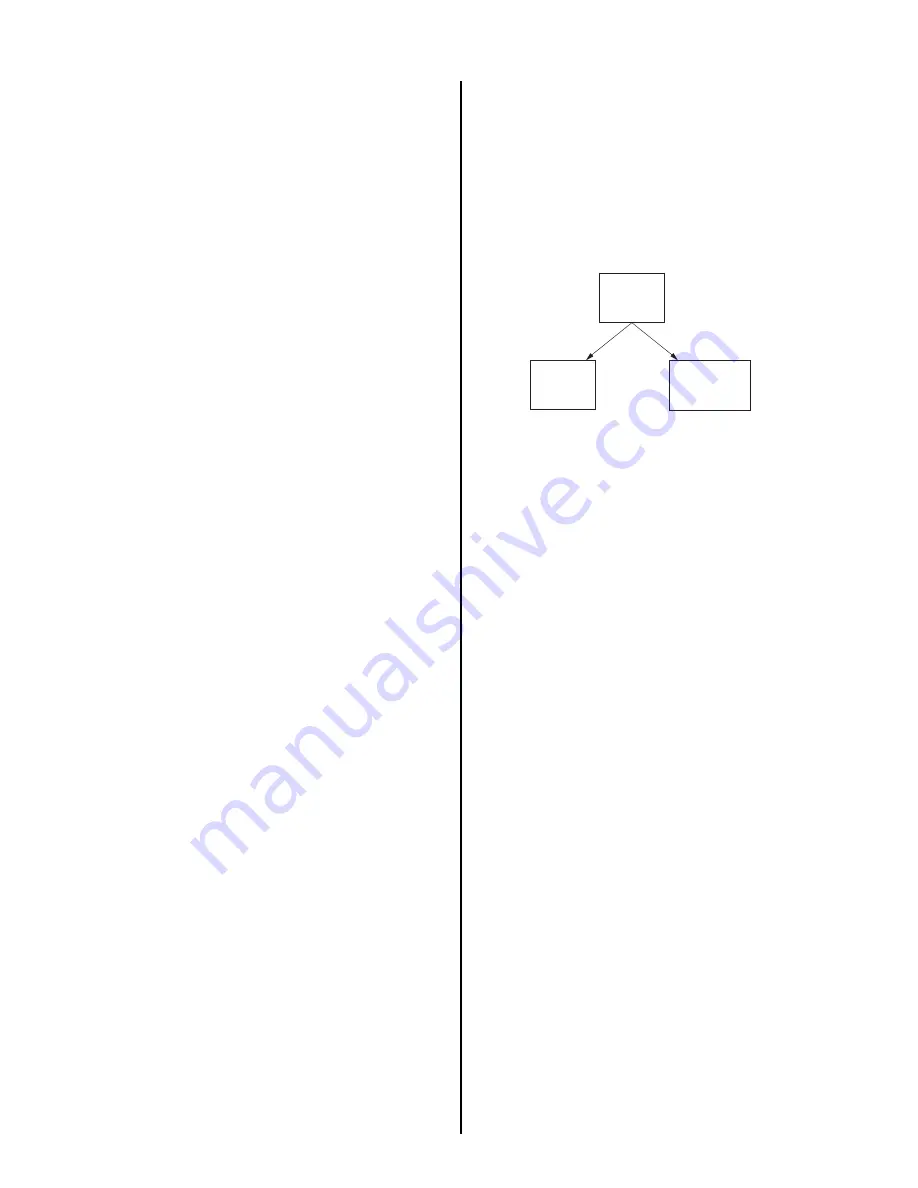
— 34 —
KP-46WT510
15. Make the fi ne adjustment so that horizontal lines and vertical lines
become straight.
16. Press the “9” button on the remote commander to return to coarse
adjustment mode.
2) RED ADJUSTMENT
1. Cover the blue CRT lens with a lens caps to allow only the green and
red to show (or use the method shown in the note below for turning off
the CRTs individually without using lens caps).
2. Press the “3” button on the remote commander to select RED mode.
3. Adjust the following items so that red lines overlap with green lines.
•
RED CENT (horizontally/vertically)
•
RED SKEW (horizontally/vertically)
•
RED SIZE (horizontally/vertically)
•
RED LIN (horizontally/vertically)
•
RED MSIZ (horizontally)
•
RED MLIN (horizontally)
•
RED PIN (horizontally/vertically)
•
RED KEY (vertically)
4. Press the “9” button on the remote commander to enter fi ne
adjustment mode.
5. Make the fi ne adjustment so that horizontal lines and vertical lines
overlap with green lines.
6. Press the “9” button on the remote commander to return to coarse
adjustment mode.
Note:
If lens caps are unavailable, you can cut off the unnecessary color
beams by controlling the service mode 2150P-2 1 RGBS.
3) BLUE ADJUSTMENT
1. Remove the lens cap from the blue picture lens to display all colors.
2. Press the “3” button on the remote commander to select BLU mode.
3. Adjust the following items so that blue lines overlap with green and red
lines.
•
BLU CENT (horizontally/vertically)
•
BLU SKEW (horizontally/vertically)
•
BLU SIZE (horizontally/vertically)
•
BLU LIN (horizontally/vertically)
•
BLU MSIZ (horizontally)
•
BLU MLIN (horizontally)
•
BLU PIN (horizontally/vertically)
•
BLU KEY (vertically)
4. Press the “9” button on the remote commander to enter fi ne
adjustment mode.
5. Make the fi ne adjustment so that horizontal lines and vertical lines
overlap with green and red lines.
6. Press the “9” button on the remote commander to return `to coarse
adjustment mode.
4) REGISTRATION DATA WRITING
1. After completing each adjustment of green, blue, and red for the NTSC
Full mode press the “ “ENTER” buttons on the remote
commander to write the registration data to the NVM.
2-13-2.COPYING ALL REGISTRATION DATA
TO OTHER MODES
1. Make sure that the adjustment for NTSC Full mode are complete
and the data have already been written.
2. Select the PJE mode.
3. Select Copy and set the data to “01”, and press the
““ENTER” buttons on the remote commander.
4. The data from the NTSC Full mode is copied to all other modes.
Full
Screen
mode
Zoom
Screen
mode
HD
(1080i Full
Screen mode)
Copy Registration Data
5. Check in the other modes and adjust as demands.
Be sure to write data in each mode.
2-14.AUTO REGISTRATION OFFSETS
IMPORTANT
This adjustment must be performed after registration adjustment
or after readjustment for any reason!
Once registration in all modes is satisfactory:
1. Darken the room environment near the set.
2. Select input of RF (with a signal) or Video1 - Video4 (with a signal),
and enter Full Mode.
WARNING: DO NOT USE 1080i SIGNAL!
3. Enter service mode and select the PJE group.
4. Press the “MUTING” + “ENTER” buttons on the remote commander
to write the data for Full mode.
Important:
You must complete step 4 even if registration looks OK in Full mode
and there were not any adjustments made.
5. To automatically store the offset values, press the “FLASH FOCUS”
button on the front panel of the set.
(The offset value is now stored)
If FLASH FOCUS successfully calibrates, it displays
“CALIBRATION OK.”
If FLASH FOCUS does not successfully calibrate,
an error message is displayed. (Refer to section 2-15)
6. Exit the service mode.
7. If the calibration was successful, press the “FLASH FOCUS” button
out of service mode.
8. Confi rm registration is OK in all modes.
Содержание KP-46WT510 - 46" 16:9 Hi-scan Projection Television
Страница 20: ... 20 KP 46WT510 ADJUSTABLE SERVICE DATA LISTS ...
Страница 21: ... 21 KP 46WT510 ADJUSTABLE SERVICE DATA LISTS ...
Страница 22: ... 22 KP 46WT510 ADJUSTABLE SERVICE DATA LISTS ...
Страница 23: ... 23 KP 46WT510 ADJUSTABLE SERVICE DATA LISTS ...
Страница 24: ... 24 KP 46WT510 ADJUSTABLE SERVICE DATA LISTS ...
Страница 25: ... 25 KP 46WT510 ADJUSTABLE SERVICE DATA LISTS ...
Страница 26: ... 26 KP 46WT510 ADJUSTABLE SERVICE DATA LISTS ...
Страница 27: ... 27 KP 46WT510 ADJUSTABLE SERVICE DATA LISTS ...
Страница 28: ... 28 KP 46WT510 ADJUSTABLE SERVICE DATA LISTS ...
Страница 29: ... 29 KP 46WT510 ADJUSTABLE SERVICE DATA LISTS ...






























