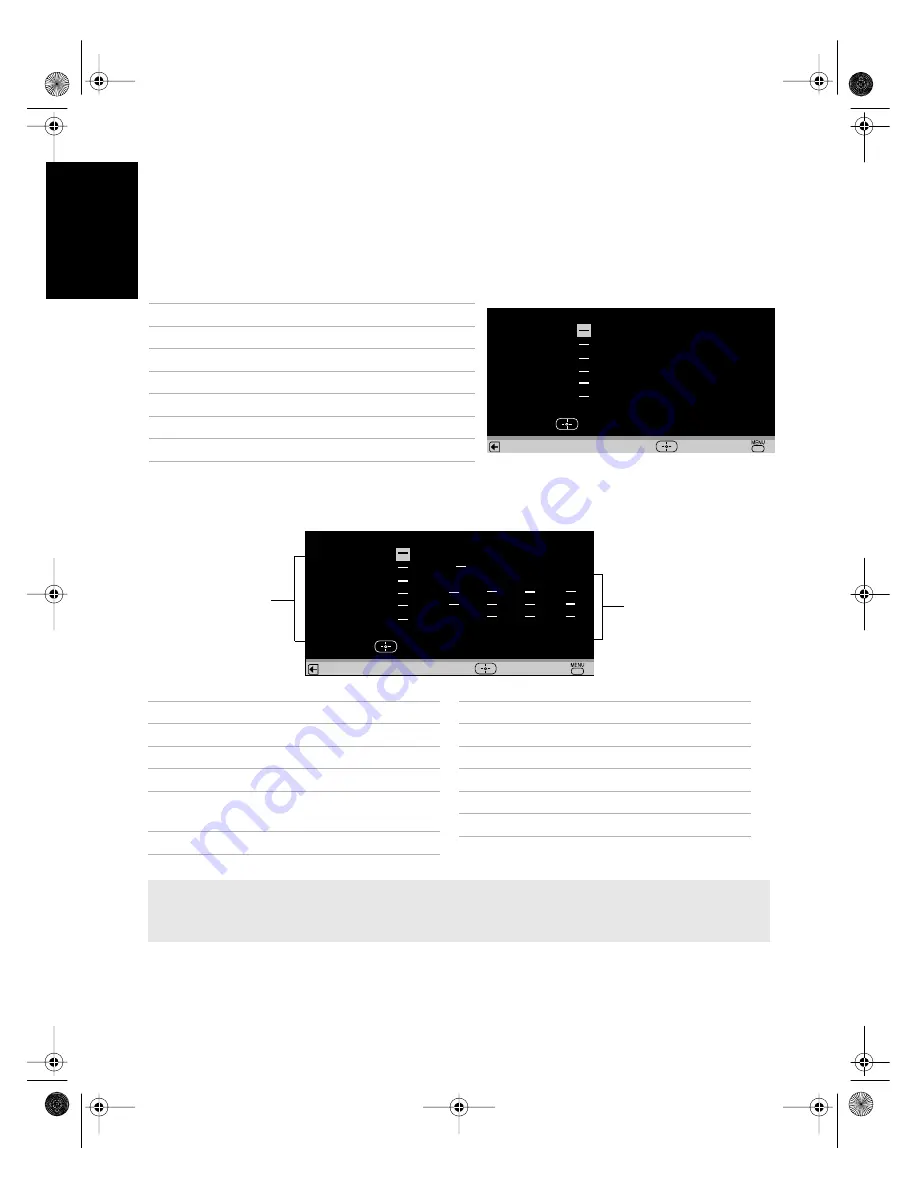
46
A
n
a
log M
e
nu
s
United States: Selecting Custom Rating Options
For the United States, the Custom Rating menu includes the following options: Movie Rating,
TV Rating, and Unrated. (For Canada, see page 48.)
Movie Rating
This system defines the rating levels of movies shown in theaters and on prime cable
channels.
TV Rating
The TV rating is divided into two groups: age-based and content-based.
✍
The content ratings will increase depending on the level of the age-based rating. For example, a
program with a TV-PG V (Violence) rating may contain moderate violence, while a TV-14 V (Violence)
rating may contain intense violence.
R :
P G - 1 3 :
Movie Rating
Return
P G :
X :
N
C - 1 7 :
Press to
b
lock
G :
Select
End
Rating
Defined as
G
General audience
PG
Parental guidance suggested
PG-13
Parents strongly cautioned
R
Restricted
NC-17
No one 17 and under admitted
X
Adult audience only
T
V
- P G :
T
V
- G :
T
V
Rating
Return
T
V
- Y 7 :
T
V
- M A :
T
V
- 1 4 :
Press to
b
lock
T
V
- Y :
F
V
D
D
L
L
S
S
V
V
L
S
V
Select
End
Age
Content
Age
Defined as
TV-Y
All children
TV-Y7
Directed to older children
TV-G
General audience
TV-PG
Parental guidance
suggested
TV-14
Parents strongly cautioned
TV-MA
Mature audience only
Content
Defined as
FV
Fantasy violence
D
Suggestive dialogue
L
Strong language
S
Sexual situations
V
Violence
01US01COV-BR2.book Page 46 Monday, March 28, 2005 1:36 PM
Содержание KD-36FS130 - 36" Fd Trinitron Wega
Страница 2: ...User Guide 01US01COV BR2 book Page 2 Monday March 28 2005 1 36 PM ...
Страница 8: ...01US01COV BR2 book Page 6 Monday March 28 2005 1 36 PM ...
Страница 30: ...01US01COV BR2 book Page 28 Monday March 28 2005 1 36 PM ...
Страница 36: ...01US01COV BR2 book Page 34 Monday March 28 2005 1 36 PM ...
Страница 54: ...01US01COV BR2 book Page 52 Monday March 28 2005 1 36 PM ...
Страница 66: ...01US01COV BR2 book Page 64 Monday March 28 2005 1 36 PM ...
Страница 69: ...67 01US01COV BR2 book Page 67 Monday March 28 2005 1 36 PM ...
Страница 70: ...User Guide Printed in U S A Sony Corporation 01US01COV BR2 book Page 68 Monday March 28 2005 1 36 PM ...
















































