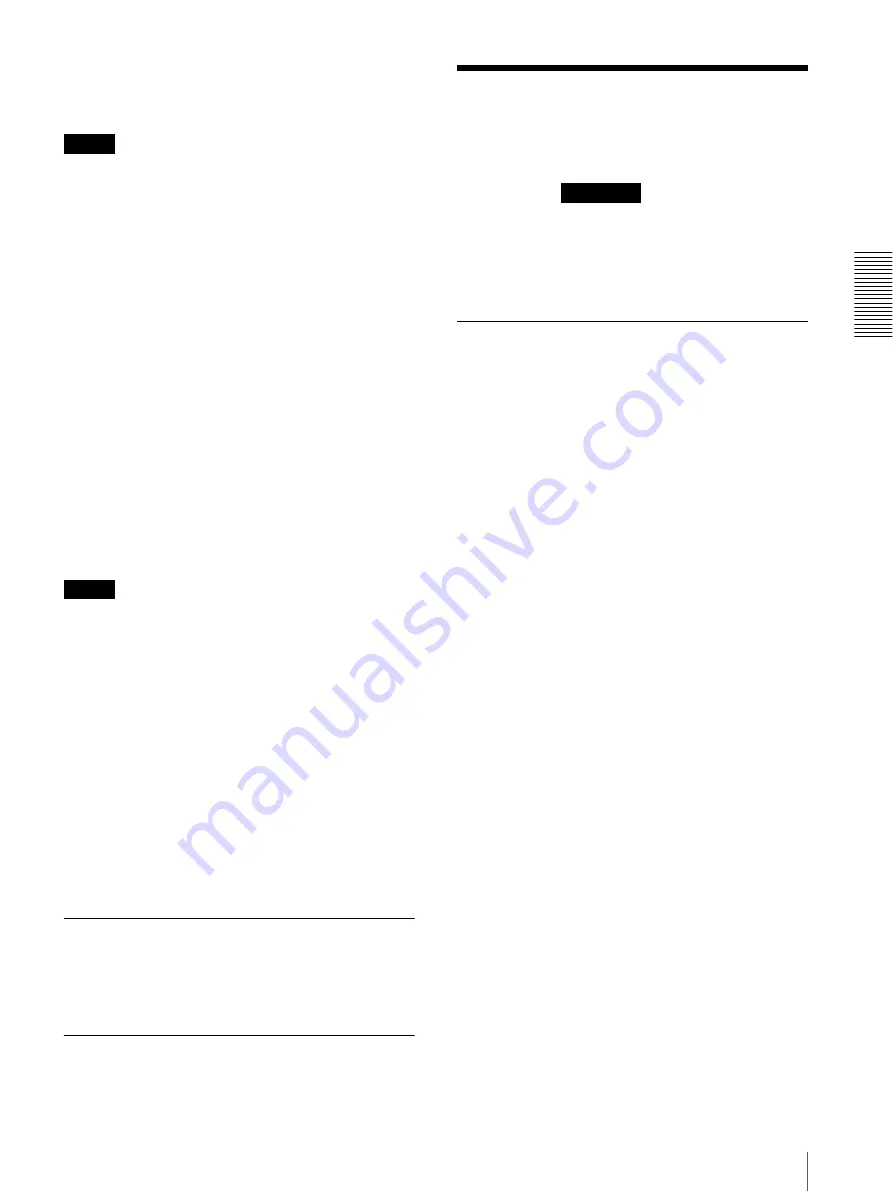
Ad
minis
tra
ting t
he Camer
a
Setting the Camera Image and Audio — Video / Audio Menu
25
Schedule
Set time and date to perform the refresh operation
periodically.
Notes
• Camera operation will be canceled when you run
video & PT drive refresh while operating the camera.
• Position/shadow tours stops if video & PT drive
refresh is running while you are running position/
shadow tours.
After video & PT drive refresh has been completed,
the position/shadow tour restarts.
• The intelligent motion detection or camera tampering
detection stops immediately if you execute video &
PT drive refresh when the intelligent motion detection
or camera tampering detection is set.
After video & PT drive refresh is completed, the
motion detection or camera tampering detection
restarts.
Delete panorama image
Click
Delete
to delete panorama images set on this
camera.
Delete voice alert file
Click
Delete
to delete all the audio files stored in the
camera using the SNC audio upload tool.
Notes
• Clicking
Delete
deletes all the stored audio files
simultaneously. To delete a specified audio file only,
perform deletion of the audio file in the corresponding
Execution Condition tab of the Action output menu
(page 56).
• Before deleting the audio file, set
Voice alert
to
Off
in
the Execution Condition tab of the Action output
menu (page 56).
Delete superimpose logo
Click
Delete
to delete the superimposed logo, specified
by Position in the Superimpose tab of the Video / Audio
menu, from the camera.
To set whether to show or hide the superimpose logo,
you need to configure the setting under the Superimpose
tab.
System log Tab
The data of the software activity of the camera is
recorded in this log. It includes data that is useful if a
problem occurs.
Click
Reload
to reload the latest data.
Access log Tab
The access record of the camera is displayed.
Click
Reload
to reload the latest data.
Setting the Camera
Image and Audio
— Video / Audio Menu
When you click
in the Administrator
menu, the Video / Audio menu appears.
Use this menu to set the functions of the camera.
The Video / Audio menu consists of the
Picture, Video
codec, Audio, Superimpose, Day/Night, Privacy
masking
and
Streaming
tabs.
Picture Tab
You can set the color conditions, exposure, etc., of the
camera.
Preview screen
Preview the image and adjust the picture setting.
Picture mode
Select the combination of image quality mode to suit the
camera scene.
You can set the scene to
Standard
,
Situation Priority
,
Flickerless
.
When the dialog appears, click
OK
to apply the selected
picture mode. You can change the settings of image
quality individually.
Standard
Set the image quality to suit variable scenes.
Situation Priority
You can set the priority to
Moving object
or
Low noise
.
Priority level can also be set.
Moving object:
Stabilizes images.
Low noise:
Reduces noise on images especially dark
scenes.
Flickerless
Select when you want to reduce the flicker on images.
Set according to power frequency (50 Hz or 60 Hz) of
the lighting you use.
Exposure
Adjust the settings of exposure.
Full auto:
The camera performs the gain, iris and
shutter speed adjustments automatically.
Shutter priority:
The camera performs the gain and iris
adjustments automatically, and you can select the
shutter speed.
Video / Audio
Содержание Ipela SNC-WR600
Страница 71: ...Sony Corporation ...






























