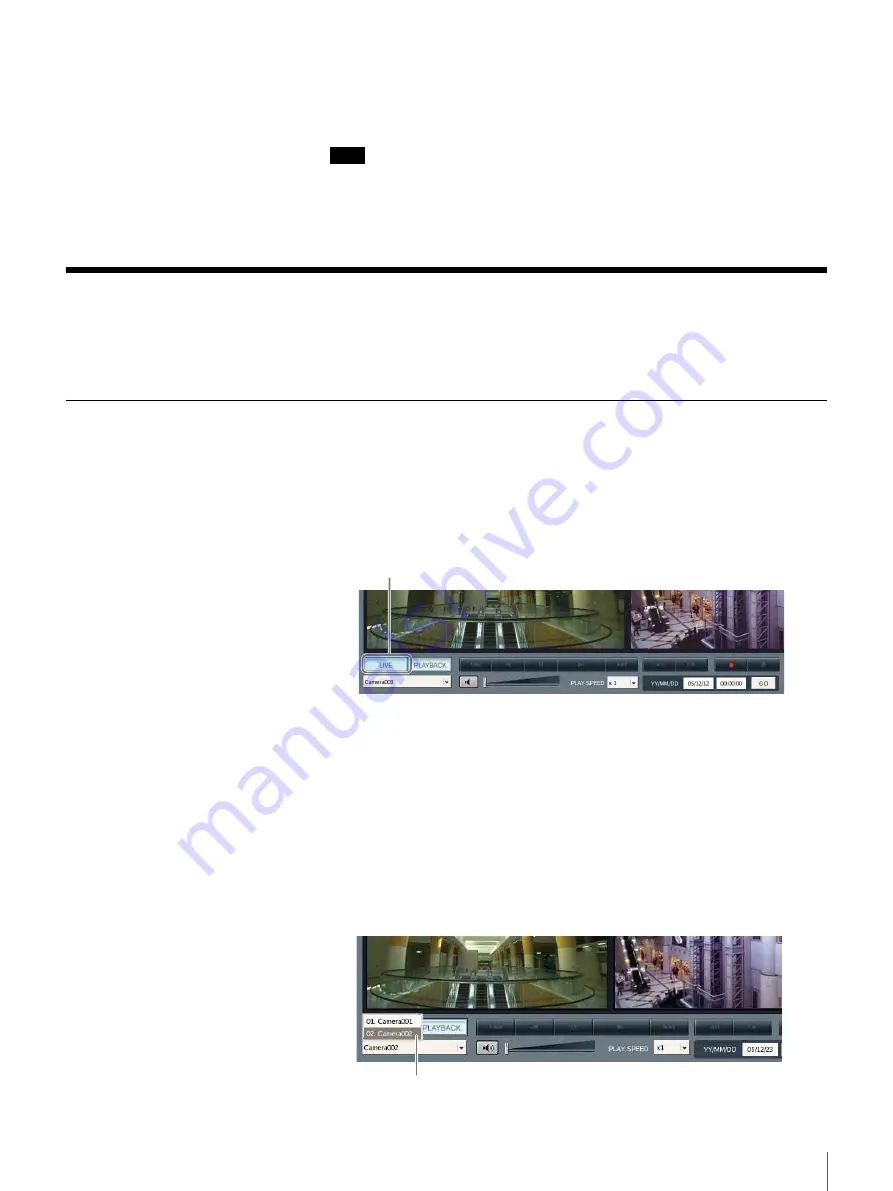
59
Chapter 4 Monitoring Live Images
About selecting multiple monitor windows
You can select multiple monitor windows by clicking monitor windows while
pressing the Shift key.
Note
If you perform an operation that cannot be performed on multiple monitor
windows after you select multiple monitor windows, the operation is only
performed on the monitor window selected last.
Selecting the Live Images
You can monitor live images in any of the monitor windows. In the
“Monitoring” window, you can also control a selected camera.
Selecting the Live Images
1
Select the monitor window in which to display the live images.
You can select multiple monitor windows by clicking monitor windows
while pressing the Shift key.
2
Click [LIVE] at the bottom left of the window.
The live images appear in the selected monitor window.
To monitor the images of another camera
1
Select a monitor window.
2
Click [
V
] on the camera list at the bottom left of the window and then click
a camera name from the list that appears.
While the list is displayed, you can also select a camera by pressing the
number key indicated on the left side of the camera name and then pressing
the Enter key.
Click [LIVE].
Select a camera.
















































