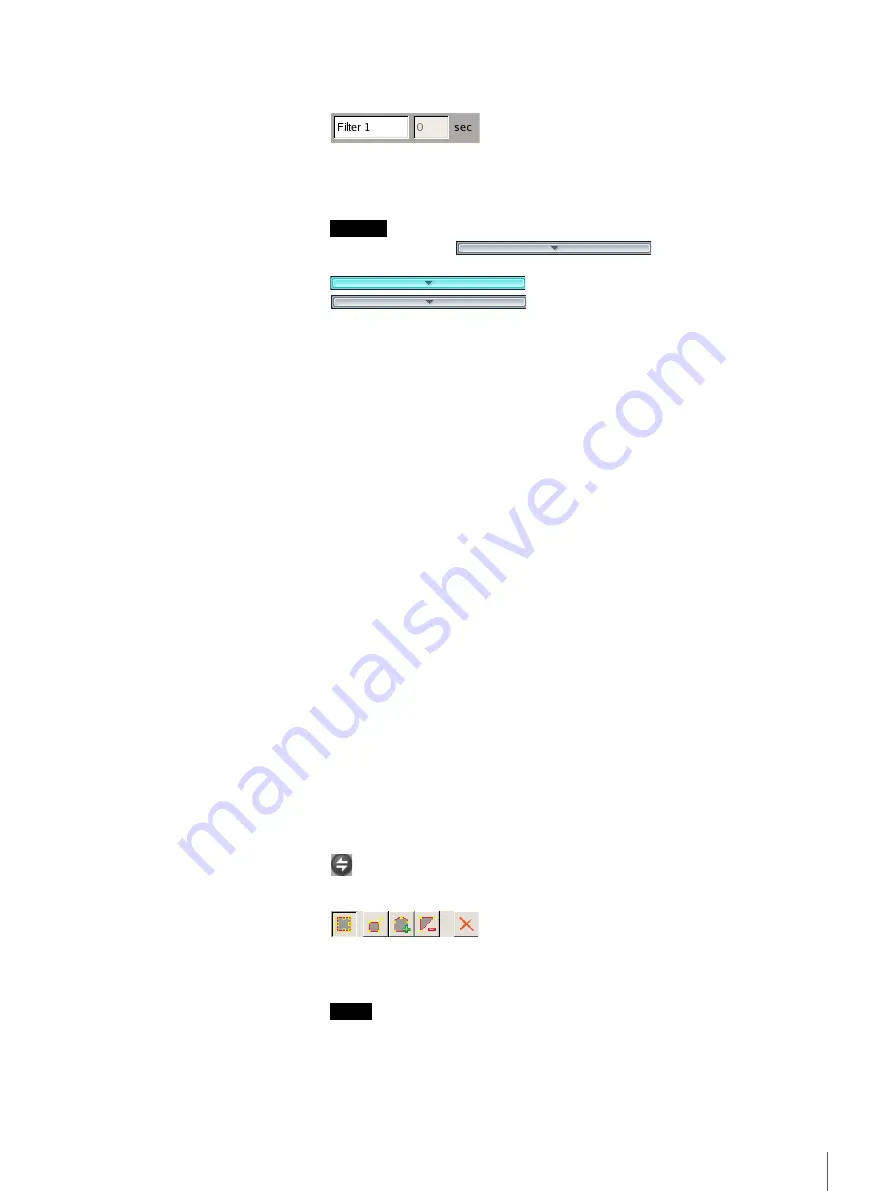
118
Chapter 5 Settings
Filter Name
Enter a name for the filter.
When [Sequential] is selected, this option allows you to enter, in seconds, how
long to apply the filter on the left (before moving to the next filter).
Caution
To set the time, the
button for each filer and
inactive area must be turned off. When the button is
(On), click it to turn it
(Off).
Type
Click [
V
] and select the filter type to use from the list that appears.
The filters that can be set differ depending on the package type (“Moving” or
“Unattended”).
x
Moving
Appearance
Detects the appearance of objects that match the detection criteria within the
configured area.
Disappearance
Detects the disappearance of objects that match the detection criteria within
the configured area.
Existing
Detects when objects that match the detection criteria remain within the
configured area.
Capacity
Detects when the number of objects that match the detection criteria has
exceeded the specified number within the configured area.
Passing
Detects when objects that match the detection criteria cross a configured
line.
x
Unattended
Unattended/Removed
Detects when an object is not moving or has been removed.
Switches the order of the filters to the left and right.
Use these buttons to create and edit filters or inactive areas for the image on the
preview screen.
Notes
• Up to eight vertices can be set for a polygonal area.
• When the filter type is set to [Passing], set the direction along which to detect
the object’s passing. After setting the end points, click near the center of the
line to set the arrow indicating the direction of passage. With each click, the






























