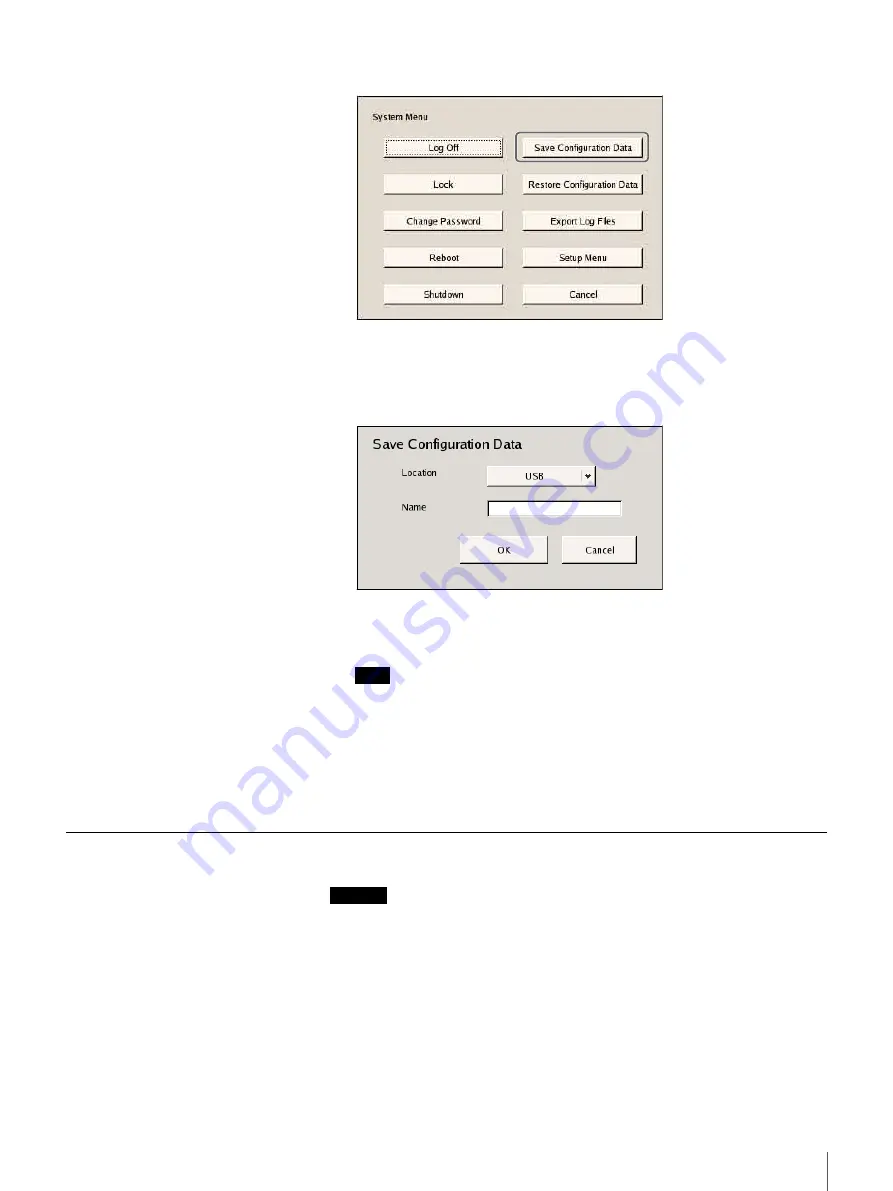
48
Chapter 3 Basic Operation
2
Click [Save Configuration Data].
The “Save Configuration Data” screen appears.
3
Select the save destination, enter a name for the configuration data file, and
then click [OK].
During backup of the configuration data, a progress bar appears. When
backup is complete, the configuration data is saved.
Note
When the configuration data finishes saving, the following directory and
file are created at the save destination:
• A directory named “YearMonthDayHourMinuteSecond”
• A file named “YearMonthDayHourMinuteSecond.itm”
Ex) If the data is saved at 12:34:56 on January 1, 2007, a directory named
“20070101123456” and a file named “20070101123456.itm” are
created.
Restoring Configuration Data
Caution
• Be aware that the following information is not restored:
• Records
• Network settings, date and time information, and other basic initial setup
items (such as those set in “Basic Configuration” (page 16)
• Logs
• The settings on the external storage are not restored, and must be reconfigured
to the same values as when the data was saved.
• Information cannot be restored if the model or the first two digits of the
current software version (e.g., the “a.b” of version “a.b.c”) differ from what
they were when the configuration data was saved.
















































