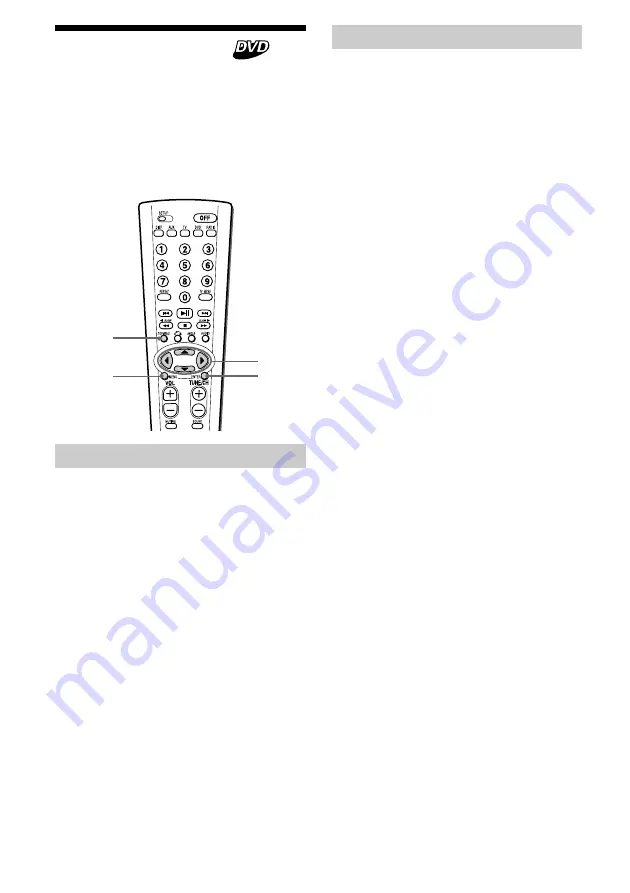
21
Using the MENU button
Some DVDs have a more comprehensive menu
that includes things such as the audio
languages, subtitle languages, titles, and
chapters, etc.
1
During a DVD playback, press
MENU
.
The DVD menu is displayed.
2
Press
v
/
B
/
V
/
b
to select the desired item.
3
Press
ENTER
.
If additional selection screens appear,
repeat steps 2 and 3.
Notes
• Some DVDs do not have a DVD menu and on
some DVDs, the contents of the DVD menu and
title menu are the same.
• On some DVDs, “DVD Menu” may be expressed
as “MENU.”
• On some DVDs, “Press ENTER” may be expressed
as “Press SELECT” in step 3.
• The contents of the DVD menu differ, depending
on the DVDs.
• Read the instruction manual supplied with a
DVD.
Using a DVD menu
With some DVDs you can use the original
menu such as Title menu and DVD menu. In
title menu, you can play your favorite scene or
song by selecting titles of songs and scenes.
You can select an item, subtitle language,
audio language etc. by selecting a DVD menu.
The contents of title menus and DVD menus
differ depending on the DVD. There may be
some DVDs which have no recorded menus.
ENTER
v/V/b/B
MENU
TOP MENU
Using the TOP MENU button
Some DVDs have a title menu. From the title
menu you can select a title
for playback. Titles
are the longest sections of a picture or music
feature on a DVD, e.g., a movie, or an album
for audio software, etc. The
TOP MENU
button
is available to display the initial menu screen.
1
During DVD playback, press
TOP MENU
.
The title menu
*
(top menu) is displayed.
*
The contents of the title menu differ,
depending on the DVD.
2
Press
v
/
B
/
V
/
b
to select the desired title.
3
Press
ENTER
.
The title you selected starts to play.
















































