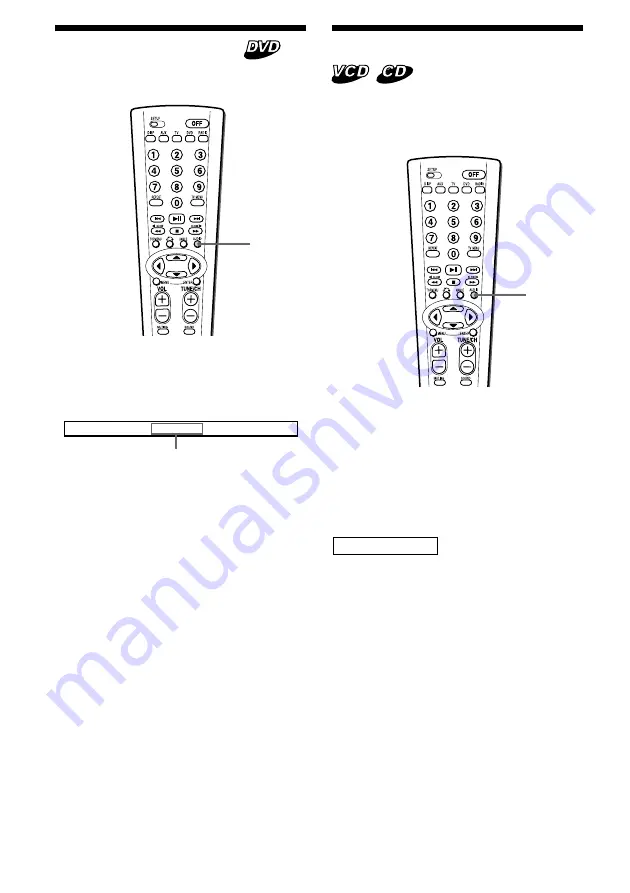
23
Changing the audio
Some DVDs have multiple audio languages
you can choose from.
AUDIO
During playback, press
AUDIO
repeatedly to select the desired audio
language.
The current audio language is displayed.
Example: an audio language display
A U D I O
1 / 2 : D o l b y D
2 C H
E N G L I S H
The format of the sound source
(Dolby D, DTS, or LPCM) may
appear.
When the display for the language code
appears, input the language code
corresponding to the desired language
(page 38).
Notes
• This unit displays the following languages:
ENGLISH, CHINESE, JAPANESE, GERMAN,
FRENCH, ITALIAN, SPANISH, PORTUGUESE,
DUTCH, DANISH, SWEDISH, FINNISH,
NORWEGIAN, and RUSSIAN. If another language
is used, “OTHERS” is displayed.
• You can switch the audio language only if
multiple audio languages are recorded on the
DVD.
• You can also change the audio languages by
using the DVD menu (page 21) or the
LANGUAGE SETUP menu
*
(page 27).
*
You can change to a specific audio language
using the LANGUAGE SETUP menu, only if the
language is included in both the disc and the
menu. In some discs, the initial language to be
output is specified regardless of the
LANGUAGE SETUP menu setting.
• This function varies or may not work, depending
on the DVDs.
Changing the audio output
You can select the desired audio output from
“STEREO”, “MONO LEFT”, “MONO RIGHT”
or “MIX-MONO” during Video CD or Audio
CD playback.
AUDIO
During playback, press AUDIO to select the
desired output from “STEREO”, “MONO
LEFT”, “MONO RIGHT” or ”MIX-MONO”
while the output is displayed.
Each time you press
AUDIO
, the output
switches.
Example: an audio output display
M O N O
R I G H T
















































