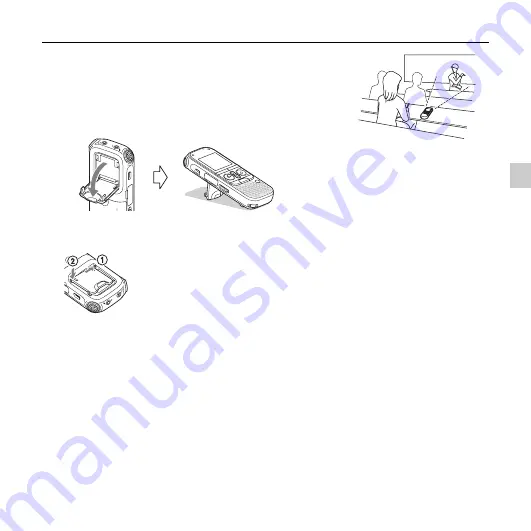
19
GB
B
a
sic O
p
er
atio
ns
3
Place the IC recorder so that the built-in microphones
face the direction of the source to be recorded.
z
Tip
You can open the stand on the rear and set the IC recorder
at a more upright angle when recording on a table.
When the stand is accidently detached, attach it as
illustrated.
Содержание ICD-AX412
Страница 131: ......










































